A data usage widget is your best tool for monitoring mobile data in real-time, directly from your Android home screen. It provides an at-a-glance view of your consumption, helping you avoid surprise overage fees and stay in control of your monthly phone bill. For many, navigating the world of mobile data can feel like walking a tightrope, with the fear of costly overages on one side and frustratingly slow throttled speeds on the other. A simple data meter widget acts as your safety net, offering peace of mind through constant, visible awareness of your usage.
This definitive guide will solve your data tracking frustrations. You will learn everything from using your phone’s built-in settings to choosing the best third-party widget apps. We provide specific, easy-to-follow instructions for all Android users, including dedicated sections for Samsung and Verizon customers, and a crucial guide to fixing widgets when they stop working. By the end of this article, you will be empowered to manage your mobile data like a pro.
The Core Explanation: What is a Data Usage Widget and Why You Need One
At its core, a widget is a small, live application that runs on your home screen, providing information or quick access to an app’s functions without needing to open the full application. A data usage widget, specifically, acts as your personal “data meter” or “data hub,” displaying critical information about your mobile data consumption. Typically, this includes how much data you have used in your current billing cycle, how much data you have remaining, and often a countdown of the days left until your data allowance resets.
The High Cost of Ignorance: Key Benefits of Monitoring Data
Keeping a close eye on your data consumption is not just about satisfying curiosity; it has tangible financial and practical benefits that directly impact your mobile experience.
- Avoiding Overage Fees: The most significant benefit is preventing unexpected and often expensive charges from your mobile provider when you exceed your plan’s data limit. A widget for data usage android serves as an early warning system, helping you adjust your usage before you cross that costly threshold.
- Preventing Data Throttling: Even on so-called “unlimited” plans, carriers typically slow down, or “throttle,” your data speeds after you consume a certain high-usage amount. This practice, also known as deprioritization, can make your internet connection painfully slow. Monitoring your usage helps you stay under this cap to maintain the fast speeds you pay for.
- Identifying “Data Hog” Apps: Both Android’s native settings and third-party widget apps can provide a detailed breakdown of which applications are consuming the most data. This empowers you to identify and manage data-hungry apps, such as video streaming services, social media platforms, and games, that may be silently draining your allowance in the background.
- Understanding Your Habits: Consistently tracking your data usage provides a clear and accurate picture of your digital habits. This knowledge is invaluable when it’s time to renew or change your mobile plan, as it allows you to choose a more appropriate and often more affordable plan that truly matches your needs, rather than paying for data you don’t use.
Your Three Main Options for Tracking Data
To effectively manage your mobile data, you have three primary methods at your disposal. Understanding the strengths and weaknesses of each will help you build a comprehensive tracking strategy.
- Android’s Native Settings: The Android operating system includes a powerful suite of built-in tools for monitoring data, setting warnings, and even enforcing hard limits. While these are excellent for control, they notably lack a dedicated home screen widget for at-a-glance viewing.
- Dedicated Third-Party Widget Apps: The widespread demand for a home screen data widget, a feature that Google’s Android and manufacturers like Samsung have not natively provided, has created a thriving market for third-party solutions on the Google Play Store. These apps fill the gap by offering highly functional and customizable widgets that provide the exact experience users are looking for.
- Carrier-Specific Apps and Widgets: Mobile carriers like Verizon offer their own applications, such as the My Verizon app, which often come with a corresponding verizon widget. These tools have the advantage of pulling usage data directly from the carrier’s billing system, making them the most accurate source for billing purposes.
The Deep Dive: A Step-by-Step Guide to Tracking Data on Any Android Phone
Whether you’re using a Google Pixel, a Samsung Galaxy, or any other Android device, this section provides the detailed instructions you need to take full control of your data.
Using Android’s Built-in Data Management Tools (The Foundation)
Before you download any third-party apps, it’s essential to master the powerful tools already built into your phone. These settings are the foundation of good data management.
How to Set a Data Warning and Limit: The first and most crucial step is to align your phone’s tracking cycle with your carrier’s billing cycle. This ensures the numbers you see are relevant to your monthly allowance.
- Navigate to your phone’s data usage settings. The path is typically Settings > Network & Internet > Data Usage or a similar variation.
- Tap on “Mobile data usage cycle” or a similar option. Set the “Start billing cycle on” date to match the day your data allowance resets each month.
- Enable the “Set data warning” toggle. Enter a threshold, such as 5 GB if you have a 10 GB plan, to receive a system notification when you’re getting close to your limit.
- For ultimate protection against overages, enable “Set data limit.” This feature will automatically disable your mobile data connection entirely when you reach the specified limit, guaranteeing you won’t incur extra charges.
Activating “Data Saver” Mode: Data Saver is a system-wide feature designed to reduce consumption by preventing most apps from using data in the background when you’re not actively using them.
- Go to Settings > Network & internet > Data Saver.
- Toggle the feature on. You will see a small icon in your status bar indicating it’s active.
- Some apps, like messaging or email, need to function in the background. Tap “Unrestricted data” and toggle on any essential apps you wish to whitelist, allowing them to bypass the Data Saver restrictions.
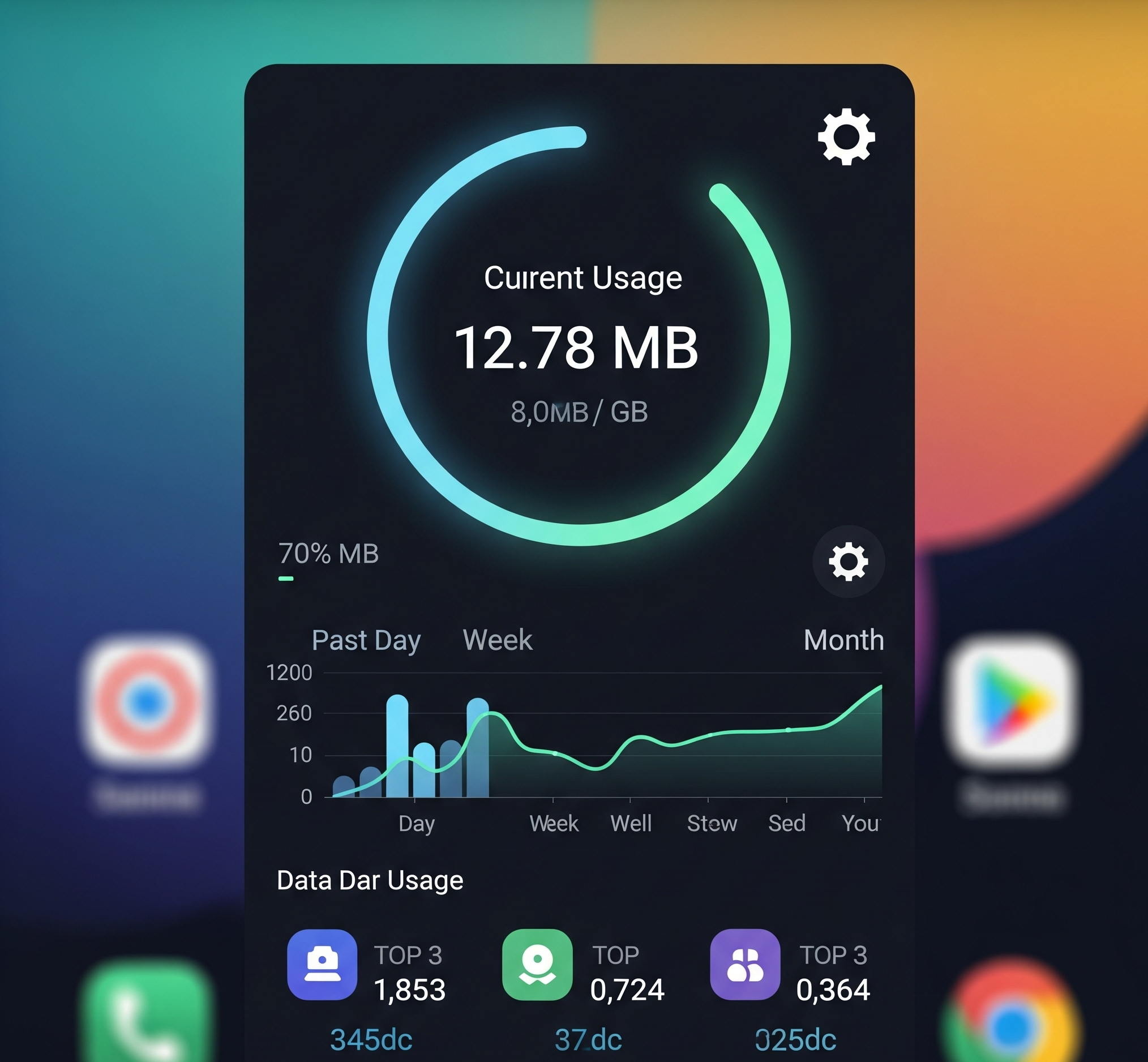
The Best Third-Party Data Usage Widget Apps for Android
For the convenience of a home screen widget, a third-party app is your best solution. These apps are specifically designed to provide the at-a-glance information that native Android lacks. A good daily data usage widget can help you pace yourself throughout the month.
Top App Recommendations:
- My Data Manager: This app is a complete mobile data tracker that monitors your usage in real-time across mobile, Wi-Fi, and roaming. Its key features include identifying which apps are consuming the most data and sending alerts before you reach your limit. Its functional, ad-free widget is a major plus.
- Data Usage Manager & Monitor: This is another all-in-one solution that helps you track both cellular and Wi-Fi data, provides historical usage charts, and allows for flexible data plan setups. Its Pro version unlocks a discreet status bar widget and a real-time internet speed meter.
- Data Counter Widget: As its name suggests, this app’s primary focus is its highly customizable home screen widget. You can resize it, change background and text colors, and adjust transparency. It also provides detailed per-app usage statistics.
How to Add a Widget to Your Home Screen: Once you’ve installed your chosen app, adding its widget is a simple process on Android.
- Touch and hold an empty space on your home screen.
- A menu will appear; tap “Widgets.”
- Scroll through the list to find the data manager app you just installed.
- Touch, hold, and drag the android data widget to your desired location on the home screen, then release your finger.
For Samsung Users: Mastering Data on Your Galaxy Device
If you own a Samsung Galaxy phone, your settings path is slightly different from stock Android. You can find your data management tools by navigating to Settings > Connections > Data usage. From this screen, you can access all the essential features, including setting your “Billing cycle and data warning,” enabling “Data saver,” and tapping “Mobile data usage” to see a list of data-consuming apps.
A common point of confusion for Samsung users is the lack of a native data usage widget. Despite being a frequently requested feature, Samsung’s One UI software does not include a built-in samsung data usage widget. Therefore, the best and only solution for Samsung users who want a home screen data usage widget Samsung is to install one of the highly-rated third-party applications recommended in the section above.
For Verizon Customers: The Complete Guide to Verizon Data Tracking
As a Verizon customer, you have several carrier-specific methods for tracking your data, which are considered the most accurate for billing purposes. Knowing how to find verizon data usage is key to managing your plan.
Every Way to Check Your Verizon Usage:
- My Verizon App: This is the most comprehensive tool and the primary verizon data usage app. Open it and navigate to the “Usage” or “Data Hub” section to see a detailed breakdown for the current cycle and view verizon usage details.
- Verizon Website: For a verizon wireless login usage check, sign in to your My Verizon account on a web browser and navigate to the “My Usage” page for the same information.
- Text Message (SMS): To check verizon data usage via text, send the keyword #DATA or #3282 to the number 3282. You will receive a free text message with your current verizon wireless usage details. This is the fastest way to get your verizon data usage number.
- Phone Call: You can also check usage by dialing #DATA (#3282) from your Verizon phone and pressing the call button to hear an automated report.
The My Verizon Data Widget: Verizon provides its own widget through the My Verizon app. To install the my verizon data widget:
- First, make sure you have the My Verizon App installed and you have signed into your account.
- Long-press the My Verizon App icon on your home screen or in your app drawer.
- Tap the “widget” icon that appears in the pop-up menu.
- You will see options for a light or dark mode widget. Press and hold your preferred style, then drag the verizon data widget onto your home screen.
Critical Troubleshooting: Fixing the “Verizon Data Usage Widget Not Working” Error Unfortunately, the verizon data usage widget is notoriously prone to issues. The most common problem is the widget getting stuck on a “Tap to activate” message. If you encounter issues, follow this troubleshooting funnel:
- Manual Refresh: The simplest solution is often to just tap the widget. Sometimes it fails to auto-refresh and needs a manual prompt.
- Check Permissions: Navigate to Settings > Apps > My Verizon > Permissions and ensure the app has all the permissions it needs.
- Clear App Cache: Go to Settings > Apps > My Verizon > Storage and tap “Clear Cache.”
- Re-add the Widget: Remove the non-working widget from your home screen, then add it back.
- Reinstall the App: If possible, uninstall and then reinstall the My Verizon app from the Play Store.
Given the widget’s unreliability, the best strategy is to embrace the SMS method. To text verizon for data usage, send #DATA to 3282. It’s the foolproof way to get a quick, accurate verizon check usage update directly from Verizon’s system.
Clearing Up Confusion: Debunking Common Data Usage Myths
Misinformation about mobile data can lead to confusion. This section clarifies three of the most common myths.
Myth 1: “My Phone’s Data Count Should Perfectly Match My Verizon Bill.”
The Reality: These two numbers will almost never be identical. Your phone’s data counter and your carrier’s official bill can differ due to reporting delays and slight variations in measurement systems. Ultimately, you should treat your phone’s data counter as a highly accurate estimate for day-to-day monitoring, but always trust the carrier’s official number from their app, website, or a #DATA text as the definitive figure for your verizon wireless data usage.
Myth 2: “Widgets Will Destroy My Battery Life.”
The Reality: The impact of a data widget android on your battery is often exaggerated. A data usage widget is one of the most battery-friendly types you can use as it only needs to update its information periodically. It has a negligible impact compared to widgets that constantly use GPS or fetch new content from the internet.
Myth 3: “I Have an Unlimited Plan, So I Don’t Need to Track Data.”
The Reality: “Unlimited” rarely means truly unlimited high-speed data. Nearly all unlimited plans come with a “premium data” allowance. If you exceed this, your carrier can significantly slow down your data speeds during times of network congestion. Tracking your usage with a verizon data tracker or widget helps you stay below this threshold to ensure you always have the fastest possible speeds.
Practical & Actionable Advice: Pro Tips to Reduce Data Consumption
Beyond monitoring, you can take proactive steps to reduce how much data your phone consumes. Verizon usage controls and your phone’s settings offer powerful tools.
Tip 1: Restrict Background Data for Specific Apps
Navigate to Settings > Apps. Select a data-hungry app, tap on “Mobile data & Wi-Fi,” and toggle off the “Background data” option. The app will now only use mobile data when you have it open.
Tip 2: Set the Google Play Store to Update Apps Over Wi-Fi Only
This is one of the most impactful changes you can make. Open the Google Play Store, go to Settings > Network preferences > Auto-update apps, and select “Over Wi-Fi only.”
Tip 3: Enable Data-Saving Modes Within Popular Apps
Many popular apps have their own data-saving features. Look in the settings menus of apps like Instagram, YouTube, Netflix, and TikTok to enable their data saver modes.
Tip 4: Embrace the Power of Offline
Many of your daily activities can be performed offline. Use the download feature in apps like Google Maps, Spotify, and Netflix to save content to your device while on Wi-Fi, allowing you to enjoy it later without streaming over your cellular connection.
Frequently Asked Questions (FAQ)
Q1: How do I add a data usage widget to my Android home screen? A: Touch and hold an empty area on your home screen, tap “Widgets,” find the widget from your chosen data tracking app (like the My Verizon widget), then drag and drop the widget data usage onto your screen.
Q2: When does my Verizon data reset? A: Your data allowance resets on the first day of your new billing cycle. You can find your specific cycle date in the My Verizon app or on your bill.
Q3: How can I check my Verizon data usage via text message? A: Simply send a text message containing #DATA or #3282 to the number 3282. You will receive an immediate, free text message back with your current data usage.
Q4: Why isn’t there a built-in Samsung data usage widget? A: While Samsung provides excellent data management tools within its Settings menu, it does not currently offer a native data usage widget for the home screen. The best solution is to use a high-quality third-party widget from the Google Play Store.
Q5: What is the most accurate way to check my Verizon data usage on my phone? A: For billing purposes, the most accurate number is always the one provided directly by Verizon. While an android widget data usage is great for real-time monitoring, using the My Verizon app or texting #DATA to 3282 gives you the official measurement that your bill is based on.
Conclusion
Taking control of your verizon internet usage and mobile data is easier than you think. By using a combination of Android’s built-in settings, a reliable third-party data usage widget, and your carrier’s own tools, you can put an end to surprise bills and slow data speeds. Remember to align your billing cycle, set data warnings, and use simple tricks like Wi-Fi-only updates and in-app data savers to stay well within your limits. Armed with these tools and knowledge, you can use your smartphone with confidence, knowing that you are the one in charge of your data.
لا تعليق