Managing your Verizon text messages can feel complicated. Whether you’re trying to figure out the correct Verizon SMS settings, wondering how to view text messages online Verizon, or troubleshooting a frustrating issue like “RCS waiting to activate Verizon,” getting a straight answer is crucial. The world of Verizon messaging has changed significantly, moving away from older apps toward a more modern, integrated experience.
This comprehensive guide will walk you through everything you need to know about Verizon texting. We’ll explain the different types of messages, show you how to manage your conversations, provide step-by-step troubleshooting for common problems, and clarify what you can and can’t do with your Verizon wireless text messages. By the end of this article, you’ll be able to master your text messaging on Verizon with confidence.
The New Era of Verizon Messaging: What Happened to Message+?
For years, many customers used the Verizon Messages (or Message+) app. However, Verizon has officially discontinued this service, including the ability for online texting Verizon. The company’s strategy has shifted to providing the best possible experience through the native apps on your phone: Google Messages for Android and Apple Messages for iPhone.
This change reflects an industry-wide move toward a universal standard called Rich Communication Services (RCS), which offers a much better experience than old-fashioned SMS for Verizon. If you still have the old Message+ app, you can view your old conversations, but you can no longer send or receive any new Verizon texts with it. All of your SMS and MMS history should have been migrated to your phone’s new default app.
Understanding Your Texts: SMS, MMS, and RCS Explained
Every Verizon text message you send uses one of three technologies. Understanding the difference is key to knowing why some chats have more features than others.
- SMS (Short Message Service): This is the basic Verizon SMS protocol for sending text-only messages. It’s the universal standard that works on every mobile phone but is limited to 160 characters.
- MMS (Multimedia Messaging Service): This is an extension of SMS that allows you to send picture messages, videos, and longer texts. When you send a Verizon wireless text message with media, you’re using MMS.
- RCS (Rich Communication Services): This is the modern replacement for SMS and MMS. RCS chats, which work over Wi-Fi or cellular data, provide a host of modern features like high-resolution photo sharing, read receipts, typing indicators, and better group chats. This is the new standard for Verizon text messaging.
On an iPhone, you can tell the difference by the color: blue bubbles are for Apple’s iMessage, while green bubbles are for SMS, MMS, or RCS. On Android, the Google Messages app will typically say “RCS message” in the text field when the feature is active.
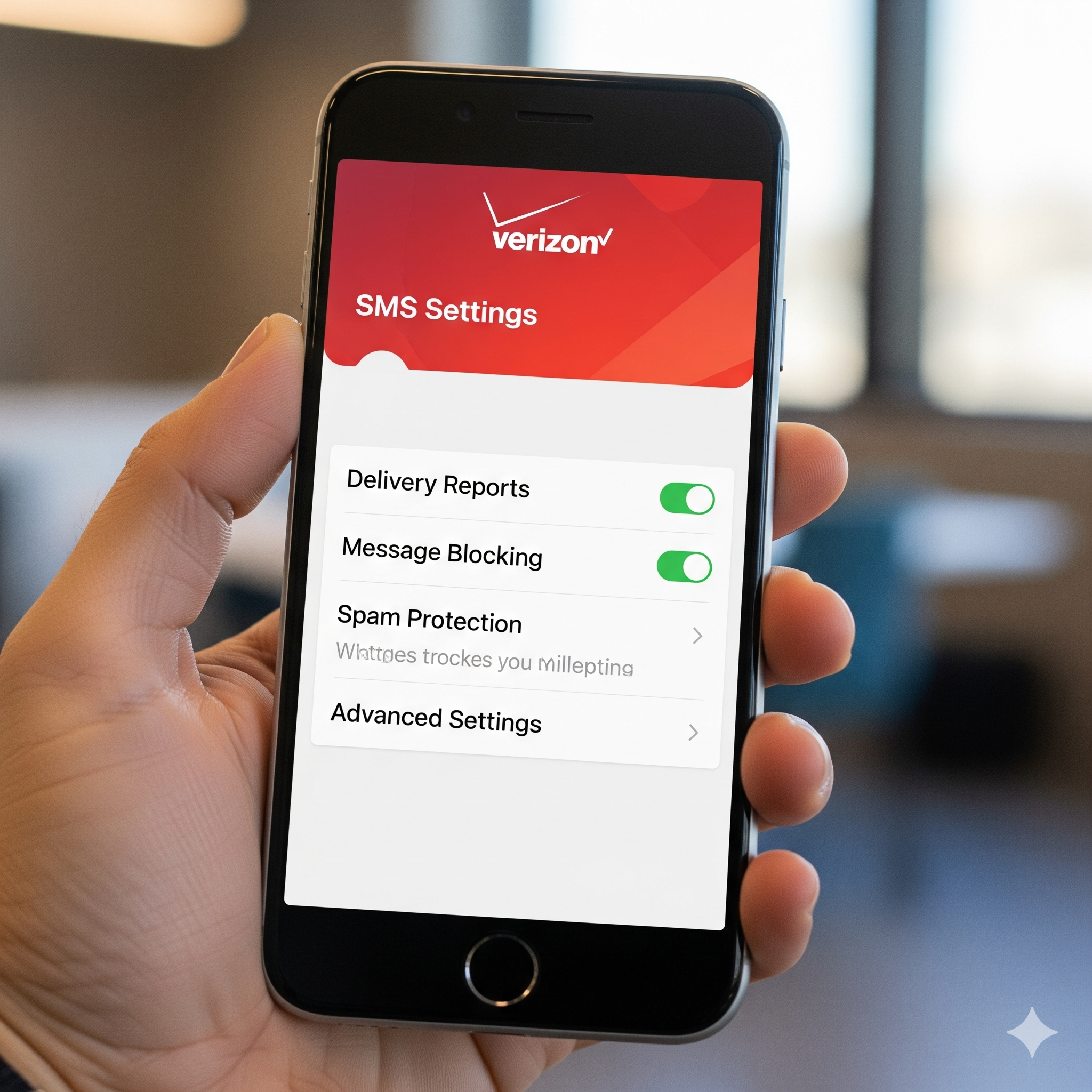
How Do I View Text Messages Online Verizon? The Official Answer
One of the most common questions is how to check Verizon texts online. With the shutdown of the Message+ platform, it is important to understand that you can no longer read the actual content of your text messages online through your My Verizon account. This policy is in place to protect user privacy and security.
What You Can See: Your Verizon Message Logs
While you can’t see the content of a text message from Verizon‘s servers, account owners can access detailed usage logs. These logs provide a record of every Verizon text sent and received for up to 90 days.
The logs on My Verizon messages online will show you:
- The date and time of the message
- The phone numbers involved
- The type of message (text or multimedia)
To access these logs, sign in to your My Verizon account, navigate to the “Usage” section, and select the line you wish to review. This is the only way to check text messages Verizon provides through its official portal.
How to Properly Back Up Your Conversations
Since you can’t rely on a Verizon message management system online, backing up your device is the only way to save your message history.
- For Android Users: Your Verizon SMS messages and RCS chats are backed up automatically through your Google Account using Google One. You can manage this in your phone’s Settings > Google > Backup. This backup is designed to restore your messages to a new phone and cannot be easily viewed on a computer.
- For iPhone Users: The best way to save your messages Verizon is with iCloud. You can either enable “Messages in iCloud” to sync your conversations across all Apple devices or perform a full iCloud Backup. Both options are found in Settings > [Your Name] > iCloud.
Mastering Your Device’s Verizon SMS Settings
To ensure your Verizon wireless texting works perfectly, it’s crucial to have the right settings on your device.
For Android (Google Messages)
Google Messages should be your default SMS app. From there, you can manage the powerful RCS features.
- Enable RCS: Open Google Messages, tap your profile icon, and go to Messages settings > RCS chats. Here, you can turn the feature on or off. The status should say “Connected.” If you see “RCS waiting to activate Verizon,” it means there’s a verification issue (more on this in our troubleshooting section).
- APN Settings: In rare cases, especially with MMS issues, you may need to check your Access Point Name (APN) settings. These are usually set automatically but can be found in Settings > Network & Internet > Mobile Network > Access Point Names. The MMSC setting should be http://mms.vtext.com/servlets/mms.
For iPhone (Apple Messages)
The settings for text messages on Verizon iPhones are straightforward.
- Enable SMS/MMS: Go to Settings > Messages. Make sure that “Send as SMS” and “MMS Messaging” are both turned on. This ensures your messages will be delivered to Android users or when iMessage is unavailable.
- Enable RCS: On iOS 18 or later, you can enable RCS for better chats with Android users. Go to Settings > Messages > RCS Messaging and turn it on.
- Send & Receive: In the same menu, tap “Send & Receive” and ensure “Start New Conversations From” is set to your phone number to avoid confusion.
The Verizon Text Message Address Gateway
A useful feature is the ability to send a text from Verizon‘s network using email. This is perfect for alerts or quick messages from a computer.
- To send an SMS: [10-digit-number]@vtext.com
- To send an MMS (with a picture): [10-digit-number]@vzwpix.com
Expert Troubleshooting for Common Verizon Texting Issues
When your Verizon text message service isn’t working, it can be incredibly frustrating. Here’s how to fix the most common problems.
The “RCS Waiting to Activate Verizon” Error
This is one of the most difficult issues to solve because the problem is often with Verizon’s network, not your phone. It usually happens after switching from another carrier or getting a new phone.
- The Cause: The issue is typically a “stuck” number port or a feature block on your account. Your number is in a state of limbo, preventing Google’s servers from verifying it for RCS.
- The Solution: You must contact Verizon support and ask to be escalated to Tier 2 technical support. Explain that you believe your number port is incomplete and that it needs to be “re-ported.” You will need your account number and a new transfer PIN from your previous carrier to complete this. Standard troubleshooting like clearing the app cache will not fix this.
General Sending and Receiving Failures
If you can’t send or receive a Verizon wireless text, run through this checklist:
- Check Your Connection: Do you have cellular bars? Is Airplane Mode off?
- Restart Your Phone: A simple reboot fixes most glitches.
- Check for Blocks: Make sure you haven’t accidentally blocked the number. Also, check the My Verizon app to ensure there are no service blocks on your line.
- Update Your Apps: Ensure your messaging app and phone software are up to date.
Verizon Smart Family Not Showing Texts?
Many parents have noticed that Verizon Smart Family not showing texts is a common problem. This is due to a conflict with modern privacy features.
- The Reason: Services like RCS and iMessage use end-to-end encryption. This means Verizon’s network cannot see the content of the messages, so they cannot be displayed in the Smart Family app.
- The Workaround: The only way to make texts visible to Smart Family is to disable RCS chats on your child’s Android phone. This forces all messages to be sent as unencrypted SMS/MMS, but it also removes all modern chat features.
Frequently Asked Questions
- Does Verizon send text messages for alerts? Yes, you may receive a text message from Verizon for account alerts, promotions, or security notifications. These typically come from official short codes.
- How can I check my Verizon texts? You can check messages and their usage details (date, time, numbers) by logging into your My Verizon account. You cannot read the message content.
- Why are my text messages on Verizon green on my iPhone? Green bubbles mean the message was sent as a standard SMS or MMS. This happens when you text Verizon wireless users on Android or when iMessage is unavailable.
- What is the Verizon message center number? Modern smartphones automatically configure the correct service center number. You do not need to manually enter any Verizon SMS settings for this.
Conclusion: The Future of Verizon Text Messaging
The landscape of text messaging Verizon has made a decisive shift toward a more modern, secure, and feature-rich future. By retiring the old Message + Verizon app and fully embracing the native Google and Apple messaging experiences, Verizon has aligned with global standards that benefit all users. The adoption of RCS as the new foundation for Verizon texting elevates communication beyond simple SMS, offering an experience on par with dedicated chat apps.
While this transition can present new challenges, like troubleshooting RCS activation, the overall benefits of enhanced security through encryption, high-quality media sharing, and a more interactive chat experience are undeniable. By understanding these new systems and knowing how to manage your settings, you can ensure a seamless and powerful Verizon wireless text messaging experience for years to come.
لا تعليق