Ever seen a photo online and wondered if it’s real? Or suspected a social media profile is using fake pictures? Learning how to do a reverse image search is your digital detective skill, and this guide will teach you everything you need to know. It’s easier than you think, and it’s a powerful way to find the truth online.
Why You Should Do a Reverse Image Search
Before we get into the “how,” let’s cover the “why.” This simple image lookup technique is incredibly useful in many situations. Think of it as a superpower for verifying information on the internet.
Here are the most common reasons to perform a photo lookup:
- Spotting Fake Profiles: This is a big one. If a social media or dating profile seems too good to be true, a quick search by image on their profile picture can reveal if it’s a stolen photo from someone else or a generic stock image. This is your number one tool against “catfishing.”
- Debunking Misinformation: Fake news often uses old photos out of context to make a false story seem more believable. A reverse image search can show you where and when a photo was originally published, instantly exposing the lie.
- Finding an Image’s Source: Love a photo and want to find the original photographer or artist to give them credit? A reverse image search is the best way to trace it back to its origin and find the image source.
- Discovering More Information: See a picture of a landmark you don’t recognize or a product you want to buy? Searching by image can identify the object, person, or place in the photo and give you more information and even shopping links.
- Finding Better Quality Versions: If you have a small, blurry, or watermarked version of a photo, a reverse image search can often help you find a larger, high-resolution version.
- Protecting Your Own Photos: Photographers and creators can use this tool to see if anyone is using their images online without permission, helping to protect their copyright.
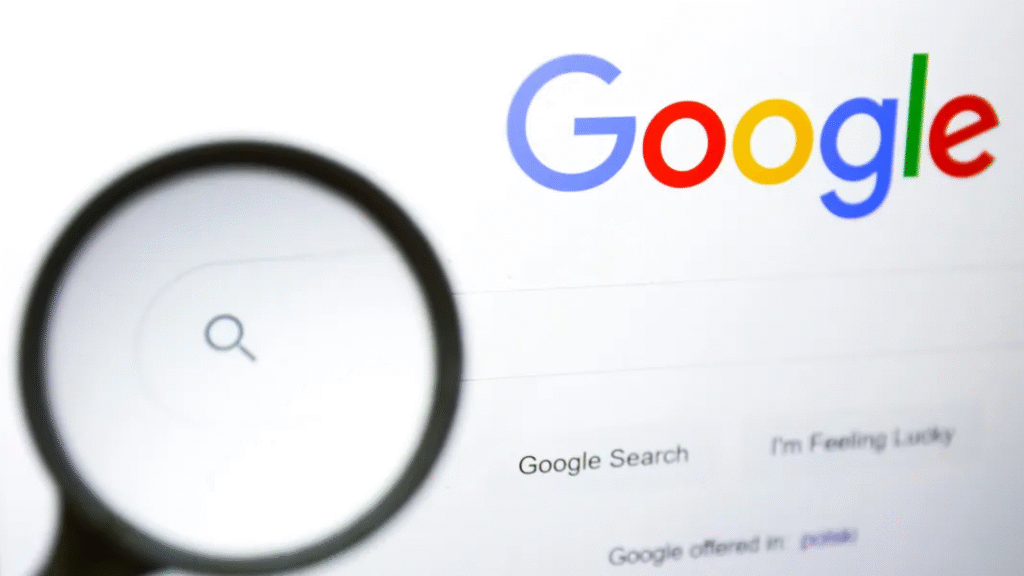
The Best Tools for Finding a Photo’s Origin
Not all image search engines are created equal. Choosing the right tool depends on what you’re trying to accomplish. Here are the best options and when to use each one.
1. Google Reverse Image Search (and Google Lens)
- Best for: General-purpose searching and identifying objects.
- When to use it: This should be your starting point for almost any search. Google has the largest database of images on the web, making it the most likely to find a match. Its Google Lens technology is fantastic at identifying what’s in a picture—like a plant species, a brand of clothing, or text you can translate.
2. TinEye
- Best for: Finding out where an image came from and how it has been used.
- When to use it: If your main goal is to find the image source or see if a photo has been altered, TinEye is your best friend. It’s less about finding “similar” images and more about tracking the history of a specific picture across the web. It’s excellent for journalists and researchers who need to verify a photo’s history.
3. Bing Visual Search
- Best for: Finding products to buy and its user-friendly interface.
- When to use it: Bing is a strong competitor to Google and sometimes provides different results. Its search is great for identifying items in a photo and giving you direct links to buy them. It also has a neat feature that lets you crop a part of an image to search just that specific area.
4. Yandex Images
- Best for: Facial recognition and finding different photos of the same person.
- When to use it: Among OSINT (Open-Source Intelligence) professionals, the Russian search engine Yandex is known for being surprisingly powerful, especially for finding other pictures of a person. If you’re trying to identify someone from a photo, Yandex often outperforms Google.
How to Search by Image on Your Computer
Using a desktop or laptop gives you the most options for a reverse image search. Here are the simplest methods.
Method 1: Right-Click and Search (The Easiest Way)
If you’re using the Google Chrome or Microsoft Edge browser, this is the fastest way to do an image lookup.
- Find an image on any website.
- Right-click on the image.
- From the menu that appears, select “Search image with Google.”
- The results will pop up in a new tab or a sidebar. It’s that simple!
Method 2: Upload a File
Use this method when you have the image saved on your computer.
- Go to images.google.com.
- Click the camera icon (the Google Lens icon) in the search bar.
- Select the “Upload a file” tab.
- Choose the image file from your computer to start the search.
Method 3: Drag and Drop
- Go to images.google.com.
- Open the folder on your computer that contains your image.
- Click, hold, and drag the image file from your folder and drop it right into the search box on the Google Images page.
Method 4: Paste an Image Link (URL)
- Find an image online. Right-click on it and select “Copy image address” or “Copy image link.”
- Go to images.google.com and click the camera icon.
- Paste the link you copied into the search box.
- Click “Search.”
How to Search by Image on Your Phone (iPhone & Android)
Performing a photo lookup on a mobile device is just as easy, but the steps are slightly different. The Google app is your best tool here.
On Android:
The “Google Lens” feature is built right into most Android phones.
- From a Website in Chrome: Press and hold on any image on a webpage. A menu will pop up; tap “Search image with Google Lens.”
- Using the Google App: Open the Google app and tap the camera icon in the search bar. You can then either search with your camera in real-time or select any photo or screenshot from your gallery to search.
On iPhone:
The process is nearly identical to Android, using the official Google app.
- Download the Google App: If you don’t have it, get the free Google app from the App Store.
- Using the App: Open the app and tap the camera/Lens icon in the search bar. This will let you search with your camera or choose any image from your camera roll.
- From a Website: When you find an image on a website within the Google app or Chrome app, press and hold it, then select “Search image with Google” from the menu.
Conclusion: Your New Digital Skill
Congratulations! You now know how to perform one of the most valuable skills for navigating the modern internet. Whether you’re fact-checking a news story, verifying a social media profile, or just trying to find the source of a cool photo, the reverse image search is your go-to tool. You can now look at the web with a more critical and informed eye.
Now that you’re an expert at tracing images, level up your skills by learning how to investigate a Reverse Phone Lookup or a Reverse Email Lookup with our other expert guides.
لا تعليق