In the fast-paced digital age, managing your calls effectively is essential. Samsung smartphones offer a versatile feature known as call forwarding, enabling you to redirect incoming calls to another number seamlessly. Whether you’re a busy professional, a frequent traveler, or someone who simply wants more control over their calls, mastering call forward settings Samsung can significantly enhance your communication experience. This comprehensive guide will delve into the intricacies of call forwarding on Samsung devices, covering everything from understanding the different types to step-by-step activation, troubleshooting common issues, and expert tips for optimal call management.
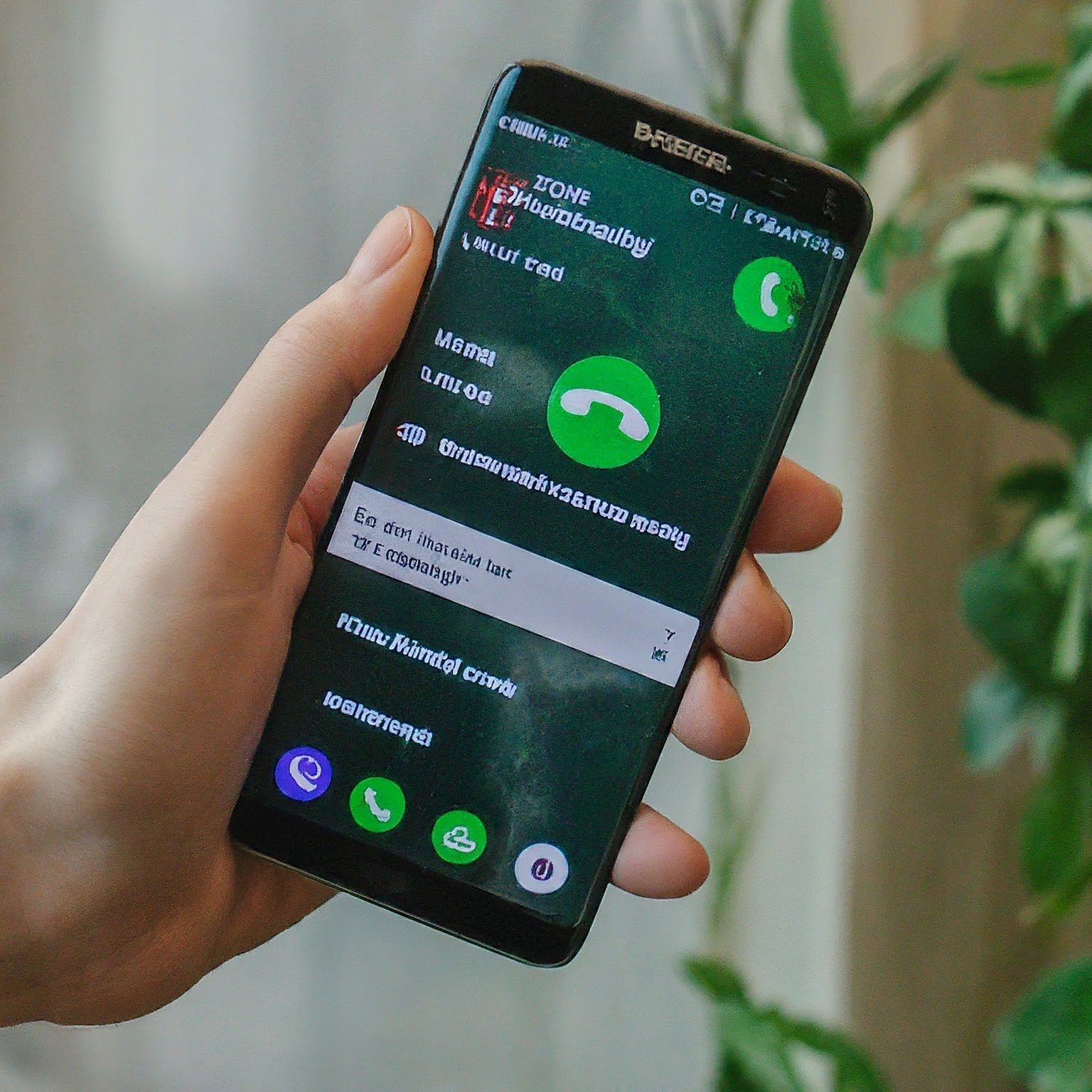
What is Call Forwarding and Why Use It?
Call forwarding is a telecommunications service that automatically routes incoming calls to a different phone number. It acts as a virtual assistant, ensuring you never miss an important call, even when you’re unable to answer your Samsung phone directly.
Here are some compelling reasons to utilize call forwarding:
- Never Miss a Call: The most obvious benefit is ensuring that all your calls are answered, even when you’re in a meeting, driving, or otherwise occupied.
- Flexibility: You can choose to forward calls under specific conditions, like when your phone is busy, unanswered, or unreachable.
- Business Continuity: For professionals and businesses, call forwarding can be used to route calls to a colleague or department, ensuring customers always reach someone.
- Personal Convenience: You can forward calls to a landline when you’re at home or to a secondary phone when you’re traveling.
- Emergency Preparedness: In emergency situations, call forwarding ensures you can still be reached even if your primary phone is unavailable.
Types of Call Forwarding on Samsung Devices
Samsung smartphones typically offer four main types of call forwarding:
- Always Forward: All incoming calls are redirected to the specified number, regardless of your phone’s status.
- Forward When Busy: Calls are forwarded only when you’re already on another call.
- Forward When Unanswered: Redirects calls if you don’t answer within a certain time frame (usually customizable).
- Forward When Unreachable: Forwards calls when your phone is switched off or out of network coverage.
How to Access and Adjust Call Forward Settings Samsung
There are two primary methods to manage call forward settings Samsung:
Method 1: Using the Phone App’s Settings
- Open the Phone App: Launch the app you use for making calls.
- Access Settings: Tap the three dots (menu icon) typically located in the top-right corner.
- Call Settings: Select “Settings” or “Call Settings” from the menu.
- Supplementary Services: Look for an option labeled “Supplementary Services” or “Call Forwarding.”
- Choose Forwarding Type: Select the type of call forwarding you want to manage.
- Enter/Modify Forwarding Number: If activating or changing the forwarding number, enter the desired phone number.
- Activate/Deactivate: Tap “Activate” or “Enable” to turn on call forwarding, or “Deactivate” or “Disable” to turn it off.
Method 2: Using USSD Codes
USSD codes are special codes you can dial on your phone to manage features like call forwarding. For Samsung devices, the codes are:
- Activate Always Forward: Dial *21*[forwarding number]# and press the call button.
- Activate Forward When Busy: Dial *67*[forwarding number]# and press the call button.
- Activate Forward When Unanswered: Dial *61*[forwarding number]# and press the call button.
- Activate Forward When Unreachable: Dial *62*[forwarding number]# and press the call button.
- Deactivate All Call Forwarding: Dial ##002# and press the call button.
- Deactivate Forward When Busy: Dial ##67# and press the call button.
- Deactivate Forward When Unanswered: Dial ##61# and press the call button.
- Deactivate Forward When Unreachable: Dial ##62# and press the call button.
- Check Current Call Forwarding Status: Dial *#21#, *#67#, *#61#, or *#62# (depending on the type you want to check) and press the call button.
Carrier-Specific Call Forwarding Settings
Some carriers may have additional features or settings for call forwarding that you can access through their app or website. Check your carrier’s resources for more information on their specific options.
Troubleshooting Call Forwarding Issues on Samsung
If you encounter problems with call forwarding on your Samsung device, try these troubleshooting steps:
- Restart Your Phone: A simple reboot can often resolve temporary glitches.
- Check Network Coverage: Ensure you have a network signal when managing call forwarding settings.
- Verify the Forwarding Number: Double-check that you’ve entered the correct forwarding number.
- Clear Phone App Cache: If using the phone settings method, clearing the Phone app’s cache might help.
- Update Carrier Settings: Ensure your phone has the latest carrier settings by going to “Settings” > “About phone” > “Software updates.”
- Contact Customer Support: If the problem persists, reach out to your carrier’s customer support for assistance.
Essential Tips for Managing Call Forwarding on Samsung
- Notify Contacts: Let your important contacts know when you have call forwarding activated, and provide them with the forwarding number.
- Airtime Usage: Forwarded calls may be charged as per your carrier’s standard rates. Be mindful of your airtime usage.
- International Calls: Call forwarding to international numbers may incur additional charges. Check with your carrier for details.
- Voicemail Interaction: Some voicemail services might be affected by call forwarding. If you use visual voicemail, check your settings after activating or deactivating forwarding.
- Dual SIM Phones: If you have a dual-SIM Samsung phone, remember to set up and manage call forwarding for each SIM card separately.
Conclusion
Mastering call forward settings Samsung empowers you to take control of your incoming calls and ensure you never miss an important conversation. By understanding the different forwarding types, activation/deactivation methods, troubleshooting tips, and carrier-specific options, you can tailor call forwarding to your specific needs and preferences. Whether you’re a busy professional, a frequent traveler, or simply someone who values flexibility, call forwarding on your Samsung device can be a valuable tool in your communication arsenal.
لا تعليق