Netflix, the world’s leading streaming platform, has become a staple in many households. However, like any technology, it can sometimes encounter hiccups that leave you wondering, “Why is Netflix not working?” This comprehensive article aims to answer this question, diving deep into common problems, their causes, and effective troubleshooting steps.
Understanding the Problem: Netflix Not Working
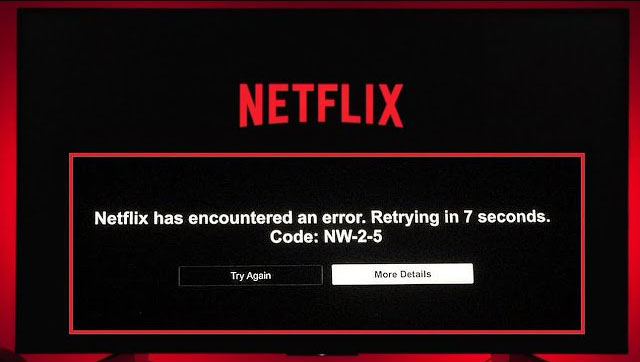
Before we embark on the troubleshooting journey, let’s identify the various scenarios you might encounter when Netflix is not working:
- Netflix app won’t load or crashes: The app fails to launch, freezes, or crashes unexpectedly during use.
- Netflix error codes: The app displays error codes like UI-800-3, NW-2-5, or 10008, indicating specific problems.
- Black screen or no video: The screen remains black, or you only hear audio but see no video.
- Buffering or playback issues: The video constantly buffers, pauses, or plays at low quality.
- Login or account issues: You’re unable to log in to your Netflix account or encounter issues related to your profile or subscription.
Common Causes of Netflix Issues
Several factors can contribute to Netflix not working correctly. Let’s explore some of the most common culprits:
-
Internet Connectivity Problems:
- A slow or unstable internet connection is the most frequent cause of Netflix issues. Streaming high-quality video requires a certain bandwidth, and any disruptions can lead to buffering, playback problems, or the app failing to load.
- Issues with your router or modem, network congestion, or interference from other devices can also affect your internet connection and, consequently, Netflix performance.
-
Device-Specific Issues:
- The device you’re using to access Netflix might have compatibility issues, outdated software, or insufficient storage space, leading to problems with the app.
- Each device, whether it’s a smart TV, streaming stick, gaming console, or smartphone, has specific requirements for running Netflix smoothly.
-
Netflix App Issues:
- The Netflix app itself may experience bugs, glitches, or outdated versions that can hinder its functionality.
- Corrupted app data or cache can also lead to unexpected behavior and crashes.
-
Account or Server Issues:
- Problems with your Netflix account, such as billing issues or incorrect login credentials, can prevent you from accessing the service.
- Netflix servers may occasionally experience outages or technical difficulties, affecting the app’s performance for all users.
Troubleshooting Netflix Not Working: Step-by-Step Guide
Now that we’ve identified the potential causes let’s dive into the troubleshooting steps to get your Netflix back on track.
1. Check Your Internet Connection
- Test your internet speed: Use a reliable speed test website or app to check your download and upload speeds. Netflix recommends a minimum of 3 Mbps for SD quality, 5 Mbps for HD quality, and 25 Mbps for Ultra HD quality.
- Restart your router and modem: Unplug your router and modem from the power source, wait for 30 seconds, and then plug them back in. This can often resolve temporary network connectivity issues.
- Connect your device directly to the modem: If you’re using Wi-Fi, try connecting your device directly to the modem with an Ethernet cable. This can help identify if the issue lies with your Wi-Fi network.
- Reduce network congestion: If multiple devices are using your internet connection simultaneously, try disconnecting some of them to free up bandwidth for Netflix.
2. Troubleshoot Your Device
- Restart your device: Turn off your device completely and then turn it back on. This simple step can often resolve minor glitches and refresh the system.
- Update your device’s software: Ensure your device is running the latest software version. Outdated software can lead to compatibility issues with apps like Netflix.
- Clear app data and cache (for mobile devices):
- Go to your device’s settings and navigate to the app management section.
- Find the Netflix app and select it.
- Tap on “Storage” or “Storage & cache.”
- Clear the app’s cache and data.
- Note: Clearing data will log you out of the app, so you’ll need to re-enter your login credentials.
- Reinstall the Netflix app: Uninstall the app from your device and then reinstall the latest version from the app store.
- Check device compatibility: Ensure your device meets the minimum system requirements for running the Netflix app.
3. Address Netflix App-Specific Issues
- Sign out and sign back in: Log out of your Netflix account and then log back in. This can refresh your session and resolve any account-related issues.
- Update the Netflix app: Check for updates on the app store (Google Play Store or Apple App Store) and install any available updates.
4. Check for Netflix Server Issues
- Visit the Netflix Help Center: Check the Netflix Help Center or social media pages to see if there are any reported server outages or known issues.
- Use a third-party website: Several websites track the status of various online services, including Netflix. You can use one of these websites to check if Netflix is experiencing any widespread problems.
5. Contact Netflix Support
If you’ve exhausted all troubleshooting steps and Netflix is still not working, it’s time to contact Netflix customer support. They have dedicated teams to assist with technical issues and can provide further guidance based on your specific problem.
Specific Error Codes and Their Solutions
Netflix often displays error codes when encountering problems. Here are some common error codes and their potential solutions:
- UI-800-3: This error usually indicates a problem with the Netflix app data or cache. Try clearing the app data and cache, reinstalling the app, or restarting your device.
- NW-2-5: This error points to a network connectivity issue. Check your internet connection, restart your router and modem, or try connecting your device directly to the modem.
- 10008: This error is typically associated with account or device issues. Ensure you’re logged in with the correct credentials, check your subscription status, and try accessing Netflix on another device.
Additional Tips for a Smooth Netflix Experience
- Use a strong and stable internet connection: A fast and reliable internet connection is crucial for uninterrupted streaming. Consider upgrading your internet plan if you frequently experience buffering or playback issues.
- Keep your devices and apps updated: Regularly update your device’s software and the Netflix app to ensure compatibility and access to the latest features and bug fixes.
- Limit the number of devices streaming simultaneously: If you have multiple devices connected to your Netflix account, try limiting the number of simultaneous streams to avoid bandwidth congestion.
- Adjust video quality: If you’re experiencing buffering or playback issues, try lowering the video quality settings in the Netflix app.
Conclusion
While encountering issues with Netflix can be frustrating, most problems can be resolved with simple troubleshooting steps. By following the guidance in this article and identifying the root cause of the problem, you can get back to enjoying your favorite shows and movies on Netflix in no time. Remember, if all else fails, don’t hesitate to contact Netflix customer support for personalized assistance.
Netflix is not working can be a temporary inconvenience, but armed with the knowledge and troubleshooting techniques outlined in this article, you can overcome these challenges and continue your streaming journey without interruption. So, grab your popcorn, settle into your favorite spot, and let the Netflix binge-watching resume!