In today’s digital age, text messaging remains a cornerstone of communication. However, there are times when you might need to block unwanted messages on your Samsung phone. This guide delves into the concept of message blocking on Samsung devices, exploring its functionalities, potential benefits, and the different methods for implementing it.
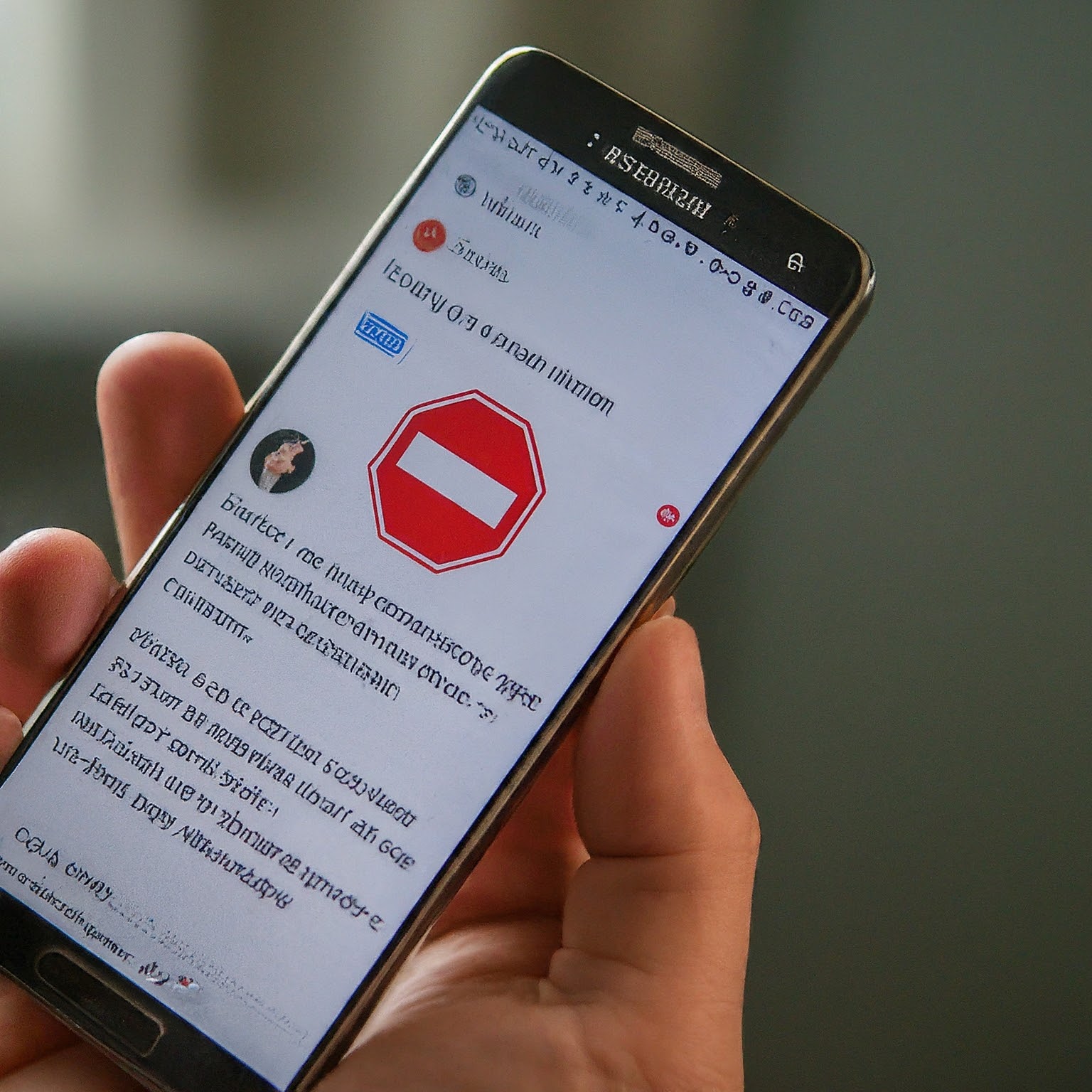
What is Message Blocking on Samsung?
Message blocking on Samsung refers to the functionality that allows you to prevent specific phone numbers or contacts from sending you text messages (SMS) and Multimedia Messaging Service (MMS) messages. This feature empowers you to control the flow of communication on your device and create a safe and spam-free messaging experience.
Why Use Message Blocking on Samsung?
There are several compelling reasons to utilize message blocking on Samsung devices:
Curbing Spam and Telemarketing: Spam messages can be intrusive and disruptive. Blocking known spam numbers helps maintain a clutter-free inbox.
Protecting from Harassment: If you’re experiencing harassment or unwanted messages from a particular number, blocking it provides immediate relief.
Maintaining Privacy: Blocking unknown or unwanted contacts safeguards your privacy by preventing them from contacting you.
Parental Controls: Parents can utilize message blocking on Samsung to restrict their children’s exposure to inappropriate content or unwanted communication.
How to Block Messages on Samsung Devices:
There are two primary methods for blocking messages on Samsung devices:
Blocking from the Messaging App: This is the most straightforward approach. Here’s how to do it:
Open the Messages app on your Samsung phone.
Locate the message thread from the number you want to block.
Tap on the contact name or number at the top of the message thread.
Look for the Block option (the location might vary slightly depending on the specific Samsung model and Android version).
Tap Block to confirm.
Blocking from Contacts App: You can also block messages directly from your contact list. Here’s how:
Open the Contacts app on your Samsung phone.
Find the contact you want to block in your list.
Tap on the contact’s name or information.
Look for the More options button (usually three vertical dots).
Select Block numbers from the options menu.
Confirm your selection by tapping Block.
Additional Features and Considerations:
Message blocking on Samsung offers some additional features and considerations to be aware of:
Blocking Unknown Numbers: Some Samsung models allow blocking messages from unknown numbers altogether. This can be helpful in curbing spam, but it might also block legitimate messages from unrecognized contacts.
Keyword Blocking: While not available on all models, some Samsung devices offer keyword blocking. This allows you to block messages containing specific keywords or phrases, further enhancing control over your inbox.
Unblocking Messages: If you decide to unblock a previously blocked contact, you can revisit the contact information or message thread and look for the Unblock option.
Here are some additional points to keep in mind:
Blocked Calls: Blocking a number through the messages app typically doesn’t prevent them from calling you. You might need to utilize a separate call blocking feature on your Samsung phone.
Third-Party Apps: While not recommended, some third-party apps claim to offer additional message blocking functionalities. However, be cautious when installing such apps and ensure they come from reputable sources.
Benefits and Limitations of Message Blocking:
While message blocking on Samsung offers clear advantages, there are a few limitations to consider:
Temporary Solution: Blocking a number only prevents future messages. It doesn’t erase previously received messages from the blocked contact.
Doesn’t Block Spam Completely: Spammers often use different phone numbers, so blocking one number might not eliminate all spam messages.
Potential for Missed Communication: Blocking unknown numbers could lead to missing legitimate messages from unrecognized contacts.
Conclusion:
Message blocking on Samsung devices empowers you to take control of your messaging experience. By understanding its functionalities and limitations, you can effectively block unwanted messages and create a more secure and clutter-free communication environment. Remember to use this feature judiciously to maintain effective communication while safeguarding your privacy.
لا تعليق