Learning how to forward calls on Verizon is a simple way to ensure you never miss an important conversation. Whether you need to redirect all calls to your office, only forward them when you’re busy, or set up a complex schedule, this guide covers every method and troubleshoots every common problem. The most essential Verizon call forwarding code to know is *72 to turn forwarding on and *73 to turn it off.
This article is the only resource you’ll need to master Verizon wireless call forwarding. We will provide step-by-step instructions and expert advice on how to:
- Use the main star codes: *72, *71, and *73.
- Set up call forwarding Verizon on any device, including iPhone, Android, home phones, and business lines.
- Understand the critical differences between Immediate, Conditional, and Selective forwarding.
- Troubleshoot common issues, like calls going to voicemail instead of forwarding.
- Manage Verizon phone forwarding and understand any potential costs.
What is Verizon Call Forwarding?
Verizon call forwarding is a network-based service that lets you automatically send incoming calls from your Verizon number to a different phone number. Because this feature is controlled by Verizon’s network, not just your physical phone, it can redirect calls even if your phone is off. When you forward your Verizon phone, the call is rerouted before it even has a chance to ring on your device.
This powerful feature allows you to forward a number Verizon to any active, 10-digit US phone number, including another mobile phone or a landline. Forwarding to international numbers is not supported.
The Core Differences: Immediate vs. Conditional vs. Selective Forwarding
To properly forward phone calls Verizon, you first need to choose the right type of forwarding for your needs. Many users get frustrated when calls don’t go where they expect, and it’s usually because they’ve chosen the wrong option.
Immediate Call Forwarding (*72): The “All Calls” Option
This is the most straightforward way to forward calls on Verizon. Known as Unconditional Call Forwarding, it instantly sends all incoming calls to your chosen number. Your Verizon phone will not ring at all.
- Best For: Situations where you are completely unavailable, such as being on vacation, in a meeting, or if you’ve left your phone at home.
- Activation Code: Dial *72 followed by the 10-digit phone number.
Conditional Call Forwarding (*71): The “Only When Needed” Option
Conditional call forwarding Verizon is a smarter, more flexible feature. It only forwards calls under specific conditions, giving you the chance to answer first. This is sometimes called “No Answer/Busy Transfer.” The conditions are:
- When Unanswered: If you don’t answer your phone after a few rings, the call gets forwarded instead of going to voicemail.
- When Busy: If you’re already on a call, the new call is automatically sent to the other number.
- When Unreachable: If your phone is off or has no signal, calls will be forwarded.
- Best For: Professionals who want a backup to catch missed calls, ensuring every client inquiry goes to an assistant or partner instead of voicemail.
- Activation Code: The Verizon wireless conditional call forwarding code is *71 followed by the 10-digit number.
Verizon Selective Call Forwarding (*63): The “VIP List” Option
This advanced feature gives you precise control, allowing you to forward calls from a Verizon phone based on who is calling. You create a list of specific phone numbers, and only calls from those numbers will be forwarded. All other calls will ring on your phone normally. This is often managed online and can be combined with a schedule for even more power.
- Best For: Separating work and personal life. For example, you can have calls from top clients forwarded to your personal cell after hours, while all other work calls go to the office voicemail.
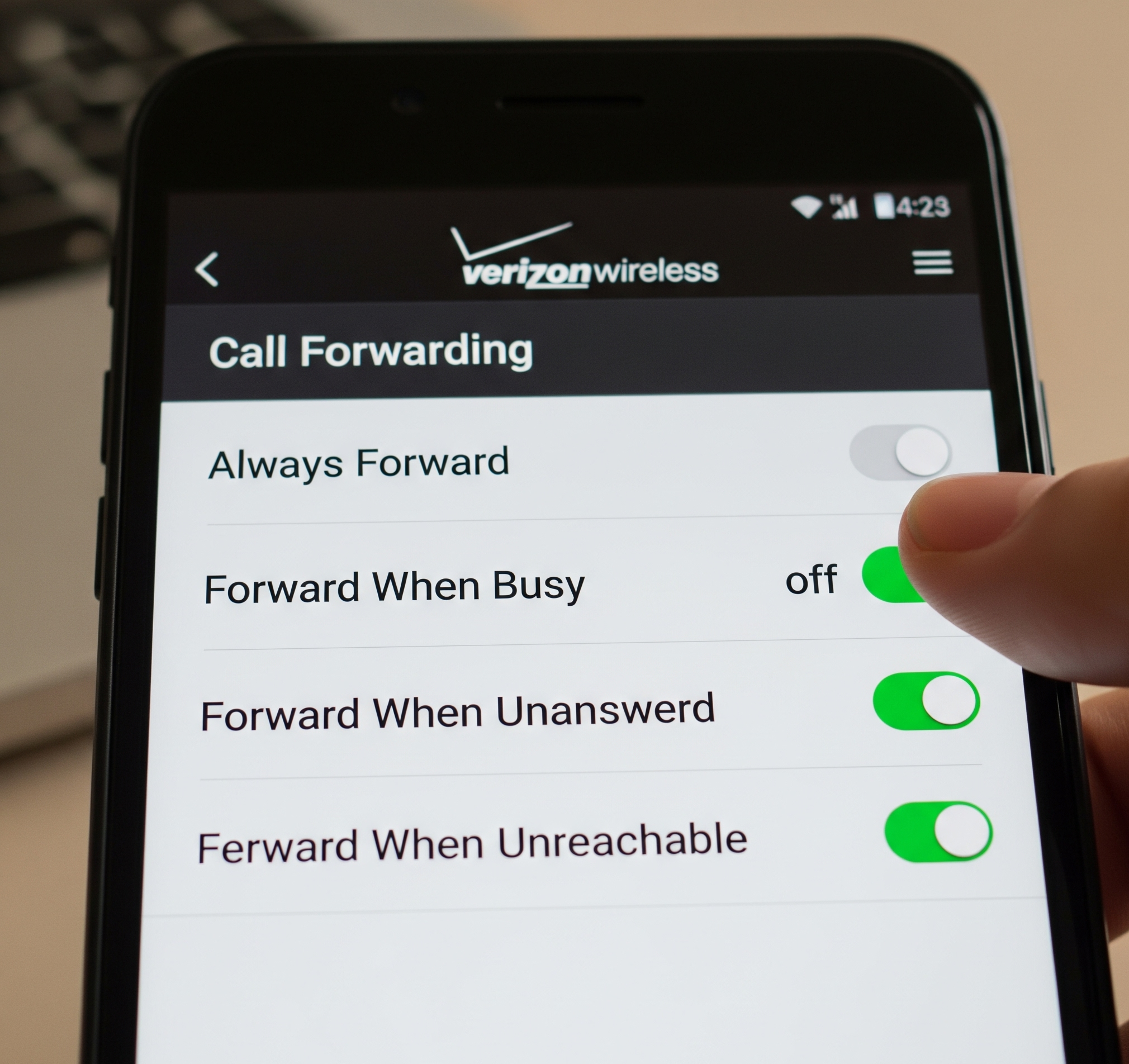
The Master List: All Verizon Call Forwarding Codes
For a quick reference, here is a complete list of the most important star codes for managing call forwarding on a Verizon cell phone and home phone.
| Feature | Star Code | What It Does |
| Immediate Forwarding | *72 + Number | Forwards all calls instantly. Your phone won’t ring. |
| Conditional Forwarding | *71 + Number | Forwards calls only if your line is busy or unanswered. |
| Deactivate All Forwarding | *73 | The code to end call forwarding Verizon. |
| Selective Forwarding Mgt. | *63 | Manage the “VIP list” of numbers to be forwarded. |
| Busy Line Forwarding | *90 / *91 | Activate/Deactivate forwarding for busy lines only. |
| No Answer Forwarding | *92 / *93 | Activate/Deactivate forwarding for unanswered calls only. |
How to Forward Calls on a Verizon Wireless Phone
This is the most common scenario for users who want to forward Verizon calls. The process is simple and works on any mobile device.
Using Star Codes (iPhone & Android)
Using a Verizon call forwarding code is the fastest and most reliable method.
- To Turn On Call Forwarding Verizon (*72): Open your phone’s keypad. Dial *72 immediately followed by the 10-digit call forwarding number Verizon (e.g., *725551234567). Press the call button. You will hear a confirmation tone or message.
- To Enable Conditional Call Forwarding (*71): Open the dialer. Dial *71 followed by the 10-digit number and press call.
- How to Turn Call Forwarding Off Verizon (*73): Open the dialer. Dial *73 and press the call button. A confirmation tone will signal that all forwarding calls Verizon has been disabled.
After you setup call forwarding Verizon, it’s always a good idea to test it by calling your number from another phone.
How to Do Call Forwarding on Verizon iPhone
For iPhone users, the star codes (*72, *71, *73) are the official and most dependable method. Some users look for a setting in Settings > Phone > Call Forwarding, but this menu often doesn’t work correctly with Verizon’s network. Always rely on the dialer codes to forward your Verizon phone.
How to Set Up Call Forwarding on Android
For call forwarding Android Verizon users, the star codes are also the recommended method. While some Android phones have a built-in menu for call forwarding, it can sometimes conflict with the network-level settings. Using the star codes directly ensures your commands are processed correctly by Verizon.
How to Forward Verizon Home Phone Calls
The process for Verizon home phone call forwarding, including Fios and traditional landlines, is very similar.
- Activation: Lift the receiver and listen for a dial tone. Press *72 followed by the 10-digit number. For this to activate properly, someone must answer at the forwarded number. If the line is busy or no one answers, hang up and repeat the process within two minutes to force the activation.
- Deactivation: Lift the receiver and dial *73.
Fios Digital Voice customers can also manage advanced features like Verizon selective call forwarding through the My Verizon online portal.
A Guide for Business Users
Verizon business call forwarding offers more robust options, usually managed through an online portal. Services like Business Digital Voice and One Talk allow administrators to set up complex rules, such as “Always,” “When Busy,” “When No Answer,” and even a “Business Continuity” option that automatically forwards calls during a network outage.
Advanced Topic: Remote Call Forwarding Verizon
The ability to forward Verizon phone calls when you don’t have your phone has changed. In the past, you could manage this through the My Verizon app or website. However, for security reasons, this self-service option has been removed for mobile users.
Today, if you need to enable call forwarding Verizon and don’t have your device, you must call Verizon Customer Service at 800-922-0204 and ask an agent to do it for you.
Troubleshooting Common Problems
If your Verizon call forward feature isn’t working, here are the most common reasons why.
Why Isn’t My Call Forwarding Working?
- Check the Codes: Did you dial the right code? *72 for all calls, *71 for conditional.
- Check the Number: Did you enter the 10-digit number correctly? A single wrong digit will cause it to fail.
- Reset the Feature: The first step is always to end call forwarding Verizon by dialing *73. Wait a moment, then try to set it up again.
- The iPhone Live Voicemail Conflict: This is the #1 issue for modern iPhone users. If your conditional call forwarding Verizon is going to voicemail instead of the number you set, it’s because of Apple’s Live Voicemail feature.
The Solution: How to Fix Forwarding on iPhone
Live Voicemail intercepts the call before the Verizon network knows it was unanswered, which breaks the conditional forwarding rule. To fix it:
- Go to Settings on your iPhone.
- Tap on Phone.
- Tap on Live Voicemail.
- Turn the toggle OFF. After disabling this, dial *73 to reset, then set up your *71 forwarding again. It should now work correctly.
Frequently Asked Questions
How do I turn off call forwarding on Verizon? The fastest way is to dial *73 from your Verizon phone and press the call button. This single code deactivates all types of call forwarding on your line.
What is the code for conditional call forwarding on Verizon? The code is *71. You must dial *71 followed by the 10-digit phone number you want to forward calls to when your line is busy or you don’t answer.
Can I forward my Verizon calls if I don’t have my phone? For mobile lines, you must call Verizon Customer Service at 800-922-0204 to have an agent activate or deactivate forwarding for you. You can no longer do this yourself online.
Does Verizon charge for call forwarding? There is no extra monthly fee for the feature on most plans. However, forwarded calls use your plan’s minutes, which could lead to overage charges if you don’t have an unlimited plan.
How do I know if my Verizon calls are being forwarded? The best way is to call your Verizon number from a different phone. If the call is redirected to your forwarding number, the service is active. If you used *72, your own Verizon phone will not ring.
Conclusion
You are now equipped with all the knowledge needed to manage Verizon call forwarding effectively. The three key codes to remember are *72 to forward all calls, *71 for conditional forwarding, and *73 to turn it all off. By understanding these simple commands and the solutions to common problems like the iPhone Live Voicemail conflict, you can take full control of where your calls go.