Introduction:
The seamless exchange of text messages has become a fundamental aspect of our daily communication, making any disruptions or missing texts a cause for concern. Some Verizon users on Android devices may encounter the perplexing issue of missing text messages within their message log. This article aims to shed light on the possible reasons behind Verizon message log issues, exploring troubleshooting steps to recover missing texts on Android devices.
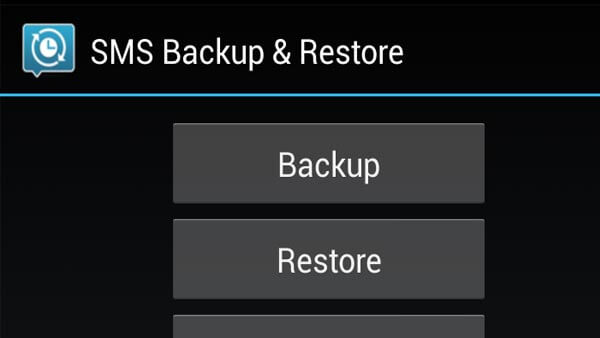
Understanding the Verizon Message Log:
Verizon’s Message+ app is a commonly used platform for managing text messages on Android devices. The message log within the app typically displays a chronological list of text messages, allowing users to track and revisit their conversations. When messages go missing from the log, users may experience frustration and concern, wondering where their important communications have vanished.
Possible Reasons for Missing Texts:
- App Glitches or Bugs:
- The Message+ app or the Android operating system may occasionally encounter glitches or bugs that result in missing text messages in the log.
- Outdated App Version:
- Using an outdated version of the Message+ app may lead to compatibility issues with the Android system, causing messages to disappear or not display correctly.
- Data Synchronization Issues:
- Synchronization problems between the device and Verizon’s servers could result in missing text messages. This can occur if there are delays or interruptions in data syncing.
- Device Storage Limitations:
- If your Android device is running low on storage, it may impact the proper functioning of messaging apps, potentially leading to missing text messages.
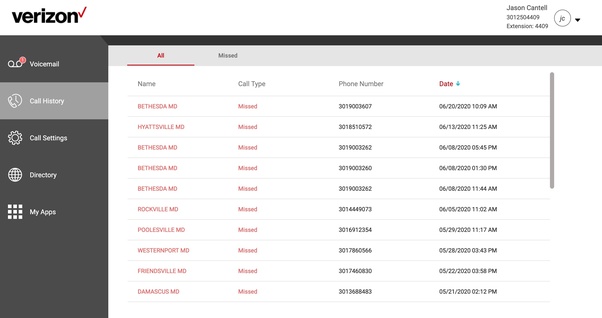
Troubleshooting Steps:
- Check Internet Connection:
- Ensure that your Android device has a stable internet connection. A poor or unstable connection can disrupt data synchronization and cause messages not to appear in the message log.
- Update Message+ App:
- Visit the Google Play Store on your Android device and check for updates to the Verizon Message+ app. Installing the latest version can resolve compatibility issues and improve performance.
- Restart the Device:
- Sometimes, a simple restart can address temporary glitches in the operating system or messaging app. Turn off your Android device, wait a few seconds, and then power it back on.
- Clear App Cache and Data:
- Navigate to the device’s settings, find the Message+ app, and clear its cache and data. This action can resolve issues related to corrupted or outdated data stored by the app.
- Check Message Filters:
- Ensure that message filters within the Message+ app are not inadvertently set to hide certain types of messages. Adjusting filter settings can reveal missing texts.
- Update Android System:
- Verify that your Android operating system is up to date. Outdated system software may contribute to compatibility issues with messaging apps.
- Reinstall Message+ App:
- If the problem persists, uninstall the Message+ app from your device and reinstall it from the Google Play Store. This can refresh the app’s settings and resolve any underlying issues.
- Contact Verizon Support:
- If all else fails, reaching out to Verizon’s customer support can provide additional assistance. They may offer insights, troubleshoot further, or escalate the issue if needed.
Conclusion:
The disappearance of text messages from the Verizon message log on Android devices can be a perplexing issue, but with careful troubleshooting, many users can resolve the issue and recover missing texts. By ensuring app and system updates, maintaining a stable internet connection, and exploring the available troubleshooting steps, users can navigate through the mystery of missing texts and restore the seamless flow of communication on their Android devices.