Call forwarding is a handy feature that allows you to redirect incoming calls to another number. However, there might be times when you want to disable this feature and receive calls directly on your device. If you’re looking to turn off call forwarding, this comprehensive guide will walk you through the process for various devices and carriers, along with helpful tips and troubleshooting advice.
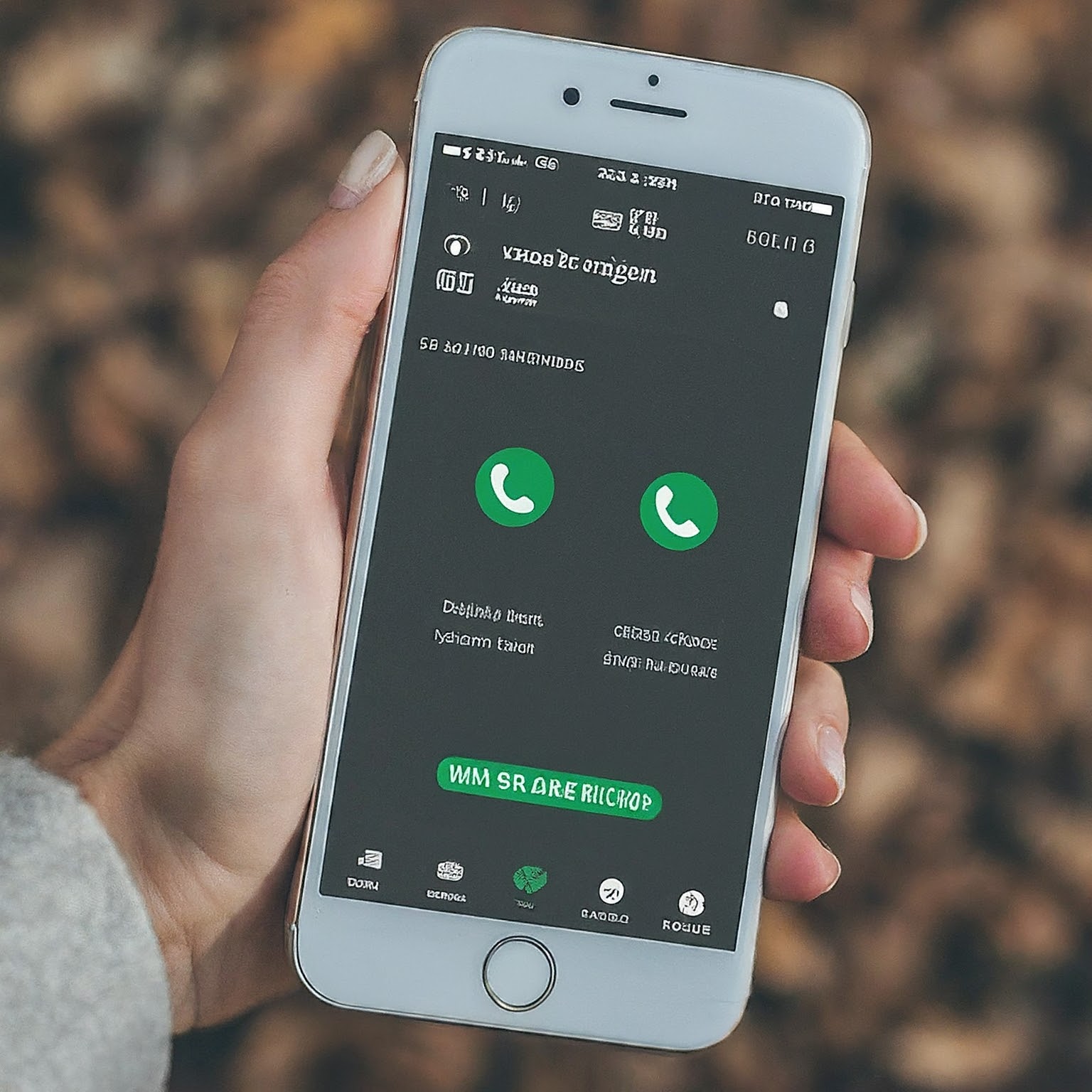
Understanding Call Forwarding
Call forwarding is a telecommunication service that redirects incoming calls to another phone number or voicemail. It’s particularly useful when you’re unavailable or want to manage calls on a different device. There are different types of call forwarding:
- Unconditional Call Forwarding: Forwards all incoming calls, regardless of your phone’s status.
- Conditional Call Forwarding: Forwards calls under specific conditions, like when your phone is busy, unanswered, or unreachable.
Why Turn Off Call Forwarding?
You might want to turn off call forwarding for several reasons:
- Receive Calls Directly: If you’re now available to answer calls on your primary device, you can disable forwarding to ensure you receive them directly.
- Avoid Unnecessary Charges: Some carriers might charge for forwarded calls, so turning it off can help you save money.
- Troubleshooting: If you’re experiencing issues with calls not reaching you, disabling call forwarding might be a troubleshooting step.
Methods to Turn Off Call Forwarding
The method to turn off call forwarding varies depending on your device and carrier. Here are the most common approaches:
- Using Your Phone’s Settings
Most smartphones have built-in call forwarding settings. Here’s how to access them:
- iPhone: Go to “Settings” > “Phone” > “Call Forwarding” and toggle it off.
- Android: The path might vary slightly depending on the manufacturer. Typically, you’ll go to “Settings” > “Call Settings” or “Network & Internet” > “Call Forwarding.”
Once you’ve found the call forwarding settings, simply disable the type(s) of forwarding you have active.
- Using USSD Codes
USSD (Unstructured Supplementary Service Data) codes are shortcodes you can dial to manage phone features, including call forwarding. Common codes include:
- Turn Off All Call Forwarding: Dial ##002# and press the call button.
- Turn Off Forward When Busy: Dial ##67# and press the call button.
- Turn Off Forward When Unanswered: Dial ##61# and press the call button.
- Turn Off Forward When Unreachable: Dial ##62# and press the call button.
These codes are generally universal, but double-check with your carrier for any specific variations.
- Contacting Your Carrier
If you’re unable to turn off call forwarding using the above methods, contact your mobile carrier’s customer support. They can assist you in deactivating the feature on your account.
Carrier-Specific Instructions
Some carriers might have their own unique codes or methods for deactivating call forwarding. Here are a few examples:
- Verizon: Dial *73
- AT&T: Dial #21#
- T-Mobile: Dial ##21#
Refer to your carrier’s website or contact them for specific instructions.
Troubleshooting Tips
If you’re having trouble turning off call forwarding, try these troubleshooting steps:
- Restart Your Phone: A simple reboot can sometimes resolve temporary glitches.
- Check Network Coverage: Ensure you have a network signal when deactivating call forwarding.
- Clear Phone App Cache: If using the phone settings method, clearing the Phone app’s cache might help.
- Contact Customer Support: If all else fails, reach out to your carrier’s customer support for assistance.
Additional Considerations
- Airtime Usage: Forwarded calls may incur charges depending on your plan. Deactivating call forwarding can help avoid unexpected costs.
- Voicemail: In some cases, call forwarding might interact with voicemail services. Check your voicemail settings if you encounter any issues after turning off forwarding.
- Dual SIM Phones: If you have a dual-SIM phone, make sure to disable call forwarding for both SIM cards if needed.
Conclusion
Turning off call forwarding is a simple process that can be done through your phone’s settings, USSD codes, or by contacting your carrier. By following the steps outlined in this guide, you can ensure that incoming calls are directed to your device as intended, giving you full control over your communication.
Remember to consider any potential impact on your voicemail and airtime usage, and don’t hesitate to seek assistance from your carrier if you encounter any difficulties.