In today’s digital age, a reliable and fast internet connection is essential for both work and leisure. Whether you’re streaming videos, playing online games, or simply browsing the web, a sluggish WiFi connection can be incredibly frustrating. To ensure optimal performance, it’s crucial to regularly test your WiFi speed. This article will guide you through the process of conducting a speed test, interpreting the results, and optimizing your WiFi network for maximum speed.
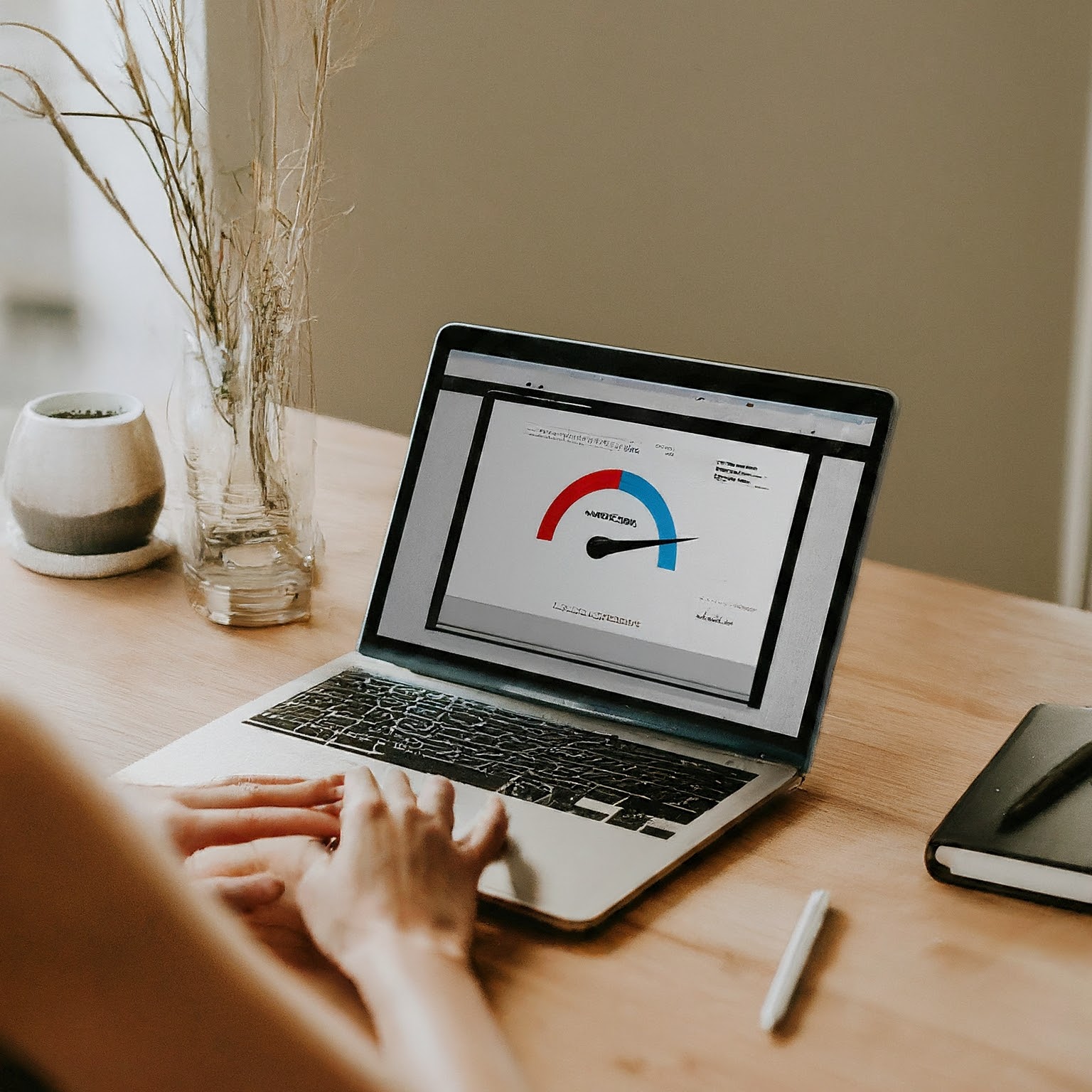
Understanding WiFi Speed
Before diving into speed tests, it’s important to understand what factors influence WiFi speed.
- Internet plan: Your ISP’s advertised speed is the maximum potential speed you can achieve. However, actual speeds may vary due to network congestion and other factors.
- WiFi router: The quality and placement of your WiFi router significantly impact your connection speed. Older routers may have limitations, while newer models offer faster speeds and better range.
- Physical environment: Obstacles like walls, furniture, and electronic devices can interfere with WiFi signals, reducing speed.
- Number of devices: Multiple devices connected to the same WiFi network can share bandwidth, leading to slower speeds for individual devices.
- Internet traffic: Network congestion during peak usage times can impact your WiFi speed.
How to Test Your WiFi Speed
There are numerous online tools and apps available to test your WiFi speed. These platforms utilize a series of data transfers to measure your download and upload speeds. Here’s a general process:
- Choose a reliable speed test tool: Popular options include Speedtest by Ookla, Fast.com, and Google Speed Test.
- Connect to your WiFi network: Ensure your device is connected to the WiFi network you want to test.
- Start the test: Initiate the speed test by clicking the start button on the chosen platform.
- Analyze results: The tool will display your download and upload speeds in megabits per second (Mbps).
It’s recommended to conduct multiple speed tests at different times of the day to get an accurate representation of your average speed.
Interpreting Speed Test Results
Understanding the meaning of your speed test results is essential for troubleshooting and optimization. Here’s a general breakdown:
- Download speed: Measures how quickly data is transferred from the internet to your device. It’s crucial for activities like streaming videos, downloading large files, and online gaming.
- Upload speed: Measures how quickly data is sent from your device to the internet. It’s important for video conferencing, online gaming, and file sharing.
The ideal WiFi speed depends on your specific needs and online activities. However, generally:
- Basic internet use: 25 Mbps download and 3 Mbps upload speeds are sufficient for browsing, email, and social media.
- Streaming HD video: 25 Mbps download speed is recommended for smooth streaming without buffering.
- Online gaming: At least 25 Mbps download and 3 Mbps upload speeds are required for most online games.
- Video conferencing: 5 Mbps download and upload speeds are generally sufficient for high-quality video calls.
Improving Your WiFi Speed
If your speed test results are below your expectations, consider these steps to enhance your WiFi performance:
- Optimize router placement: Place your router in a central location, away from obstacles and electronic devices.
- Update router firmware: Ensure your router is running the latest software.
- Change WiFi channel: Select a less crowded WiFi channel to reduce interference.
- Use a wired connection: If possible, connect devices directly to your router using Ethernet cables for faster speeds.
- Reduce network congestion: Limit the number of devices connected to your WiFi network during peak usage times.
- Consider a WiFi extender or mesh network: Expand your WiFi coverage with additional access points.
- Contact your ISP: If you’ve tried the above steps and your speed is still slow, contact your ISP to troubleshoot the issue.
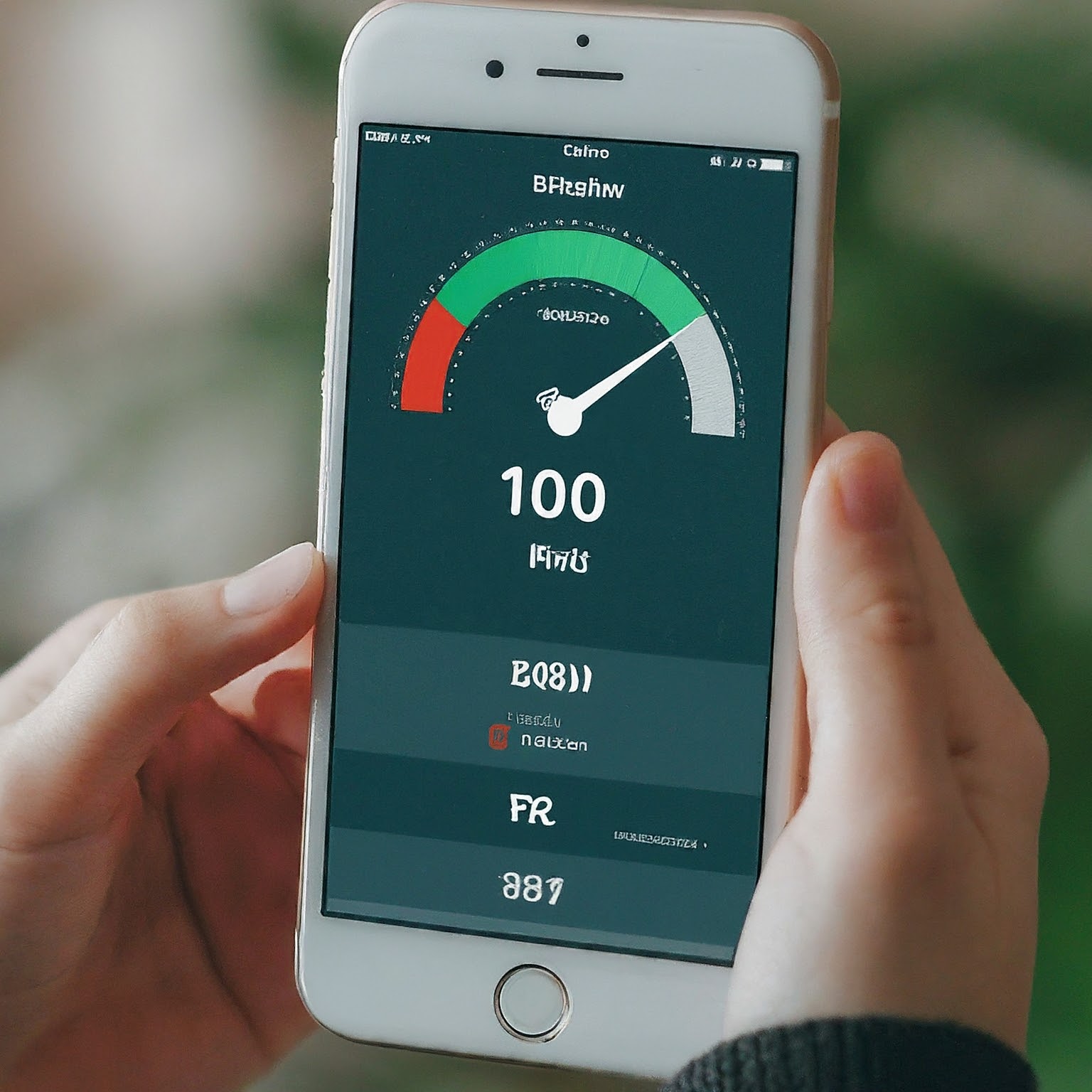
Conclusion
Regularly testing your WiFi speed is crucial for maintaining optimal internet performance. By understanding the factors influencing your speed and implementing the tips outlined in this article, you can significantly improve your online experience. Remember, the ideal WiFi speed depends on your specific needs and usage patterns.