Samsung’s visual voicemail feature offers a convenient way to manage voicemail messages directly from your phone’s screen. However, like any technology, it can encounter issues that prevent it from functioning properly. If you’re facing the frustrating problem of Samsung visual voicemail not working, this guide will walk you through common causes and solutions.
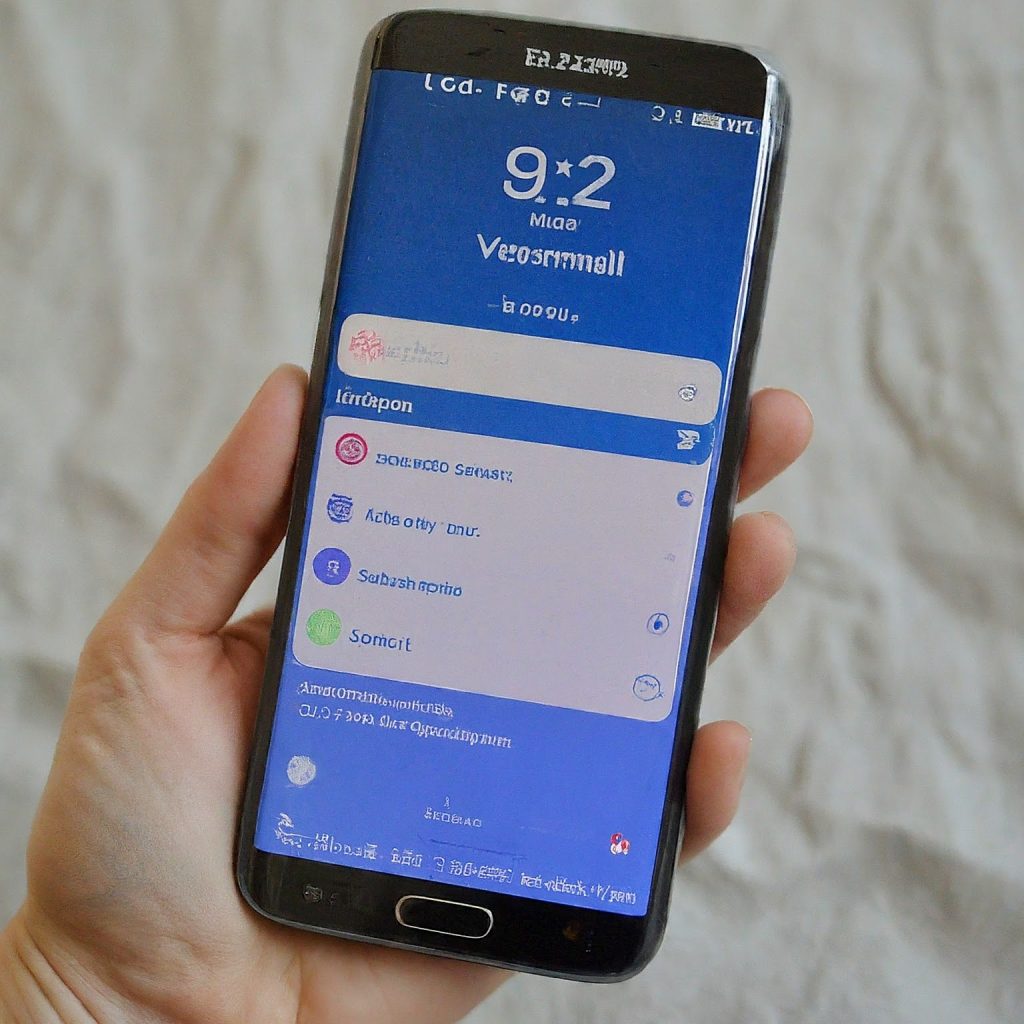
Understanding Samsung Visual Voicemail
Before delving into troubleshooting, it’s helpful to understand how Samsung visual voicemail works. Unlike traditional voicemail, where you dial a number to listen to messages sequentially, visual voicemail presents a list of your voicemail messages directly on your phone’s screen. You can then choose which messages to listen to, delete, or save.
Why is My Samsung Visual Voicemail Not Working?
Several factors can contribute to Samsung visual voicemail not working:
- Network Issues: A weak or unstable network connection can prevent your phone from accessing and updating voicemail messages.
- Carrier Settings: Incorrect carrier settings can disrupt the communication between your phone and your carrier’s voicemail service.
- Software Glitches: Bugs or glitches in the phone’s software or the visual voicemail app can lead to malfunctions.
- App Permissions: If the visual voicemail app doesn’t have the necessary permissions, it won’t be able to access your voicemail messages.
- Phone Settings: Certain phone settings, like call forwarding or Do Not Disturb mode, can interfere with visual voicemail.
Troubleshooting Samsung Visual Voicemail Issues
Follow these troubleshooting steps to address common Samsung visual voicemail not working problems:
- Check Network Connection:
- Ensure you have a strong and stable network connection.
- Try switching between Wi-Fi and mobile data to see if one works better.
- Restart your phone to refresh the network connection.
- Verify Carrier Settings:
- Contact your carrier to confirm that visual voicemail is enabled on your account and that the settings are correct.
- If your carrier recently made changes to their network, you might need to update your phone’s carrier settings.
- Restart Visual Voicemail App:
- Force stop the visual voicemail app and then restart it.
- Go to Settings > Apps > Visual Voicemail > Force Stop.
- Clear App Cache and Data:
- Clear the app cache and data to remove any corrupted files that might be causing issues.
- Go to Settings > Apps > Visual Voicemail > Storage > Clear Cache and Clear Data.
- Check App Permissions:
- Ensure the visual voicemail app has the necessary permissions to access your voicemail messages and phone storage.
- Go to Settings > Apps > Visual Voicemail > Permissions and grant all necessary permissions.
- Disable Call Forwarding and Do Not Disturb:
- Turn off call forwarding and Do Not Disturb mode temporarily to see if they are interfering with visual voicemail.
- Update Phone Software:
- Check for and install any available software updates for your phone and the visual voicemail app. Updates often include bug fixes that can resolve issues.
- Reset Network Settings:
- If none of the above steps work, try resetting your network settings. This will erase saved Wi-Fi passwords and cellular settings, so be sure to note them down beforehand.
- Go to Settings > General Management > Reset > Reset Network Settings.
Additional Tips:
- Reboot Your Phone: Sometimes, a simple restart can fix minor software glitches that affect visual voicemail.
- Re-enable Visual Voicemail: If you disabled visual voicemail at some point, try re-enabling it through your phone’s settings.
- Check for Carrier Updates: Your carrier might release updates to their visual voicemail service. Check their website or app for any available updates.
If the Problem Persists:
If you’ve tried all the troubleshooting steps and your Samsung visual voicemail is still not working, it’s best to contact your carrier’s customer support for further assistance. They can check your account settings, diagnose any network-related issues, and provide specific guidance for your situation.
Alternatives to Samsung Visual Voicemail
If you’re unable to resolve the issue or simply prefer a different approach, consider these alternatives to Samsung visual voicemail:
- Third-Party Visual Voicemail Apps: Several third-party apps offer visual voicemail functionality, such as Google Voice and YouMail.
- Traditional Voicemail: You can always fall back to the traditional method of dialing your voicemail number and listening to messages sequentially.
Conclusion
While Samsung visual voicemail not working can be frustrating, it’s usually a solvable problem. By following the troubleshooting steps outlined in this guide, you can often get your visual voicemail back up and running smoothly. Remember, if all else fails, don’t hesitate to contact your carrier for expert assistance.
لا تعليق