Samsung Galaxy devices are synonymous with innovation and cutting-edge technology. But beneath the sleek design and user-friendly interface lies a hidden realm accessible through “Samsung Test Mode.” This enigmatic mode, often activated through secret codes, unlocks a treasure trove of functionalities and diagnostics tools not readily available in standard settings. While some features within test mode offer valuable insights into your device’s health, others can be quite technical and require a deeper understanding. This comprehensive guide delves into the fascinating world of Samsung Test Mode, equipping you with the knowledge to navigate it safely and effectively.
Unveiling the Gates: Accessing Samsung Test Mode
Samsung Test Mode, also referred to as “Service Mode” or “Hidden Menu,” is typically activated by entering specific codes into the phone’s dialer app, just like a phone number. However, it’s crucial to remember that:
- Not All Codes Are Universal:Codes can vary depending on your specific Samsung Galaxy model and Android version. Always research the codes compatible with your device to avoid compatibility issues.
- Proceed with Caution:Entering an incorrect code can lead to unexpected results. If you’re unsure about a code’s purpose, refrain from using it.
- Research is Key:Familiarize yourself with the functionalities offered within test mode for your specific device model. This will help you navigate the menus efficiently and avoid making unintended changes.
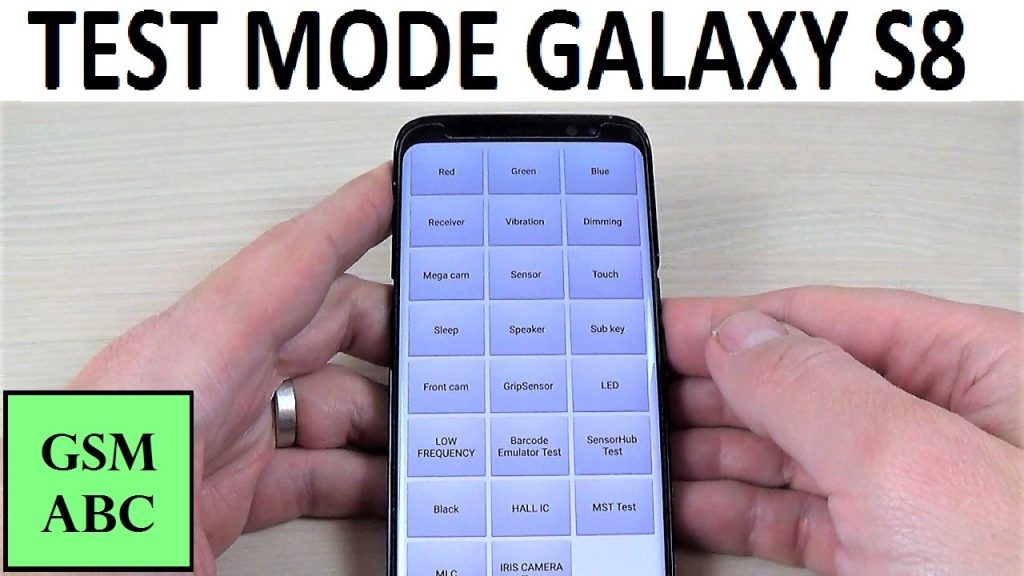
A Glimpse Inside: Common Functionalities of Samsung Test Mode
The specific functionalities within Samsung Test Mode vary across models, but some common features include:
- Display Tests:Assess the integrity of your device’s display by performing tests for color accuracy, dead pixels, touch responsiveness, and brightness uniformity.
- Sensor Testing:Verify the proper functioning of various sensors like the accelerometer, gyroscope, proximity sensor, and compass.
- Audio Testing:Test the functionality of your device’s speaker, microphone, and headphone jack by playing pre-recorded sounds or making test calls.
- Battery Information:Gain insights into your battery’s health, including current charge level, temperature, and overall health status.
- Network Diagnostics:Run diagnostics on your cellular network connection, Wi-Fi connectivity, and Bluetooth functionality.
Advanced Features (For Experienced Users Only):
Samsung Test Mode also offers advanced features for experienced users, such as:
- Camera Testing:Test various camera functions like autofocus, zoom, and flash capabilities in a controlled environment.
- Hardware Testing:Conduct in-depth tests on various hardware components like the vibration motor and LED light.
- Software Information:Access detailed information about your device’s software version, build date, and security patches.
Important Considerations Before Entering Test Mode
While Samsung Test Mode offers valuable diagnostic tools, it’s important to exercise caution before entering:
- Data Backup is Essential:Certain tests within test mode can potentially lead to data loss. Before entering, create a comprehensive backup of your contacts, messages, photos, and other crucial data.
- Official Codes Only:Stick to codes documented by reputable sources or found on the official Samsung website for your specific device model. Avoid using unverified codes found on random websites, as they could be malicious.
- Understand the Purpose:Before activating any test, understand its purpose and potential consequences. If unsure, refrain from using it.
Exploring Alternatives to Test Mode
While Samsung Test Mode offers a unique way to diagnose your device, there are alternative methods for accessing similar information:
- Settings Menu:Explore the built-in settings menu on your Samsung Galaxy device. Most functionalities accessible through test mode can also be found here, albeit with slightly different navigation paths.
- Manufacturer Apps:Several Samsung-developed apps provide diagnostic tools and information about your device. Explore the Galaxy Apps store for such apps specific to your model.
- Samsung Members App:The Samsung Members app, pre-installed on most Samsung devices, offers a variety of features, including diagnostics tools and self-testing options.
The Future of Samsung Test Mode
With the evolution of Android and Samsung’s user interface, the reliance on secret codes and dedicated test modes might diminish. Diagnostic features may become more readily accessible through standard settings menus, with a focus on user-friendliness. However, test mode might still hold value for advanced users who require in-depth hardware and software testing capabilities.
Conclusion
Samsung Test Mode offers a powerful gateway to a hidden world of information and functionalities within your Samsung Galaxy device. By understanding its purpose, using it with caution, and exploring alternative methods, you can leverage this mode to optimize your device’s performance and gain valuable insights. Remember, responsible exploration and a healthy dose of caution are key to unlocking the true potential of these hidden features.