In today’s interconnected world, the lines between our smartphones and televisions are blurring rapidly. Samsung Smart View is a groundbreaking technology that bridges this gap, offering seamless connectivity and content sharing between your mobile device and your Samsung Smart TV. This article delves into the intricacies of Samsung Smart View, its features, setup process, and how it enhances your entertainment experience.
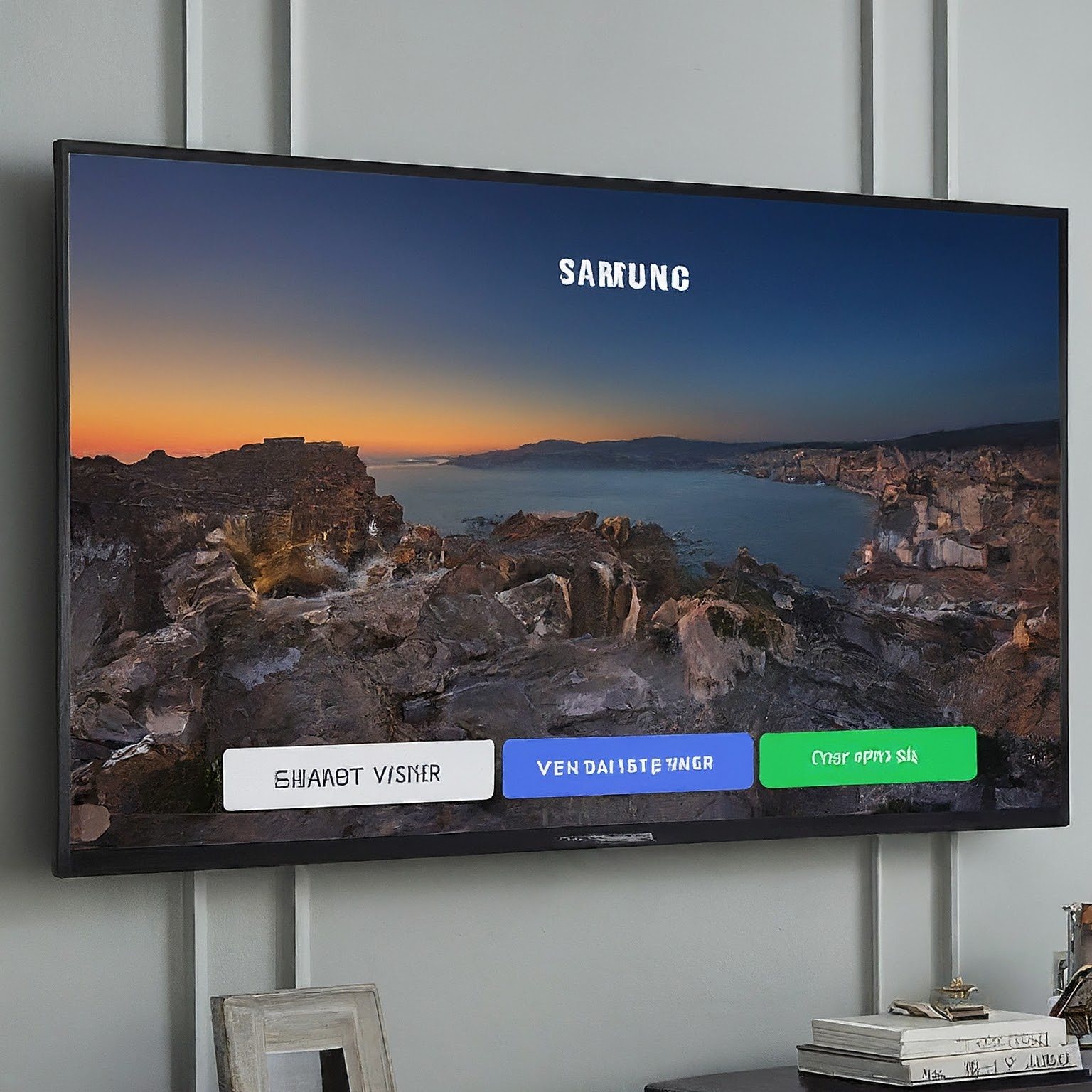
Understanding Samsung Smart View
Samsung Smart View is a feature built into Samsung Smart TVs that allows you to wirelessly connect your compatible smartphone or tablet to your television. This connection enables you to mirror your device’s screen on the larger TV display, share media content, and even control certain TV functions from your phone.
How Samsung Smart View Works
To utilize Samsung Smart View, both your smartphone and TV must be connected to the same Wi-Fi network. Once connected, you can initiate the screen mirroring process through the Smart View app on your device. The app will scan for available Samsung Smart TVs on the network, allowing you to select the desired TV to connect to.
Key Features of Samsung Smart View
- Screen Mirroring: The core functionality of Samsung Smart View is the ability to mirror your smartphone or tablet screen onto your TV. This is ideal for sharing photos, videos, or even playing games on a larger display.
- Media Sharing: Easily share media content, such as music, videos, and images, from your device to your TV without the need for additional cables or adapters.
- Remote Control: Some models offer remote control functionality, allowing you to navigate your TV’s menus and change channels using your smartphone.
- Input Sharing: Certain devices support input sharing, enabling you to connect gaming consoles or other devices to your TV through your smartphone.
Setting Up Samsung Smart View
Setting up Samsung Smart View is generally straightforward:
- Connect Devices: Ensure both your smartphone and TV are connected to the same Wi-Fi network.
- Download the App: Download and install the Samsung Smart View app on your smartphone.
- Pair Devices: Open the app and follow the on-screen instructions to pair your device with the TV.
Tips for Optimal Samsung Smart View Experience
- Strong Wi-Fi Connection: A stable and fast Wi-Fi network is essential for smooth performance.
- Compatible Devices: Check the compatibility of your smartphone and TV model with Samsung Smart View.
- App Updates: Keep the Samsung Smart View app updated to benefit from the latest features and improvements.
- Troubleshooting: If you encounter issues, try restarting both devices, checking Wi-Fi connectivity, or updating the app.
Samsung Smart View and Beyond: Future Possibilities
Samsung Smart View represents a significant step forward in home entertainment. As technology continues to evolve, we can expect further enhancements to this feature. Integration with virtual and augmented reality, support for higher resolutions, and expanded compatibility with other devices are potential areas of development.

Conclusion
Samsung Smart View has transformed the way we interact with our televisions. By seamlessly connecting smartphones and TVs, it offers a convenient and immersive entertainment experience. As technology progresses, we can anticipate even more innovative features and capabilities to enhance the Smart View experience.
لا تعليق