In the fast-paced world of communication, having control over your calls is essential. The Samsung S22 call forwarding feature offers a powerful way to manage incoming calls by redirecting them to another number, ensuring you never miss an important conversation. Whether you’re in a meeting, on vacation, or simply want to use a different phone, call forwarding on your S22 can be a lifesaver. This comprehensive guide will delve into the intricacies of this feature, providing you with step-by-step instructions, troubleshooting tips, and valuable insights.
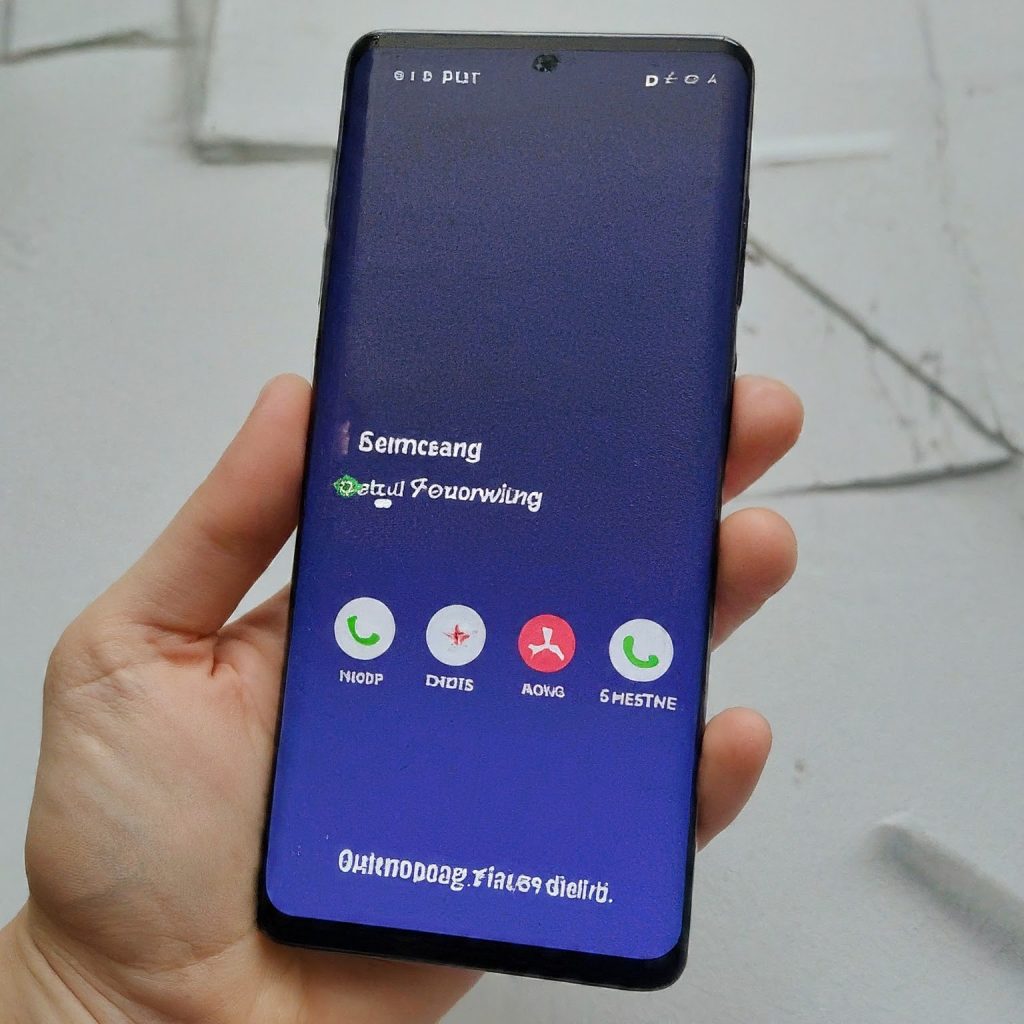
Understanding Samsung S22 Call Forwarding
Call forwarding on your Samsung S22 is a telecommunication service that allows you to automatically route incoming calls to a different phone number. This feature is incredibly versatile, offering multiple types of forwarding to suit your needs:
- Always Forward: Redirects all incoming calls to the specified number, regardless of your phone’s status.
- Forward When Busy: Forwards calls only when you’re already on another call.
- Forward When Unanswered: Redirects calls if you don’t answer within a certain time frame.
- Forward When Unreachable: Forwards calls when your phone is switched off or out of network coverage.
How to Activate Samsung S22 Call Forwarding
There are two main ways to activate call forwarding on your S22:
Method 1: Using Phone Settings
- Open the Phone App: Launch the app you use for making calls.
- Access Settings: Tap the three dots (menu icon) typically located in the top-right corner.
- Call Settings: Select “Settings” or “Call Settings” from the menu.
- Supplementary Services: Look for an option labeled “Supplementary Services” or “Call Forwarding.”
- Choose Forwarding Type: Select the type of call forwarding you want to activate (Always Forward, Forward When Busy, etc.).
- Enter Forwarding Number: Type in the phone number where you want calls redirected.
- Activate: Save the settings to activate call forwarding.
Method 2: Using USSD Codes
USSD (Unstructured Supplementary Service Data) codes are shortcuts you can dial to manage phone features, including call forwarding. For Samsung S22 call forwarding, the codes are:
- Activate Always Forward: Dial *21*[forwarding number]# and press the call button.
- Activate Forward When Busy: Dial *67*[forwarding number]# and press the call button.
- Activate Forward When Unanswered: Dial *61*[forwarding number]# and press the call button.
- Activate Forward When Unreachable: Dial *62*[forwarding number]# and press the call button.
How to Deactivate Samsung S22 Call Forwarding
To turn off call forwarding, you can follow the same steps as activation but select “Deactivate” or “Disable” instead of “Activate.” Alternatively, use these USSD codes:
- Deactivate All Call Forwarding: Dial ##002# and press the call button.
- Deactivate Forward When Busy: Dial ##67# and press the call button.
- Deactivate Forward When Unanswered: Dial ##61# and press the call button.
- Deactivate Forward When Unreachable: Dial ##62# and press the call button.
Managing Samsung S22 Call Forwarding with Your Carrier
Some carriers offer additional features and options for managing call forwarding. You can often access these features through:
- Carrier App: Many carriers have apps that allow you to manage call forwarding directly.
- Carrier Website: Log into your carrier’s website to access call forwarding settings.
- Customer Support: If you have any questions or need assistance, contact your carrier’s customer support.
Troubleshooting Samsung S22 Call Forwarding Issues
If you encounter problems with call forwarding, try these troubleshooting steps:
- Restart Your Phone: A simple restart can often resolve temporary glitches.
- Check Network Coverage: Ensure you have a network signal when activating or deactivating call forwarding.
- Verify the Forwarding Number: Double-check that you’ve entered the correct forwarding number.
- Update Carrier Settings: Ensure your phone has the latest carrier settings by going to “Settings” > “About phone” > “Software updates.”
- Contact Customer Support: If the issue persists, reach out to your carrier’s customer support for assistance.
Essential Tips for Samsung S22 Call Forwarding
- Notify Contacts: Let your important contacts know that you have call forwarding activated, so they’re aware of potential redirects.
- Airtime Usage: Forwarded calls may be charged as per your carrier’s standard rates. Be mindful of your airtime usage.
- International Calls: Call forwarding to international numbers may incur additional charges. Check with your carrier for details.
- Voicemail Interaction: Some voicemail services might be affected by call forwarding. If you use visual voicemail, check your settings after activating or deactivating forwarding.
Conclusion
Samsung S22 call forwarding is a powerful tool that empowers you to manage your calls effectively. By understanding the different forwarding types, activation/deactivation methods, troubleshooting tips, and carrier-specific options, you can harness this feature to your advantage. Whether you’re a busy professional, a frequent traveler, or simply someone who values flexibility, call forwarding on your S22 can enhance your communication experience and ensure you’re always reachable.