Your Samsung Galaxy smartphone is a powerful device, but like any technology, it can experience hiccups or performance issues. Fortunately, Samsung provides a robust Samsung Galaxy diagnostic tool to help you assess your device’s health, pinpoint problems, and optimize its functionality. In this comprehensive guide, we’ll delve into the world of the Samsung Galaxy diagnostic tool, exploring its features, benefits, and how to use it effectively.
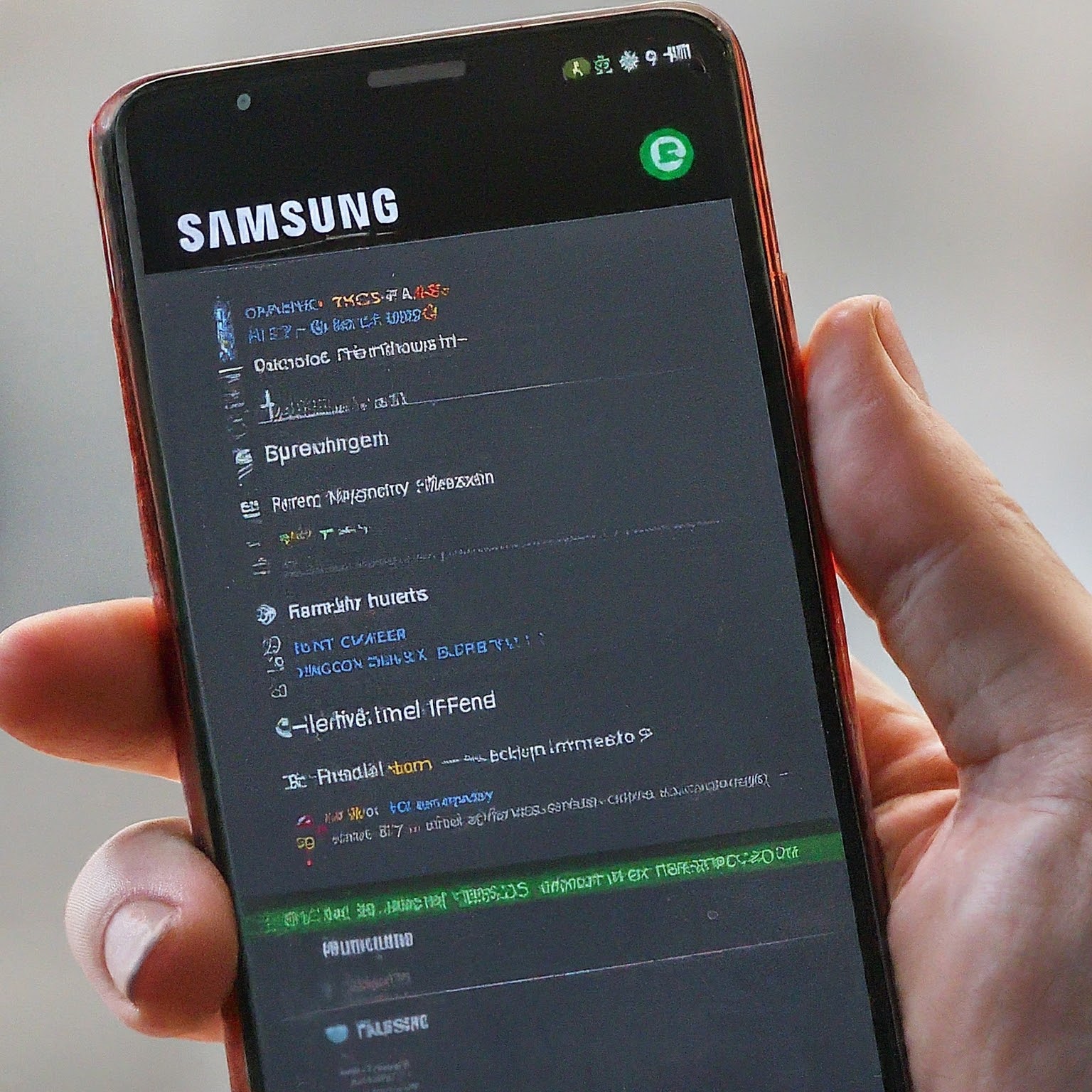
What is the Samsung Galaxy Diagnostic Tool?
The Samsung Galaxy diagnostic tool is a software feature integrated into Samsung’s mobile devices. It allows users to perform self-diagnostic tests on various hardware and software components of their phones. These tests help identify potential issues and provide recommendations for troubleshooting or repair.
Why Use the Samsung Galaxy Diagnostic Tool?
There are several compelling reasons to utilize the Samsung Galaxy diagnostic tool:
- Proactive Maintenance: Regularly running diagnostics can help you catch minor issues before they escalate into major problems, ensuring your phone stays in optimal condition.
- Troubleshooting: If you’re experiencing problems with your phone, the diagnostic tool can help you identify the cause, saving you time and frustration.
- Informed Decision Making: If you’re considering buying or selling a used Samsung Galaxy device, the diagnostic tool can give you valuable insights into its condition, helping you make an informed decision.
- Improved Performance: By identifying and resolving underlying issues, the diagnostic tool can help optimize your phone’s performance and extend its lifespan.
How to Access the Samsung Galaxy Diagnostic Tool
Samsung offers two primary ways to access the Samsung Galaxy diagnostic tool:
- Samsung Members App: This app comes pre-installed on most Samsung Galaxy devices. Open the app, navigate to “Get Help,” and then tap on “Interactive Checks.” Here, you’ll find a comprehensive suite of diagnostic tests for various components of your phone.
- Phone Dialer: You can also access certain diagnostic tests by entering specific codes into your phone’s dialer. For example, #0# often launches a general hardware test, while *#7353# can be used to test various hardware functions.
Samsung Galaxy Diagnostic Tool: Features and Tests
The Samsung Galaxy diagnostic tool offers a wide range of tests to assess different aspects of your phone’s performance:
- Battery: Check your battery’s health, charging status, and estimated remaining usage time.
- Touchscreen: Test the responsiveness and accuracy of your touchscreen.
- Sensors: Evaluate the functionality of various sensors, such as the accelerometer, proximity sensor, and gyroscope.
- Camera: Test the camera’s functionality, including autofocus, flash, and image quality.
- Speakers and Microphone: Check the audio output and input quality of your phone’s speakers and microphone.
- Wireless Connectivity: Test your phone’s Wi-Fi, Bluetooth, and mobile data connections.
- Memory and Storage: Assess the performance of your phone’s RAM and internal storage.
Interpreting the Samsung Galaxy Diagnostic Tool Results
After running the diagnostic tests, the Samsung Galaxy diagnostic tool will provide you with a detailed report summarizing the results. The report will indicate whether any components failed the tests and may offer recommendations for troubleshooting or repair.
If the diagnostic tool identifies a potential issue, you can try the following steps:
- Restart your phone: A simple restart can often resolve minor glitches.
- Update your software: Make sure your phone is running the latest software version, as updates often include bug fixes and performance improvements.
- Clear cache and data: If an app is causing problems, clearing its cache and data might help.
- Factory reset: As a last resort, you can perform a factory reset to restore your phone to its original settings. Be sure to back up your data before doing this.
Samsung Galaxy Diagnostic Tool: Your Path to Optimal Performance
The Samsung Galaxy diagnostic tool is a powerful resource for keeping your phone in top shape. By regularly running diagnostics and addressing any issues that arise, you can ensure that your phone continues to perform at its best for years to come.
Remember, the Samsung Galaxy diagnostic tool is a self-service tool, and it may not be able to diagnose all possible issues. If you’re experiencing serious problems with your phone, it’s always best to consult with a Samsung authorized service center.