In the age of ubiquitous connectivity, the ability to access the internet on the go is paramount. Whether you’re traveling, working remotely, or simply in an area with limited Wi-Fi, a personal hotspot can be your lifeline to the digital world.
This exclusive article delves into the world of personal hotspots, exploring their functionality, benefits, and how they can enhance your mobile internet experience. We’ll cover everything from setting up a personal hotspot on your smartphone to understanding data usage and troubleshooting common issues.
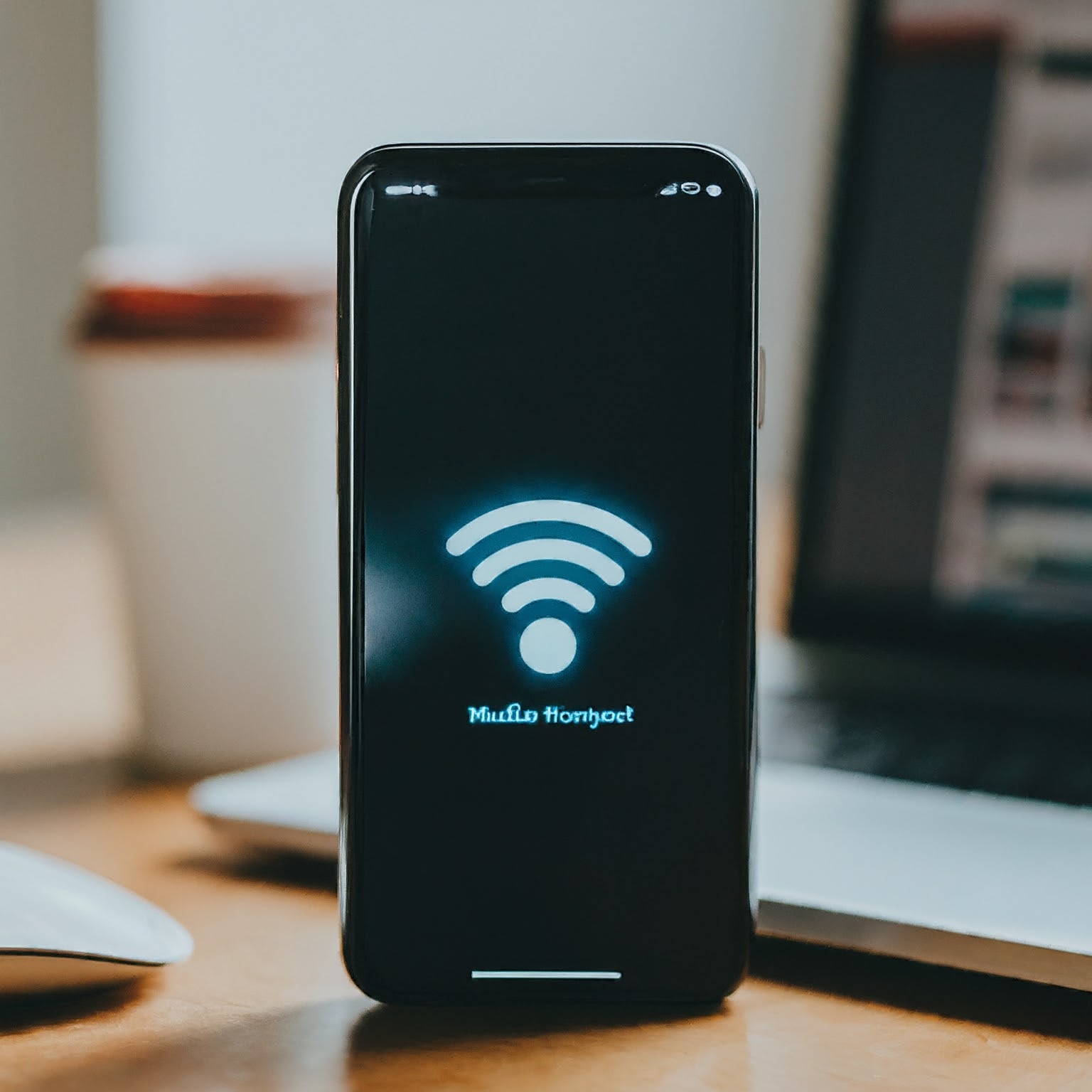
What is a Personal Hotspot?
A personal hotspot is a feature that allows you to share your smartphone’s cellular data connection with other devices, such as laptops, tablets, and gaming consoles. It essentially turns your phone into a portable Wi-Fi router, creating a wireless network that other devices can connect to.
Benefits of Using a Personal Hotspot
- Connectivity on the Go: A personal hotspot provides internet access wherever you have a cellular signal, making it ideal for travel, remote work, or situations where Wi-Fi is unavailable or unreliable.
- Sharing with Multiple Devices: You can connect multiple devices to your personal hotspot simultaneously, allowing you to share your internet connection with friends, family, or colleagues.
- Secure Connection: Personal hotspots typically use password protection to ensure that only authorized devices can connect to your network.
- Convenience: Setting up a personal hotspot is usually quick and straightforward, requiring just a few taps on your smartphone’s settings.
How to Set Up a Personal Hotspot
The process of setting up a personal hotspot varies slightly depending on your smartphone’s operating system. Here’s a general guide for both iOS and Android devices:
iOS (iPhone)
- Go to Settings > Cellular > Personal Hotspot.
- Turn on Personal Hotspot.
- You’ll see the name of your hotspot and the password. You can change these if you wish.
- On the device you want to connect, go to Wi-Fi settings and select the name of your hotspot.
- Enter the password when prompted.
Android
- Go to Settings > Network & internet > Hotspot & tethering.
- Tap on Wi-Fi hotspot.
- Turn on the hotspot.
- You’ll see the name of your hotspot and the password. You can change these if you wish.
- On the device you want to connect, go to Wi-Fi settings and select the name of your hotspot.
- Enter the password when prompted.
Understanding Data Usage and Limits
Using a personal hotspot consumes data from your cellular plan. It’s crucial to be mindful of your data usage to avoid exceeding your limits and incurring additional charges. Here are some tips to manage your data usage:
- Monitor Your Usage: Most smartphones have built-in tools to track your data usage. Regularly check your usage to ensure you stay within your plan’s limits.
- Limit Background Data: Some apps continue to use data in the background even when you’re not actively using them. You can restrict background data usage in your phone’s settings.
- Use Wi-Fi When Available: Whenever possible, connect to Wi-Fi networks instead of using your personal hotspot to conserve your cellular data.
- Choose the Right Plan: If you frequently use your personal hotspot, consider upgrading to a plan with a higher data allowance.
Troubleshooting Personal Hotspot Issues
While personal hotspots are generally reliable, you might encounter occasional issues. Here are some common troubleshooting tips:
- Restart Your Devices: If you’re having trouble connecting to your personal hotspot, try restarting both your smartphone and the device you’re trying to connect.
- Check Your Signal Strength: A weak cellular signal can affect the performance of your personal hotspot. Try moving to a location with a stronger signal.
- Update Your Software: Ensure that your smartphone’s operating system and carrier settings are up to date. Outdated software can sometimes cause connectivity issues.
- Reset Network Settings: If you’re still experiencing problems, you can try resetting your network settings. This will erase all saved Wi-Fi networks and passwords, so make sure you have that information handy before proceeding.
- Contact Your Carrier: If you’ve tried all the troubleshooting steps and are still unable to resolve the issue, contact your carrier’s customer support for assistance.
Security Considerations
While personal hotspots offer convenience, it’s essential to prioritize security to protect your data and privacy. Here are some security tips:
- Use a Strong Password: Choose a strong and unique password for your personal hotspot to prevent unauthorized access.
- Enable Encryption: Make sure encryption is enabled on your personal hotspot to protect your data from being intercepted.
- Limit Connected Devices: Only allow trusted devices to connect to your personal hotspot.
- Disable Your Hotspot When Not in Use: Turn off your personal hotspot when you’re not using it to conserve battery life and prevent unauthorized access.
The Future of Personal Hotspots
As 5G technology continues to roll out, we can expect personal hotspots to become even faster and more reliable. With 5G’s lightning-fast speeds and low latency, personal hotspots will be able to support even more demanding applications, such as high-definition video streaming and online gaming.
Additionally, we may see the emergence of new features and capabilities, such as the ability to prioritize certain devices or applications on your personal hotspot network.
Conclusion
In an increasingly connected world, a personal hotspot is a valuable tool that provides internet access on the go. Whether you’re traveling, working remotely, or simply in an area with limited Wi-Fi, a personal hotspot can keep you connected to the digital world.
لا تعليق