In today’s digital world, our smartphones hold a treasure trove of personal information. From photos and messages to financial details and location data, the apps we use crave access to various functionalities of our devices. This is where the permission controller on Android comes into play, acting as the gatekeeper, determining which apps get to see what. Understanding this crucial system component empowers you to manage your privacy and security effectively.
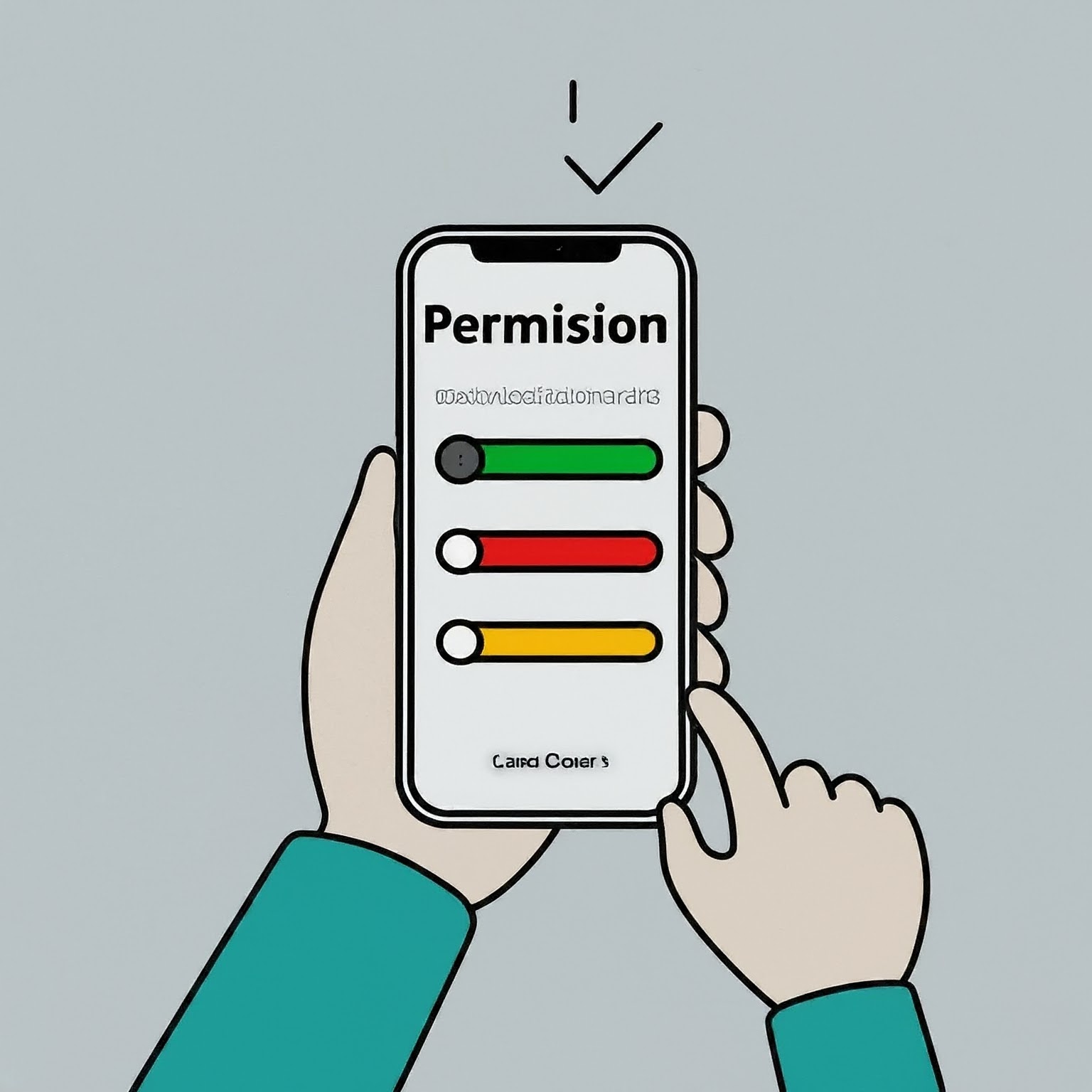
What is a Permission Controller?
The permission controller is an essential built-in system app on Android devices. It’s responsible for the entire lifecycle of app permissions, handling everything from the initial request to ongoing management and even revocation. Let’s delve deeper into its key functionalities:
Permission Requests and Granting: Whenever you install a new app, it might request access to specific functionalities like your camera, microphone, location, or contacts. The permission controller displays a popup window outlining the requested permissions and their purpose. You, the user, then have the power to grant or deny each permission individually.
Permission Management: Once granted, permissions aren’t set in stone. The permission controller provides a central hub within the Settings app where you can review and manage all app permissions. You can choose to revoke access entirely, effectively shutting down an app’s ability to use a particular functionality.
Auto-revocation (Android 11 and above): Introduced in Android 11, the permission controller gained the ability to automatically revoke unused permissions. This privacy-focused feature helps mitigate the risk of apps silently accessing your data in the background. Permissions for apps you haven’t used for an extended period are automatically revoked, freeing up resources and potentially protecting your data.
Understanding Permission Groups
Not all permissions are created equal. The permission controller groups related permissions together, making it easier for you to understand the broader implications of granting access. Here are some common permission groups:
Location: This group includes permissions for accessing your precise GPS location or approximate location based on your Wi-Fi or cellular network.
Storage: This group controls an app’s ability to read, write, or delete data on your device’s internal storage or external SD card.
Camera: This permission grants access to the device’s camera for capturing photos and videos.
Microphone: This permission allows an app to record audio using the device’s microphone.
Contacts: This permission allows an app to access your contact list, which might include names, phone numbers, and email addresses.
Best Practices for Managing Permissions with the Permission Controller
By leveraging the permission controller, you can take control of your privacy:
Review Before Granting: Don’t blindly grant permissions. Take the time to understand why an app needs access to a particular function and whether it aligns with the app’s intended purpose.
Principle of Least Privilege: Grant only the minimum permissions necessary for an app to function. For example, a photo editing app might only need access to your storage, not your location.
Periodic Reviews: Regularly revisit your app permissions settings. Revoke permissions for apps you no longer use to minimize the potential for data breaches.
Beware of Overly Broad Requests: If an app requests access to seemingly irrelevant permissions, consider if the app is trustworthy or if there might be alternative options with a more focused permission set.
Advanced Considerations: Third-Party Permission Controller Apps?
While the built-in permission controller offers a robust set of features, some users might seek additional functionality. Third-party permission controller apps are available on the Play Store, claiming to offer more granular control or enhanced security features. However, proceed with caution:
Security Risks: Downloading permission controller apps from untrusted sources can introduce security vulnerabilities.
Compatibility Issues: Third-party apps might not always integrate seamlessly with the Android system, potentially causing conflicts or unexpected behavior.
Unnecessary Functionality: The built-in permission controller often provides all the necessary tools for managing app permissions effectively.
Before installing a third-party permission controller app, weigh the potential benefits against the inherent risks. The built-in permission controller is generally sufficient for most users.

Conclusion: The Permission Controller – Your Guardian of Privacy
The permission controller plays a critical role in safeguarding your privacy on Android. By understanding its functionalities and adopting responsible permission management practices, you can ensure that apps only access the data they genuinely require to function. Remember, you are in control – leverage the permission controller to become a more informed and empowered Android user.
لا تعليق