In today’s digital age, our iPhones have become indispensable companions, constantly bombarding us with information through notifications on iPhone. While these alerts can be incredibly useful, they can also be overwhelming and distracting. This comprehensive guide will delve into the intricacies of managing notifications on iPhone, empowering you to take control of your digital experience and optimize your device for maximum productivity and peace of mind.
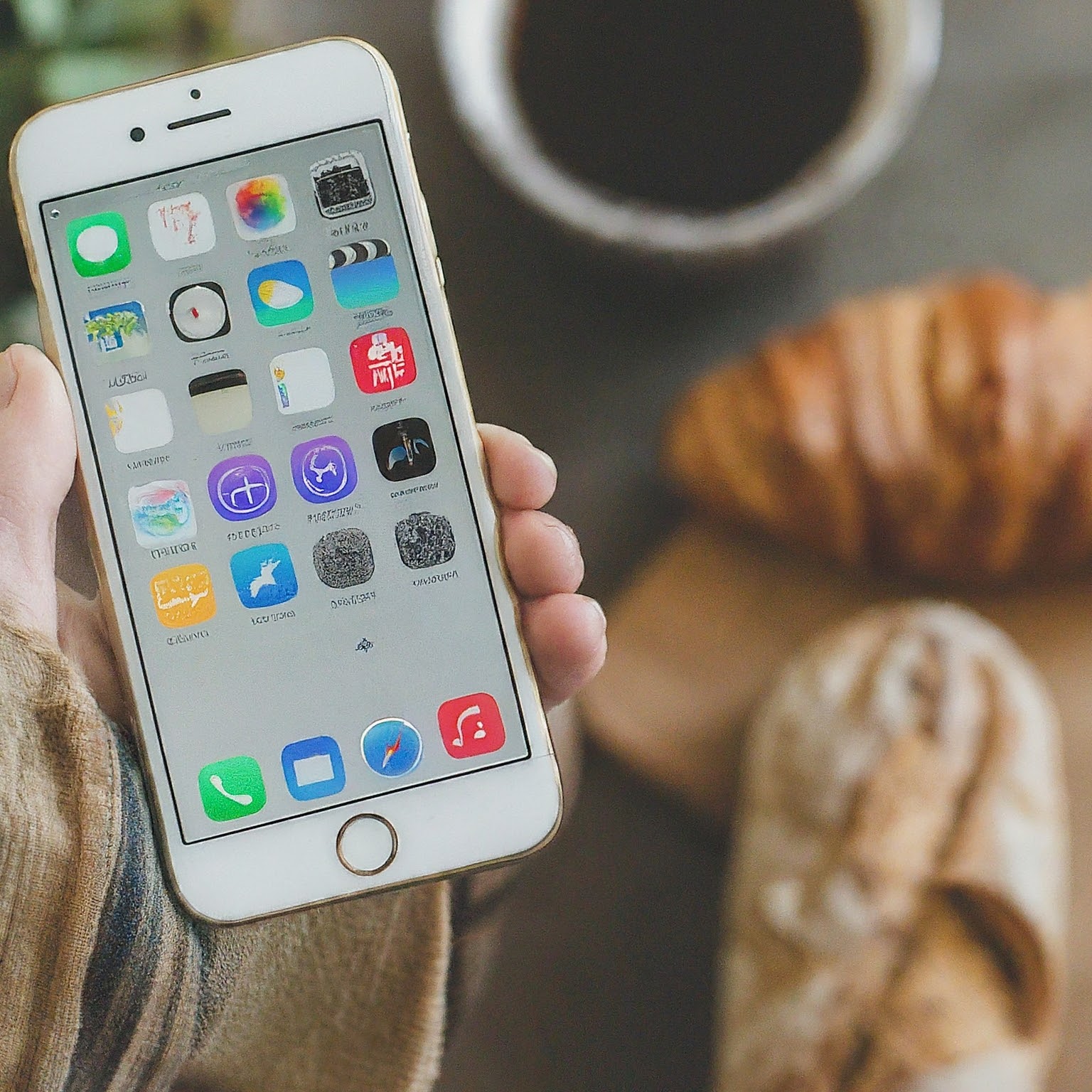
Understanding Notifications on iPhone
Notifications on iPhone are alerts that apps send to your device to inform you about new messages, updates, events, or other relevant information. They can appear in various forms, including banners, alerts, and badges. While notifications can be helpful, excessive or untimely alerts can disrupt your focus and workflow.
Types of Notifications
- Banners: These appear at the top of your screen and disappear after a few seconds.
- Alerts: These take up the entire screen and require you to interact with them before dismissing.
- Badges: These appear as small numbers on app icons, indicating unread items.
Taking Control of Your Notifications
Customizing Notification Settings
- Access Notification Settings: Navigate to Settings > Notifications to customize settings for individual apps.
- Allow Notifications: Enable or disable notifications for specific apps.
- Notification Style: Choose how notifications appear (banners, alerts, or badges).
- Sounds and Badges: Determine if notifications should play sounds or display badges.
- Lock Screen and Notification Center: Control visibility on the lock screen and notification center.
- Show Previews: Decide whether to display notification content on the lock screen or in the notification center.
Utilizing Notification Summary
- Consolidate Notifications: Schedule a notification summary to receive a digest of less critical notifications at specific times.
- Prioritize Important Notifications: Mark essential apps as “Time Sensitive” to receive immediate alerts.
- Customize Summary Content: Choose which apps contribute to the notification summary.
Leveraging Focus Mode
- Create Focus Profiles: Establish different focus modes for work, sleep, or relaxation.
- Customize Allowed Notifications: Determine which apps can send notifications in each focus mode.
- Automate Focus Modes: Set up automatic activation based on time, location, or app usage.
Tips for Effective Notification Management
- Prioritize Apps: Identify essential apps and allow only critical notifications.
- Use Do Not Disturb: Silence all notifications during specific times or when needed.
- Review Notification Settings Regularly: Adjust settings as your preferences change.
- Explore Third-Party Apps: Consider using apps designed to manage notifications.
- Take Breaks from Your Phone: Unplug regularly to reduce notification overload.
Troubleshooting Common Notification Issues
- Excessive Notifications: Identify and manage overly active apps.
- Delayed or Missing Notifications: Check notification settings, device connectivity, and app updates.
- Annoying Sounds: Customize notification sounds or use silent mode.
- Battery Drain: Disable unnecessary notifications to conserve battery life.
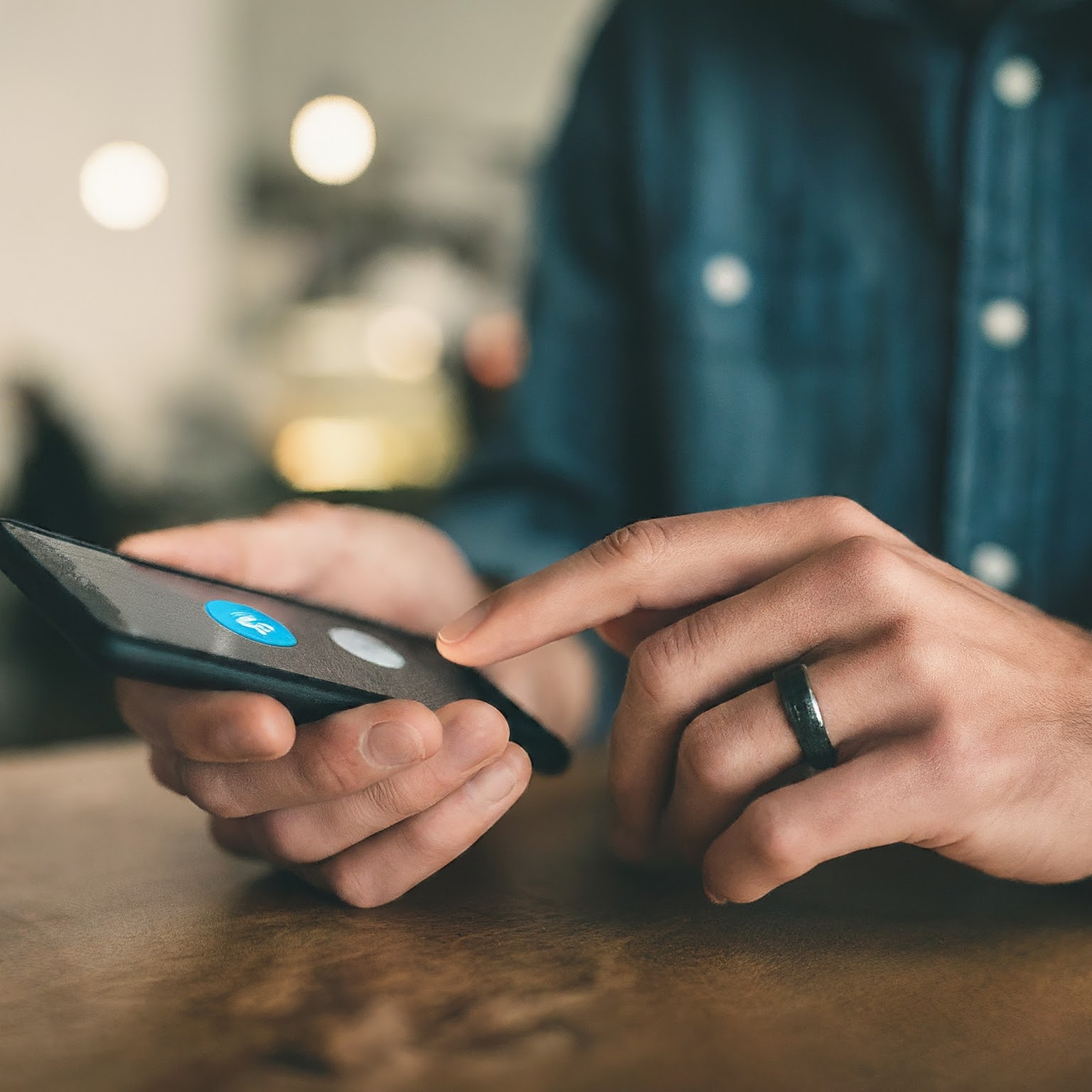
Conclusion
Mastering notifications on iPhone is essential for maintaining focus, productivity, and overall well-being. By understanding the different types of notifications, customizing settings, and utilizing features like Notification Summary and Focus Mode, you can create a notification experience that aligns with your needs and preferences. Remember, taking control of your notifications is a continuous process, so experiment with different approaches to find what works best for you.