In the world of budget-friendly mobile carriers, Mint Mobile has gained immense popularity for its affordable plans and reliable service. However, one aspect that often causes confusion for users is Mint visual voicemail. This exclusive guide aims to demystify the ins and outs of Mint’s visual voicemail service, providing you with step-by-step instructions, troubleshooting tips, and essential information to maximize your voicemail experience.
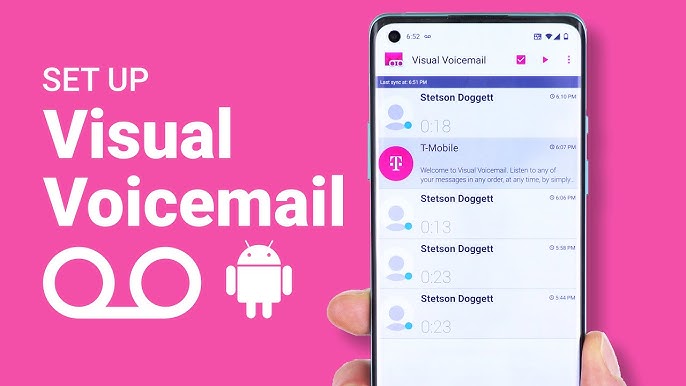
What is Mint Visual Voicemail?
Mint visual voicemail is a feature that allows you to view and manage your voicemail messages directly on your phone’s screen, much like you would with emails. Instead of dialing into your voicemail and listening to messages sequentially, visual voicemail presents them in a list format, allowing you to select which ones to listen to, delete, or save.
Why Use Mint Visual Voicemail?
Mint visual voicemail offers several advantages over traditional voicemail:
- Convenience: View and manage your voicemail messages directly from your phone’s screen without dialing in.
- Efficiency: Quickly scan through messages and prioritize the ones you want to listen to.
- Organization: Voicemail messages are listed with caller details, making it easier to identify and manage them.
- Transcription: Some visual voicemail services offer transcription, converting voice messages into text for easy reading.
Does Mint Mobile Offer Visual Voicemail?
The short answer is yes, but with a caveat. Mint Mobile does support visual voicemail, but it’s not directly integrated into its service. Instead, Mint relies on the visual voicemail capabilities of your phone’s operating system (iOS or Android) or third-party apps.
Setting Up Mint Visual Voicemail on iPhone
If you’re an iPhone user, follow these steps to set up Mint visual voicemail:
- Open the Phone App: Launch the Phone app on your iPhone.
- Navigate to Voicemail: Tap on the “Voicemail” tab at the bottom right of the screen.
- Set Up Visual Voicemail: If you haven’t set up voicemail before, tap “Set Up Now.” If you have, tap “Greeting” and then “Set Up.”
- Create a Password: Follow the prompts to create a voicemail password.
- Choose a Greeting: Select a default greeting or record a custom one.
- Save: Tap “Save” to complete the setup.
After completing these steps, your Mint visual voicemail should be active.
Setting Up Mint Visual Voicemail on Android
For Android users, the process of setting up Mint visual voicemail can vary depending on your phone model and the visual voicemail app you’re using. However, the general steps are as follows:
- Download a Visual Voicemail App: Mint Mobile doesn’t have its own visual voicemail app, so you’ll need to download a third-party app like YouMail or HulloMail.
- Open the App: Launch the downloaded visual voicemail app.
- Follow Setup Instructions: The app will guide you through the setup process, which typically involves verifying your phone number and voicemail password.
Once the setup is complete, you should be able to access your Mint visual voicemail through the app.
Troubleshooting Mint Visual Voicemail Issues
If you’re experiencing issues with Mint visual voicemail, try these troubleshooting tips:
- Check Your Network Connection: Ensure you have a strong and stable network connection.
- Restart Your Phone: A simple restart can often fix minor glitches.
- Check App Settings: Ensure the visual voicemail app is set up correctly and has the necessary permissions.
- Clear App Cache: Clear the app cache to remove any temporary data that might be causing problems.
- Reinstall the App: If the problem persists, try uninstalling and reinstalling the visual voicemail app.
- Contact Mint Mobile Support: If none of the above solutions work, contact Mint Mobile customer support for further assistance.
Tips for Using Mint Visual Voicemail
- Customize Your Greeting: Record a personalized voicemail greeting to make a good impression on callers.
- Organize Your Messages: Use the app’s features to organize your voicemail messages, such as marking them as read or unread, creating folders, or setting reminders.
- Check Transcription: If your visual voicemail app offers transcription, use it to quickly read your voicemail messages.
- Backup Important Messages: Save important voicemail messages to your phone’s storage or cloud for safekeeping.
Conclusion
While Mint visual voicemail might not be as seamlessly integrated as with some other carriers, it’s still a valuable feature that you can easily set up and use. By following the instructions and tips in this guide, you can take full advantage of visual voicemail on your Mint Mobile plan, enhancing your voicemail experience and staying organized with your messages.