Introduction: In the digital age, where instant communication is the norm, encountering obstacles like “Message Blocking is Active” on your iPhone can be frustrating. T-Mobile users, in particular, may come across this message, preventing them from sending or receiving text messages. In this exclusive article, we’ll explore the reasons behind this issue and guide you through the steps to resolve “Message Blocking is Active” on your iPhone.
Understanding “Message Blocking is Active”: When your iPhone displays the message “Message Blocking is Active,” it means that T-Mobile has implemented a restriction on your messaging services. This restriction could be intentional, such as parental controls or account-related issues, or it may be unintentional due to a technical glitch.
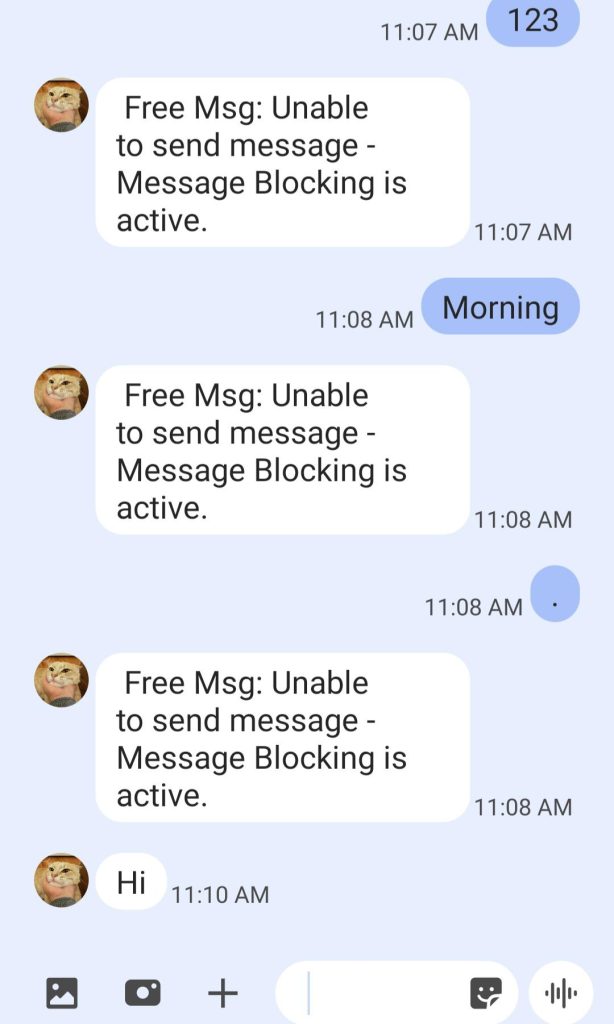
Common Causes of “Message Blocking is Active” on T-Mobile:
- Account-related Issues:
- Unpaid Bills: Outstanding bills or account balances may lead to messaging restrictions.
- Service Plan Changes: Recent changes to your T-Mobile service plan could impact messaging features.
- Parental Controls:
- If your T-Mobile account has parental controls enabled, certain messaging features may be restricted.
- Technical Glitches:
- Software Issues: Bugs or glitches in the iPhone’s software may trigger messaging restrictions.
- Network Connectivity: Poor network connectivity can lead to temporary messaging issues.
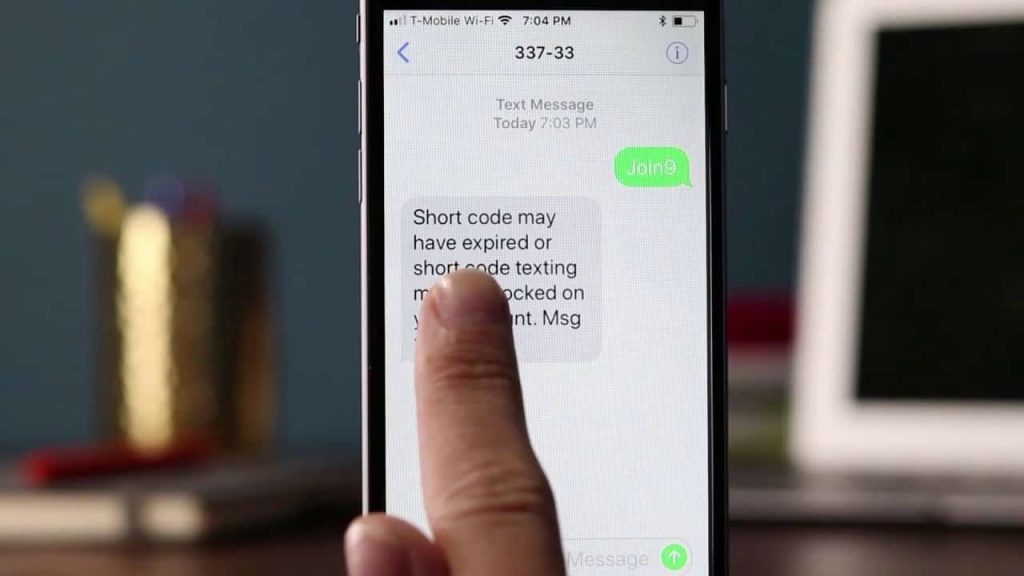
Steps to Resolve “Message Blocking is Active” on iPhone:
- Check Account Status:
- Ensure your T-Mobile account is in good standing with no outstanding bills.
- Verify if there have been recent changes to your service plan.
- Disable Parental Controls:
- If parental controls are enabled, log in to your T-Mobile account and adjust the settings to allow messaging.
- Restart Your iPhone:
- A simple restart can often resolve temporary software glitches.
- Update Carrier Settings:
- Check for and install any available carrier updates on your iPhone.
- Go to Settings > General > About to prompt carrier updates.
- Reset Network Settings:
- Navigate to Settings > General > Reset > Reset Network Settings. Note that this will reset Wi-Fi passwords and other network-related configurations.
- Contact T-Mobile Support:
- If the issue persists, reach out to T-Mobile customer support for assistance. They can provide insights into your account status and help troubleshoot the problem.
Conclusion: Encountering “Message Blocking is Active” on your iPhone can be a roadblock to seamless communication. By understanding the potential causes and following the steps outlined in this guide, T-Mobile users can troubleshoot and resolve this issue efficiently. Stay connected, stay informed, and enjoy uninterrupted messaging on your iPhone with T-Mobile.