The dreaded question that plagues every internet user: “Is the internet down in my area?” When your connection falters, it disrupts your work, entertainment, and communication. In this comprehensive guide, we will navigate the complexities of internet outages, providing you with the knowledge and tools to answer this pressing question and troubleshoot potential issues.
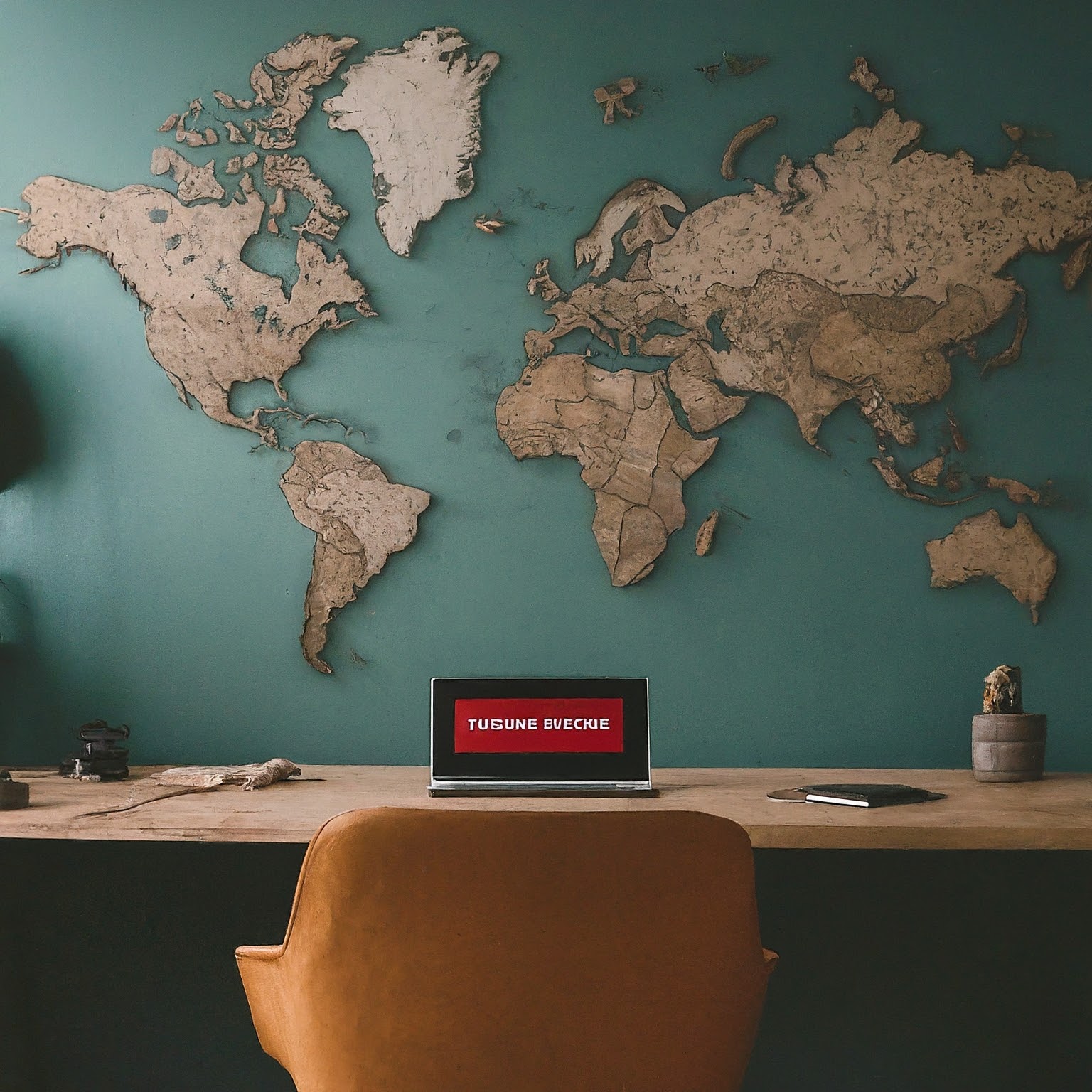
Understanding Internet Outages
An internet outage refers to a disruption in your internet service, preventing you from accessing the web or utilizing online services. Outages can stem from various causes, including:
- Planned Maintenance: Internet service providers (ISPs) sometimes schedule maintenance activities to upgrade their infrastructure or resolve technical issues. These planned outages are usually communicated in advance, but unexpected delays can occur.
- Equipment Malfunctions: Issues with your modem, router, or wiring can disrupt your internet connection.
- Network Congestion: During peak usage times, the increased demand on the network can lead to slower speeds or temporary outages.
- Weather-Related Issues: Severe weather conditions like storms or heavy rain can damage infrastructure and cause outages.
- Cyberattacks: Malicious attacks on ISPs or critical internet infrastructure can result in widespread outages.
Checking for Internet Outages
When your internet connection drops, the first step is to determine if the issue is localized to your home or a widespread outage in your area. Here’s how to check:
- Check Your ISP’s Website or App: Most ISPs have a dedicated section on their website or mobile app where you can check for reported outages in your area. Log in to your account or enter your address to access this information.
- Use Third-Party Websites: Several websites, such as DownDetector, Outage.Report, and Is The Service Down, aggregate user reports to provide real-time information on internet outages across different providers and locations.
- Check Social Media: Search for your ISP’s name or relevant hashtags on social media platforms like Twitter or Facebook. Users often post about outages and share updates on restoration efforts.
- Ask Your Neighbors: If you’re unable to find information online, try asking your neighbors if they are experiencing similar issues. This can help confirm if the outage is localized or widespread.
Troubleshooting Your Internet Connection
If there are no reported outages in your area, the issue might be with your home network or equipment. Here are some troubleshooting steps you can take:
- Check Your Router and Modem: Ensure that your router and modem are powered on and all cables are securely connected. Look for any blinking lights or error messages that might indicate a problem.
- Restart Your Router and Modem: Power off your router and modem, wait for 30 seconds, and then turn them back on. This simple step can often resolve minor connectivity glitches.
- Check Your Device’s Network Settings: Make sure your device is connected to the correct Wi-Fi network and that the network password is entered correctly. If you’re using a wired connection, ensure the Ethernet cable is securely plugged into your device and router.
- Run Network Diagnostics: Most operating systems have built-in network diagnostic tools that can help identify and resolve connectivity issues. On Windows, you can access the Network troubleshooter through the Settings app. On macOS, you can use the Wireless Diagnostics tool.
- Check for IP Address Conflicts: Sometimes, multiple devices on your network may be assigned the same IP address, leading to conflicts and connectivity problems. You can try releasing and renewing your IP address or assigning a static IP address to your device.
- Update Network Drivers: Outdated network drivers can cause connectivity issues. Ensure that your device’s network drivers are up to date by checking for updates through the device manager or the manufacturer’s website.
- Disable Firewall and Security Software: Temporarily disable your firewall and any security software to see if they are blocking your internet connection. If the issue is resolved, you may need to adjust the settings of your firewall or security software.
Advanced Troubleshooting
If the basic troubleshooting steps don’t resolve the issue, you can try these more advanced techniques:
- Reset Your Router to Factory Defaults: If you suspect a configuration issue with your router, you can reset it to factory defaults. This will erase all custom settings, so make sure you have the necessary information to reconfigure your router.
- Check for Malware: Malware infections can sometimes interfere with your internet connection. Run a full system scan using reputable antivirus software to check for and remove any malware.
- Test Your Ethernet Cable: If you’re using a wired connection, try using a different Ethernet cable to see if the issue is with the cable itself.
- Check Your DNS Settings: Incorrect DNS settings can prevent you from accessing websites. You can try changing your DNS settings to a public DNS server like Google DNS or Cloudflare DNS.
Contacting Your ISP
If you’ve exhausted all troubleshooting steps and still can’t connect to the internet, it’s time to contact your ISP’s customer support. Be prepared to provide the following information:
- Your Account Details: Your account number, name, and address.
- Description of the Problem: Explain the issue you’re experiencing, including when it started and any troubleshooting steps you’ve already taken.
- Equipment Information: The make and model of your modem and router.
- Error Messages: Any error messages you’re seeing on your devices or router.
Prevention Tips
To minimize the chances of encountering internet connectivity issues in the future, consider these prevention tips:
- Keep Your Router and Modem Updated: Manufacturers often release firmware updates to improve performance and fix bugs. Check your router and modem’s manufacturer websites for any available updates.
- Secure Your Wi-Fi Network: Use a strong password and encryption protocol to protect your Wi-Fi network from unauthorized access.
- Limit the Number of Connected Devices: Too many devices connected to your network can strain its resources and lead to slower speeds or connectivity issues.
- Optimize Your Router’s Placement: Place your router in a central location, away from obstacles that can interfere with the signal, such as walls or large appliances.
Conclusion
Internet outages can be disruptive and frustrating, but with the right knowledge and tools, you can effectively troubleshoot and resolve connectivity issues. Remember to check for reported outages in your area, try basic troubleshooting steps, and contact your ISP’s customer support if needed. By being proactive and informed, you can minimize the impact of internet outages and enjoy a seamless online experience.