In today’s digital age, privacy is paramount. When browsing the web on your Android device, you might not always want your search history or website visits tracked. This is where incognito mode android comes in, offering a layer of privacy and anonymity for your online exploration.
This comprehensive guide delves into the world of incognito mode on Android, explaining its functionalities, limitations, and best practices for responsible use.
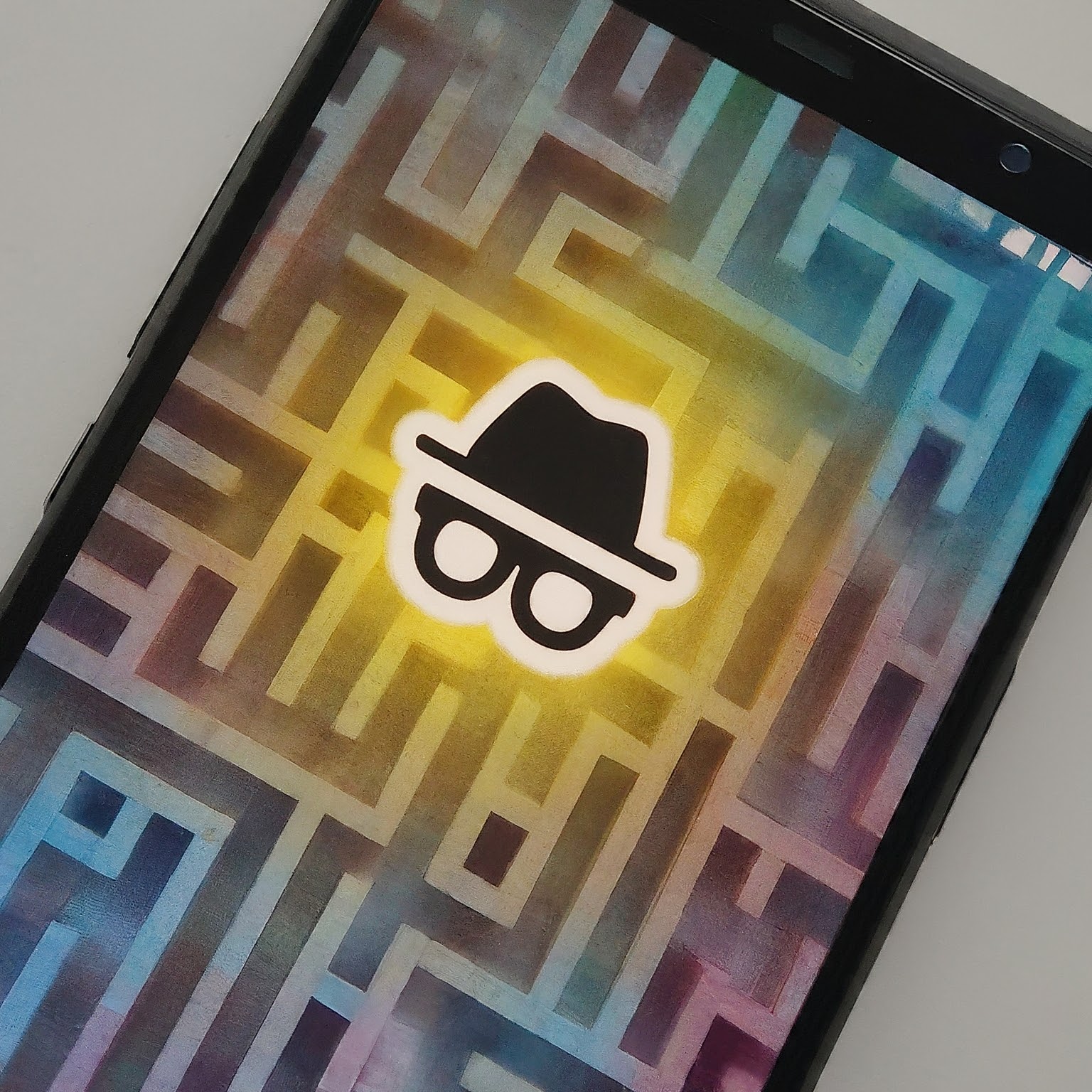
Demystifying Incognito Mode: What it Does and Doesn’t Do
Incognito mode, also known as private browsing mode, offers a certain level of privacy when browsing the web on your Android device. Here’s what it does:
Prevents Browsing History: Websites you visit in incognito mode are not saved in your browsing history. This means you won’t see them listed when you open a new tab or use autofill features.
Disables Cookies: Cookies, small data files stored on your device by websites, are not saved in incognito mode. This prevents websites from tracking your browsing activity across different sessions.
Isolated Browsing: Each incognito tab operates independently, further isolating your browsing activity from other tabs and your regular browsing history.
However, it’s crucial to understand what incognito mode doesn’t do:
Hide Your IP Address: Your IP address, which can reveal your general location, is still visible to websites you visit in incognito mode.
Prevent Tracking by Your ISP: Your internet service provider (ISP) can still potentially track your browsing activity, regardless of incognito mode.
Guarantee Complete Anonymity: Incognito mode primarily protects your privacy on the device itself, not from external entities like websites or your ISP.
By understanding these limitations, you can set realistic expectations for incognito mode’s capabilities.
Activating Incognito Mode on Android: A Simple Process
Accessing incognito mode on your Android device is a breeze. Here’s how to do it on most Android phones:
Open your preferred web browser app (e.g., Chrome, Firefox).
Tap on the three-dot menu located on the top right corner of the screen.
From the menu, select “New Incognito Tab” or “New Private Tab” (depending on your browser).
A new incognito window will open, indicated by a grey incognito icon in the address bar. You can now browse the web incognito mode.
Beyond the Basics: Advanced Features of Incognito Mode
While the core functionality remains the same across browsers, some advanced features might differ:
Incognito Downloads: Some browsers might allow downloads in incognito mode. Remember, these downloaded files will still be saved on your device’s storage.
Desktop Mode: Certain browsers allow switching to desktop mode while in incognito, potentially offering a different browsing experience.
Extensions: Incognito mode typically disables browser extensions for added privacy.
Explore your browser’s settings to discover any additional features it might offer within incognito mode.
When to Embrace Incognito Mode: Responsible Use Cases
Incognito mode offers a valuable privacy tool for various scenarios:
Browsing Sensitive Topics: Use incognito mode to research sensitive topics like medical conditions or financial decisions without potentially influencing your regular search suggestions.
Public Wi-Fi: When using public Wi-Fi networks, incognito mode adds a layer of protection, especially if you need to log in to websites or access personal information.
Avoiding Tracking Cookies: Incognito mode can be helpful for browsing websites that tend to bombard users with tracking cookies.
Remember, incognito mode is not a foolproof solution for complete anonymity. It’s best used for specific situations where you want to minimize the impact on your regular browsing history and cookies.
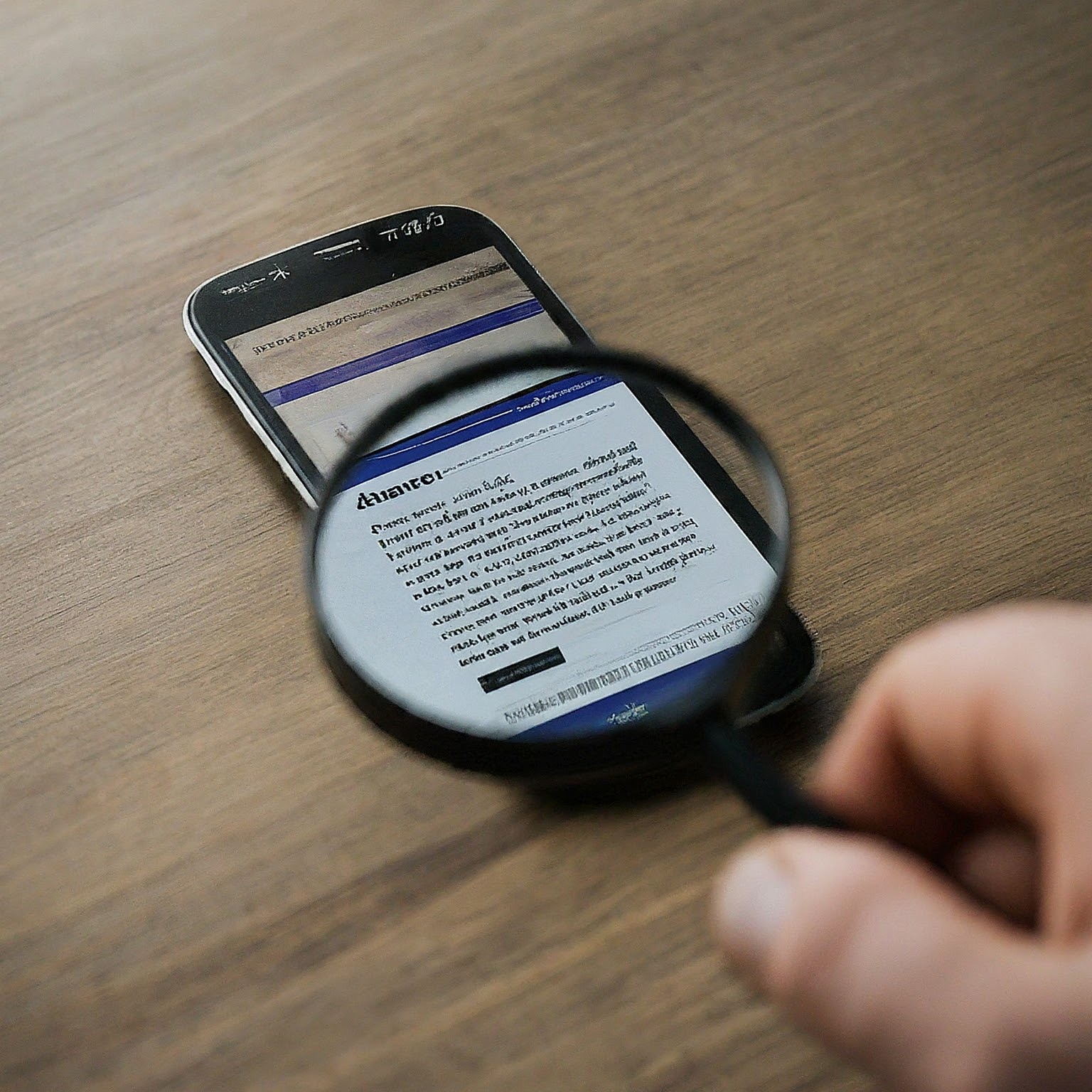
Beyond Incognito Mode: Additional Privacy Measures for Android
While incognito mode provides a helpful tool, consider these additional steps to enhance your overall privacy on Android:
Use a Privacy-Focused Browser: Explore alternative browsers known for their strong privacy focus, like DuckDuckGo or Firefox Focus.
Clear Browsing Data Regularly: Regularly clear your browsing history, cache, and cookies, even outside incognito mode.
Enable a VPN: Consider using a Virtual Private Network (VPN) to further anonymize your online activity and encrypt your internet traffic.
By combining incognito mode with these additional measures, you can create a more secure and private browsing experience on your Android device.
لا تعليق