The Do Not Disturb feature on your iPhone 11 is a lifesaver when you need uninterrupted focus or a peaceful night’s sleep. However, when it’s time to reconnect with the world, knowing how to disable it promptly is essential. This comprehensive guide will walk you through various methods to turn off Do Not Disturb on your iPhone 11, ensuring you never miss an important call or notification again.
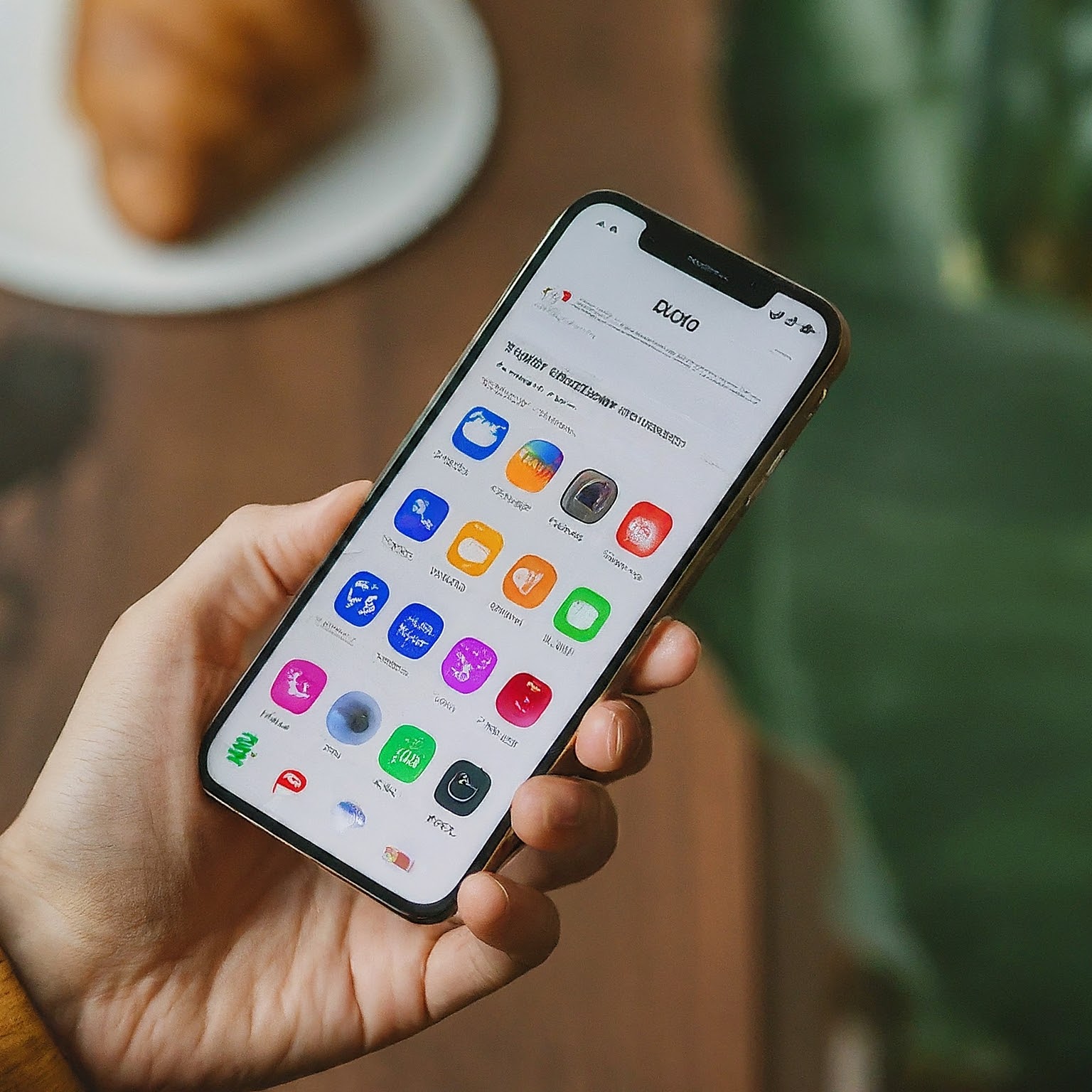
Understanding Do Not Disturb
Before we dive into the how-to, let’s briefly understand what Do Not Disturb does. When enabled, this feature silences incoming calls, alerts, and notifications, preventing your iPhone from lighting up or making sounds. While incredibly useful, it’s important to know how to manage it effectively.
Methods to Turn Off Do Not Disturb
- From the Control Center
This is the quickest and most convenient way to disable Do Not Disturb.
- Step 1: Swipe down from the top-right corner of your screen to access the Control Center.
- Step 2: Locate the crescent moon icon. If it’s highlighted in purple, it means Do Not Disturb is active.
- Step 3: Tap the crescent moon icon to turn off Do Not Disturb. The purple highlight will disappear, indicating it’s been disabled.
- From the Settings App
If you prefer a more detailed approach or want to customize your Do Not Disturb settings, you can do so from the Settings app.
- Step 1: Open the Settings app on your iPhone 11.
- Step 2: Scroll down and tap on “Do Not Disturb.”
- Step 3: Toggle the switch next to “Do Not Disturb” to the off position. It should turn from green to grey.
- Using Siri
If your hands are tied or you simply prefer voice commands, Siri can help you disable Do Not Disturb.
- Step 1: Activate Siri by saying “Hey Siri” or by pressing and holding the side button.
- Step 2: Say “Turn off Do Not Disturb.”
- Step 3: Siri will confirm the action, and Do Not Disturb will be disabled.
Troubleshooting: When Do Not Disturb Won’t Turn Off
Sometimes, you might encounter situations where Do Not Disturb seems stuck or won’t turn off despite your attempts. Here are some troubleshooting tips:
- Check for Scheduled Do Not Disturb: Go to Settings > Do Not Disturb > Scheduled. Make sure there’s no active schedule that’s keeping Do Not Disturb enabled.
- Check for Focus Modes: If you’re using Focus modes (introduced in iOS 15), one of them might have Do Not Disturb enabled within its settings. Go to Settings > Focus and review your Focus modes.
- Restart your iPhone: If all else fails, a simple restart can often resolve minor software glitches that might be causing the issue.
Customizing Do Not Disturb
While turning Do Not Disturb on and off is essential, understanding its customization options can enhance your experience.
- Scheduled: Set specific times for Do Not Disturb to automatically activate and deactivate, ensuring uninterrupted sleep or focus during specific hours.
- Allow Calls From: Choose whether to allow calls from everyone, no one, or specific contacts or groups.
- Repeated Calls: Allow a second call from the same caller within three minutes to ring through, ensuring you don’t miss urgent calls.
- Silence: Choose to silence calls and notifications always or only when your iPhone is locked.
Additional Tips & Tricks
- Bedtime Mode: If you use Do Not Disturb primarily for sleep, consider enabling Bedtime Mode. It not only silences notifications but also dims your lock screen and provides sleep tracking features.
- Driving Focus: iOS 15 introduced a Driving Focus mode that can automatically activate Do Not Disturb when you’re driving, minimizing distractions and promoting safety.
- Third-Party Apps: Some third-party apps might have their own Do Not Disturb or similar features. Review their settings if you’re experiencing unexpected notification behavior.
Conclusion
Mastering the Do Not Disturb feature on your iPhone 11 empowers you to control your digital interactions and prioritize your focus or rest. By understanding the various methods to turn it off, troubleshoot potential issues, and customize its settings, you can ensure your iPhone serves you, not the other way around. Remember, technology should enhance your life, not disrupt it.
لا تعليق