Call Forwarding is a convenient Verizon feature that automatically redirects incoming calls to another phone number of your choice. However, when you no longer need calls rerouted, you’ll want to know how to turn off call forwarding Verizon offers for its services in the United States. Thankfully, the process is usually very simple.
What is Call Forwarding and Why Turn It Off?
Call Forwarding sends calls meant for your Verizon line to a different number. You might use it if you’ll be away from your primary phone but want to remain reachable, or if you want calls to go elsewhere when your line is busy or unanswered.
Common reasons to turn off call forwarding Verizon provides include:
- You are now available to take calls directly on your Verizon line again.
- Calls were being forwarded to an incorrect number.
- You want to troubleshoot potential issues with receiving calls.
- You simply no longer need the feature active.
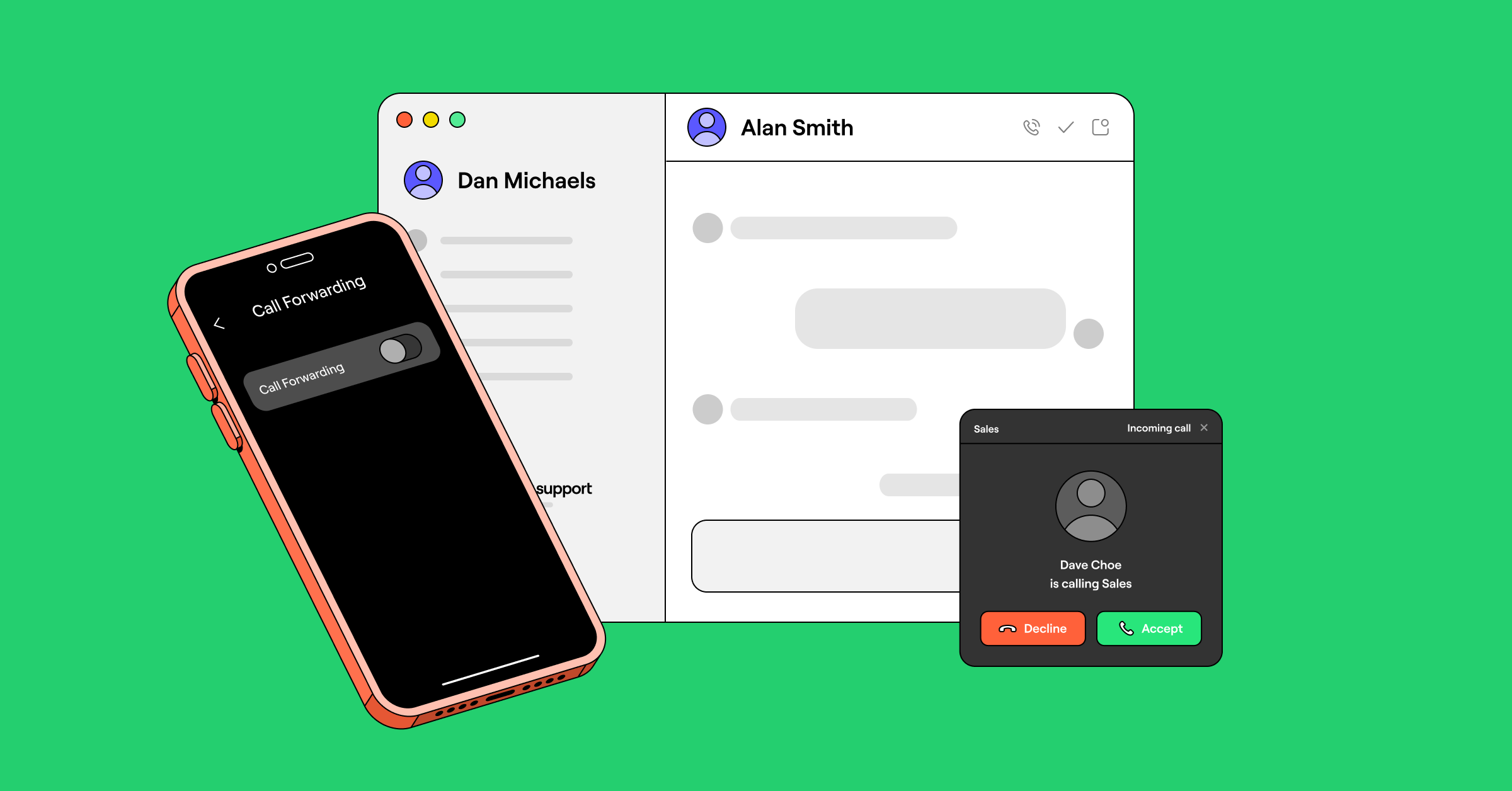
The Primary Method: Dial *73 to Turn Off Call Forwarding Verizon
For the vast majority of Verizon services, both wireless and home phone (including Fios Digital Voice and traditional landlines), there is one primary star code used to deactivate call forwarding.
- The Cancellation Code: *73 (*73)
- What it Does: Dialing this code from your Verizon line cancels all active forms of call forwarding (Immediate/Unconditional, Busy, No Answer) currently set up on that specific line.
- How to Dial:
- Pick up the receiver or open the phone app on the Verizon line that currently has call forwarding enabled.
- Dial *73.
- Listen for a confirmation signal – this is often two short beeps followed by a standard dial tone, or sometimes a recorded voice message confirming call forwarding has been turned off.
- Hang up the phone.
That’s typically all it takes to turn off call forwarding Verizon enabled on your line.
Read more about: change verizon wifi password
Using *73 on Verizon Wireless and Home Phones
This *73 cancellation code is designed to work consistently across Verizon’s different service types within the US:
- Wireless: Dial *73 from your Verizon mobile phone.
- Home Phone (Fios Digital Voice / Landline): Dial *73 from your Verizon home phone.
Alternative: Using My Verizon to Manage Forwarding
While dialing *73 is the quickest method, you may have other options:
- Fios Digital Voice: Customers with Fios home phone service can often manage calling features, including Call Forwarding, by logging into their My Verizon account on the Verizon website. Navigate to the phone settings or features section to view status and potentially disable forwarding online.
- Wireless: While less common for direct cancellation compared to *73, some call forwarding settings might be visible or manageable within the My Verizon app or website under your line’s features or device settings. However, using *73 is generally the most reliable way to ensure it’s turned off.
Confirming Call Forwarding is Successfully Disabled
How do you know it worked?
- Listen: Pay attention to the confirmation tone or message right after dialing *73.
- Test Call: The best confirmation is to have someone call your Verizon phone number from a separate phone. If your Verizon phone rings directly and the call isn’t sent to the previously forwarded number, you have successfully managed to turn off call forwarding Verizon.
Problems Trying to Turn Off Call Forwarding Verizon?
If calls are still forwarding after dialing *73:
- Verify Code: Double-check that you dialed exactly *73.
- Correct Line: Ensure you dialed the code from the specific Verizon line where forwarding was active.
- Reboot (Wireless): Try restarting your mobile phone.
- Check Online (Fios): Log into My Verizon to see if the feature shows as inactive there.
- Contact Support: If the issue persists, call Verizon customer service for assistance (Wireless: dial *611 or 1-800-922-0204; Home Phone/Fios: 1-800-VERIZON / 1-800-837-4966).
Conclusion: Easily Turn Off Call Forwarding Verizon When Needed
Disabling call forwarding on your Verizon service is typically a quick process achieved by dialing the *73 code from the relevant phone line. This simple action ensures that you start receiving your calls directly on your Verizon device once again. Remember to perform a test call afterward for complete peace of mind.