Call forwarding is a useful feature that lets you redirect incoming calls to another number. However, there might be times when you want to disable it and receive calls directly on your Samsung phone. If you’re wondering how to stop call forwarding in Samsung mobile, this guide will provide you with step-by-step instructions and cover various methods to disable this feature.
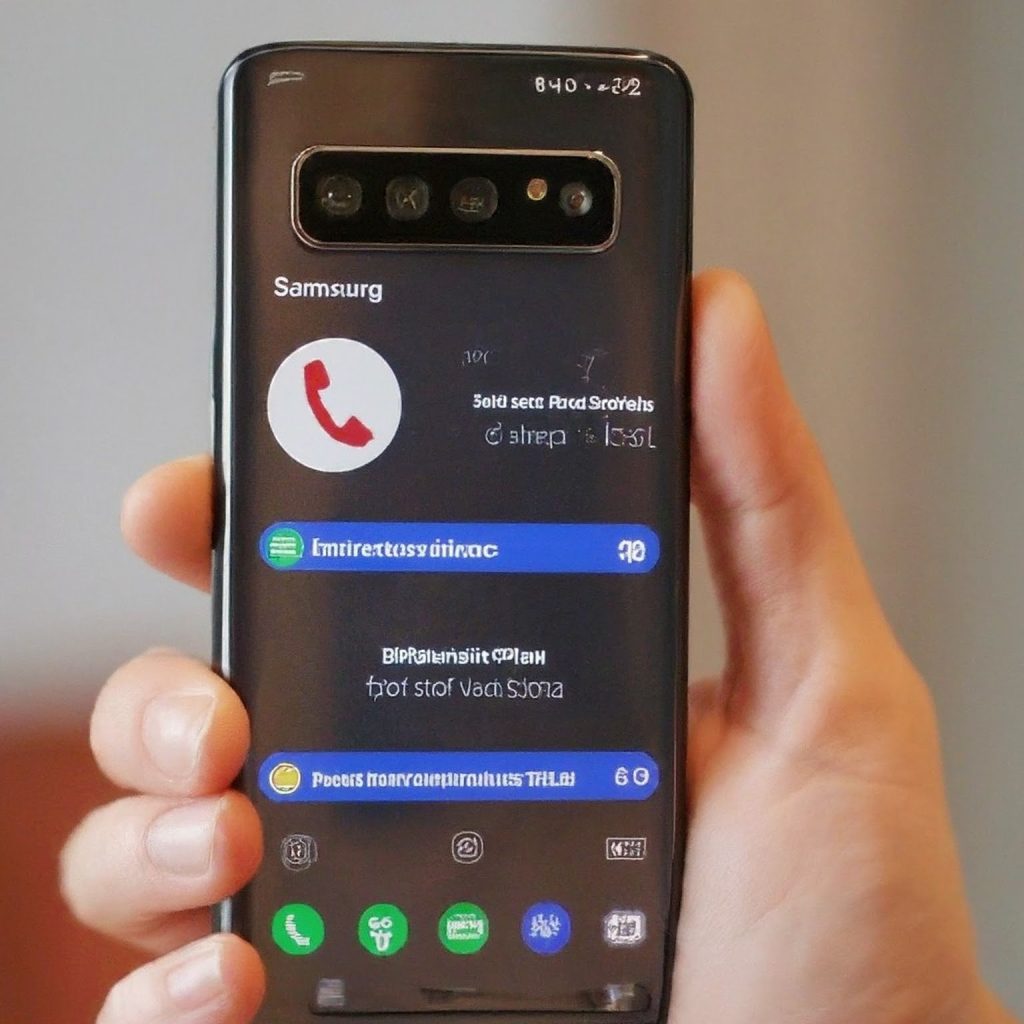
Understanding Call Forwarding on Samsung Devices
Call forwarding on Samsung phones allows you to divert incoming calls to a different number under specific conditions:
- Always Forward: All incoming calls are forwarded to the specified number.
- Forward When Busy: Calls are forwarded when you’re already on another call.
- Forward When Unanswered: Calls are forwarded if you don’t answer within a certain time.
- Forward When Unreachable: Calls are forwarded when your phone is switched off or out of network coverage.
Methods to Stop Call Forwarding in Samsung Mobile
There are several ways to disable call forwarding on your Samsung phone:
Method 1: Using Phone Settings
- Open the Phone App: Launch the phone app on your Samsung device.
- Access Settings: Tap on the three dots (menu icon) usually located in the top-right corner of the screen.
- Go to Call Settings: Select “Settings” or “Call settings” from the menu.
- Supplementary Services: Look for “Supplementary services” and tap on it.
- Call Forwarding: Select “Call forwarding” from the list.
- Disable Call Forwarding: You will see the different call forwarding options (Always Forward, Forward When Busy, etc.). Tap on each option and select “Disable” or “Deactivate” to turn off call forwarding for that specific condition.
Method 2: Using USSD Codes
USSD (Unstructured Supplementary Service Data) codes are quick codes you can dial to manage call forwarding:
- Disable All Call Forwarding: Dial ##002# and press the call button.
- Disable Forward When Busy: Dial ##67# and press the call button.
- Disable Forward When Unanswered: Dial ##61# and press the call button.
- Disable Forward When Unreachable: Dial ##62# and press the call button.
After dialing the appropriate code, you’ll receive a confirmation message indicating that call forwarding has been deactivated.
Method 3: Contacting Your Carrier
If you’re unable to disable call forwarding using the above methods, you can contact your mobile carrier’s customer support. They can assist you in deactivating the feature on your account.
Troubleshooting Common Issues
If you’re still facing issues with stopping call forwarding, consider these troubleshooting tips:
- Restart Your Phone: A simple restart can sometimes resolve temporary glitches.
- Check for Carrier Settings Updates: Your carrier might have specific settings for call forwarding. Ensure you have the latest carrier settings on your phone.
- Reset Network Settings: Go to Settings > General Management > Reset > Reset Network Settings. This will reset your network configurations and potentially fix any call forwarding-related problems. (Remember to note down your Wi-Fi passwords beforehand.)
Important Considerations
- Airtime Usage: Forwarded calls may be charged as per your carrier’s standard rates. Check with your carrier for details on call forwarding charges.
- Visual Voicemail: Disabling call forwarding might also affect your visual voicemail service. If you’re experiencing issues with visual voicemail after disabling call forwarding, check your voicemail settings or contact your carrier.
- Third-Party Apps: Some third-party call management apps might have their own call forwarding settings. Make sure to disable call forwarding within these apps as well.
Conclusion
Stopping call forwarding on your Samsung mobile device is a straightforward process that can be done through your phone’s settings, USSD codes, or by contacting your carrier. By following the steps outlined in this guide, you can regain control over your incoming calls and ensure they reach you directly. Remember to consider the potential impact on your airtime usage and voicemail service.
If you continue to experience difficulties, don’t hesitate to reach out to your mobile carrier’s customer support for further assistance. They can help you troubleshoot any specific issues and ensure that call forwarding is successfully disabled on your Samsung phone.
لا تعليق