YouTube TV has revolutionized the way we consume television content, offering a convenient and flexible platform to stream live TV channels and recorded shows. To access this vast library of entertainment, you’ll need to sign in to your YouTube TV account. This comprehensive guide will walk you through the step-by-step process of signing in, regardless of your device or platform.
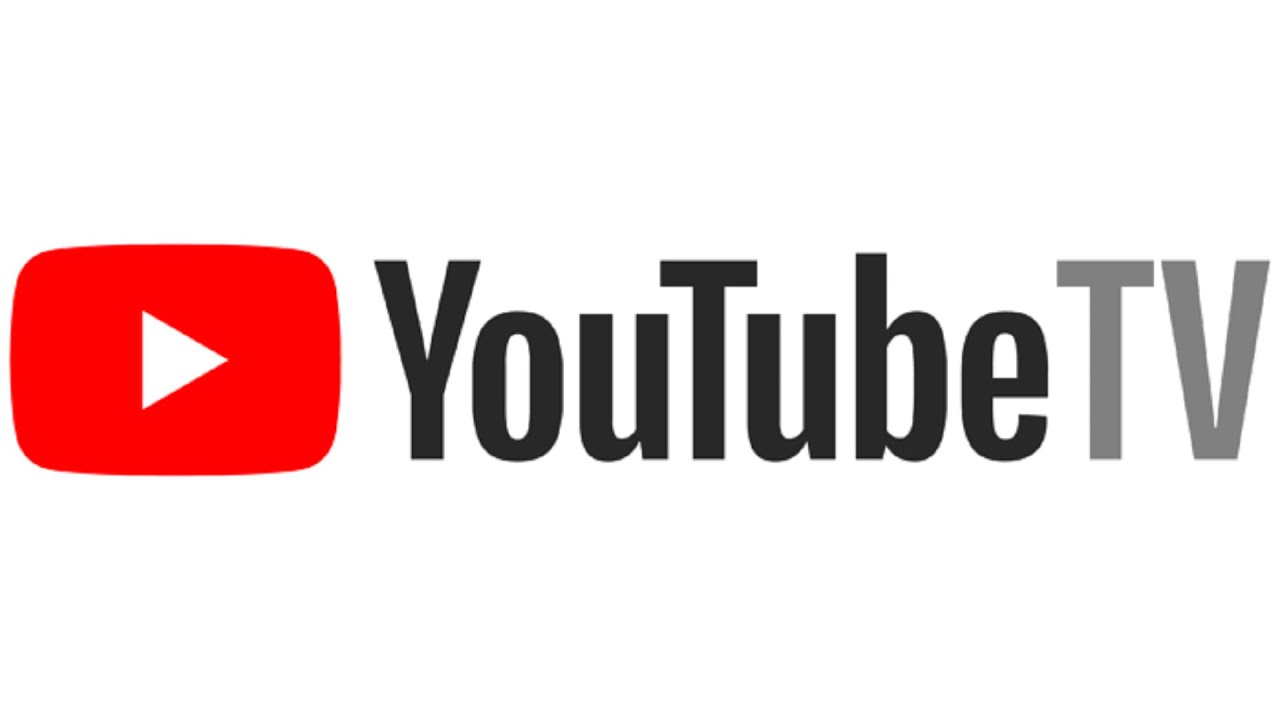
Understanding Your YouTube TV Account
Before diving into the sign-in process, it’s essential to clarify what a YouTube TV account is. It’s a subscription-based service that grants you access to a wide range of live TV channels and on-demand content. To sign in to your YouTube TV account, you’ll need your Google account credentials, as YouTube TV is integrated with Google services.
Signing In on Your Smart TV or Streaming Device
If you’re using a smart TV or streaming device like Roku, Amazon Fire TV, or Apple TV, the sign-in process is relatively straightforward:
- Locate the YouTube TV App: Navigate to the app store on your device and search for “YouTube TV.”
- Download and Install: Download and install the app on your device.
- Open the App: Launch the YouTube TV app.
- Select Sign In: Click on the “Sign In” or “Log In” button.
- Enter Your Google Account Credentials: Enter your Google email address and password.
- Confirm: Click “Next” or “Sign In” to confirm your credentials.
Once you’ve successfully signed in, you’ll be able to access your YouTube TV account and start streaming your favorite shows.
Signing In on Your Computer or Mobile Device
If you prefer to watch YouTube TV on your computer or mobile device, follow these steps:
- Visit the YouTube TV Website: Open a web browser.
- Click Sign In: Click on the “Sign In” button located in the top right corner of the screen.
- Enter Your Google Account Credentials: Enter your Google email address and password.
- Confirm: Click “Next” or “Sign In” to confirm your credentials.
Once you’ve signed in, you can start exploring the YouTube TV platform and streaming content on your device.
Troubleshooting Sign-In Issues
If you’re encountering difficulties signing in to your YouTube TV account, here are some common troubleshooting tips:
- Check Your Internet Connection: Ensure you have a stable and reliable internet connection.
- Verify Your Google Account Credentials: Double-check that you’re entering the correct email address and password.
- Clear Browser Cache and Cookies: If you’re using a web browser, try clearing your cache and cookies to resolve any temporary issues.
- Contact YouTube TV Support: If the problem persists, reach out to YouTube TV support for assistance.
Additional Tips for Managing Your YouTube TV Account
- Update Your App: Keep your YouTube TV app up-to-date to enjoy the latest features and bug fixes.
- Manage Your Subscriptions: Review and manage your subscriptions to ensure you’re only paying for channels you watch.
- Utilize DVR Features: Take advantage of YouTube TV’s DVR functionality to record your favorite shows and watch them at your convenience.
- Explore Recommendations: Discover new shows and movies based on your viewing history and preferences.
By following these guidelines, you’ll be able to seamlessly sign in to your YouTube TV account and enjoy a personalized viewing experience.
لا تعليق