In today’s digital age, a reliable WiFi connection is essential for work, entertainment, and staying connected. If you’re a Spectrum customer, setting up your WiFi network is a straightforward process. This comprehensive guide provides a detailed walkthrough of how to set up Spectrum WiFi, ensuring you can enjoy a seamless online experience.
How to Set Up Spectrum WiFi: What You’ll Need
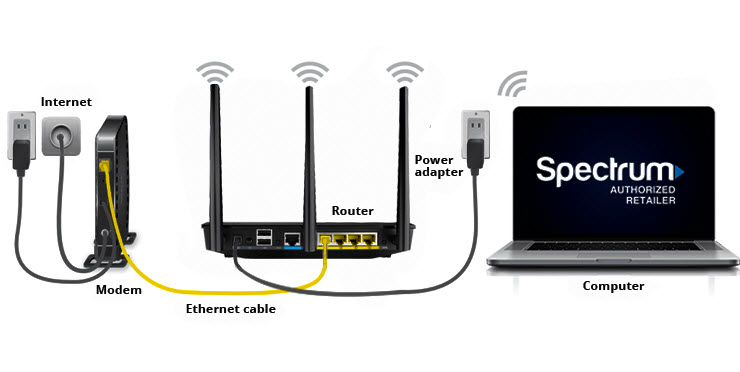
Before you begin, gather the following equipment:
- Spectrum Modem: This is the device that connects your home to the Spectrum network.
- Spectrum Router (optional): While Spectrum modems often have built-in WiFi capabilities, a separate router can provide enhanced performance and coverage, especially for larger homes.
- Coaxial Cable: This cable connects your modem to the cable outlet.
- Ethernet Cable: Use this cable to connect your modem to your router (if using a separate router) or directly to your computer.
- Computer or Mobile Device: You’ll need a device to access the Spectrum website for activation.
How to Set Up Spectrum WiFi: Step-by-Step Instructions
1. Connect the Modem
- Locate the coaxial cable outlet in your home.
- Connect one end of the coaxial cable to the outlet and the other end to the cable input on your Spectrum modem.
- Plug in the power cord to your modem and then into an electrical outlet.
- Wait for the modem to power on and establish a connection. This may take a few minutes.
2. Connect the Router (optional)
- If you’re using a separate Spectrum router, connect one end of the Ethernet cable to the Ethernet port on your modem and the other end to the WAN or Internet port on your router.
- Plug in the power cord to your router and then into an electrical outlet.
- Wait for the router to power on and establish a connection.
3. Activate Your Service
- Using your computer or mobile device, connect to the WiFi network broadcasted by your modem or router. The network name (SSID) and password are usually found on a sticker on the device.
- Open a web browser and go to
www.spectrum.net/selfinstall. - Follow the on-screen instructions to activate your internet service. You may need to provide your Spectrum account information.
4. Personalize Your WiFi Network
- Once your service is activated, you can personalize your WiFi network by changing the network name (SSID) and password. This is important for security and easy identification of your network.
- Access your modem or router’s settings by entering its IP address into your web browser. The IP address is usually found on a sticker on the device or in the user manual.
- Log in to the modem or router’s settings using the default username and password.
- Navigate to the WiFi settings and change the SSID and password to your desired values.
- Save your changes.
5. Connect Your Devices
- With your personalized WiFi network set up, you can now connect your devices, such as smartphones, tablets, laptops, and smart TVs.
- On your device, go to the WiFi settings and select your new network name.
- Enter the password you created.
- Your device should now be connected to your Spectrum WiFi network.
How to Set Up Spectrum WiFi: Troubleshooting Tips
If you encounter any issues during the setup process, here are some troubleshooting tips:
- Check Cable Connections: Ensure all cables are securely connected to the correct ports.
- Power Cycle Devices: Unplug your modem and router, wait for a minute, and then plug them back in.
- Reset Devices: If power cycling doesn’t resolve the issue, you may need to reset your modem or router to factory defaults. Refer to the user manual for instructions.
- Contact Spectrum Support: If you’re still experiencing problems, contact Spectrum customer support for assistance.
How to Set Up Spectrum WiFi: Advanced Settings
Once your WiFi is up and running, you can explore advanced settings to optimize your network:
- Guest Network: Create a separate guest network for visitors to keep your main network secure.
- Parental Controls: Use parental controls to restrict internet access for certain devices or during specific times.
- QoS (Quality of Service): Prioritize bandwidth for specific devices or applications, such as gaming or video streaming.
- Firmware Updates: Keep your modem and router’s firmware updated to the latest version for improved performance and security.
How to Set Up Spectrum WiFi: Security Best Practices
Securing your WiFi network is crucial to protect your personal information and devices from unauthorized access. Here are some best practices:
- Strong Password: Use a strong, unique password for your WiFi network that is difficult to guess.
- WPA2 or WPA3 Encryption: Enable the highest level of encryption supported by your devices.
- Firewall: Use a firewall to protect your network from unauthorized access.
- Regularly Update Passwords: Change your WiFi password periodically.
How to Set Up Spectrum WiFi: Optimizing Your WiFi Performance
To ensure optimal WiFi performance, consider these tips:
- Router Placement: Place your router in a central location in your home, away from obstructions like walls and furniture.
- Channel Selection: Use a WiFi analyzer app to find the least congested channel for your router.
- Update Firmware: Keep your router’s firmware updated to the latest version for optimal performance.
- Extend Your Network: If you have a large home, consider using WiFi extenders or a mesh WiFi system to improve coverage.
Conclusion
How to set up Spectrum WiFi is a relatively simple process, allowing you to quickly connect to the internet and enjoy all that the online world has to offer. By following the step-by-step instructions in this guide, you can establish a reliable and secure WiFi network for your home. Remember to personalize your network, optimize its performance, and implement security best practices to ensure a seamless and safe online experience.