When your internet slows to a crawl or stops working entirely, the solution is often simple: a quick router restart. But knowing the difference between a reboot, a restart, and a full reset is crucial. This guide will walk you through exactly how to reboot your Verizon router to solve common issues, when and how to perform a factory reset for more serious problems, and how to get your network back up and running securely. By the end of this article, you will have the knowledge to confidently troubleshoot and fix your Verizon Fios or 5G Home internet connection.
Reboot, Restart, or Reset? Understanding the Key Differences
Before you touch your router, it’s essential to know what these terms mean. While “reboot” and “restart” are used interchangeably, a “reset” is a much more drastic step.
- Reboot / Restart (Soft Reset): This is simply turning your router off and on again, also known as a power cycle. This action clears the router’s temporary memory, fixing minor glitches that cause slow speeds or connection drops. Critically, a reboot or restart does not delete any of your settings. Your Wi-Fi network name (SSID), password, and other custom configurations will remain exactly as they were. This should always be your first step.
- Factory Reset (Hard Reset): This is the “nuclear option.” A factory reset erases all your personalized settings and restores the router to its original, out-of-the-box condition. Your custom Wi-Fi name, password, security settings, and any other changes you’ve made will be deleted. You should only perform a factory reset as a last resort when a simple reboot doesn’t solve persistent problems.
The First Fix: How to Reboot or Restart Your Verizon Router
A simple reboot is the most common and effective solution for most internet problems. It’s like restarting your computer—it gives the device a fresh start, clearing out temporary bugs and performance issues.
Why Rebooting Your Router Works
- Clears Memory: Over time, your router’s memory gets clogged, slowing it down. A reboot wipes this temporary memory clean.
- Resolves IP Conflicts: Sometimes the router assigns the same internal IP address to two devices, causing a conflict. Rebooting forces it to reassign addresses correctly.
- Finds Better Wi-Fi Channels: A restart prompts your router to scan for the least crowded Wi-Fi channel in your area, which can significantly improve your wireless performance and speed.
- Cools Down Hardware: Routers can get hot, which degrades performance. A minute of downtime allows the components to cool off.
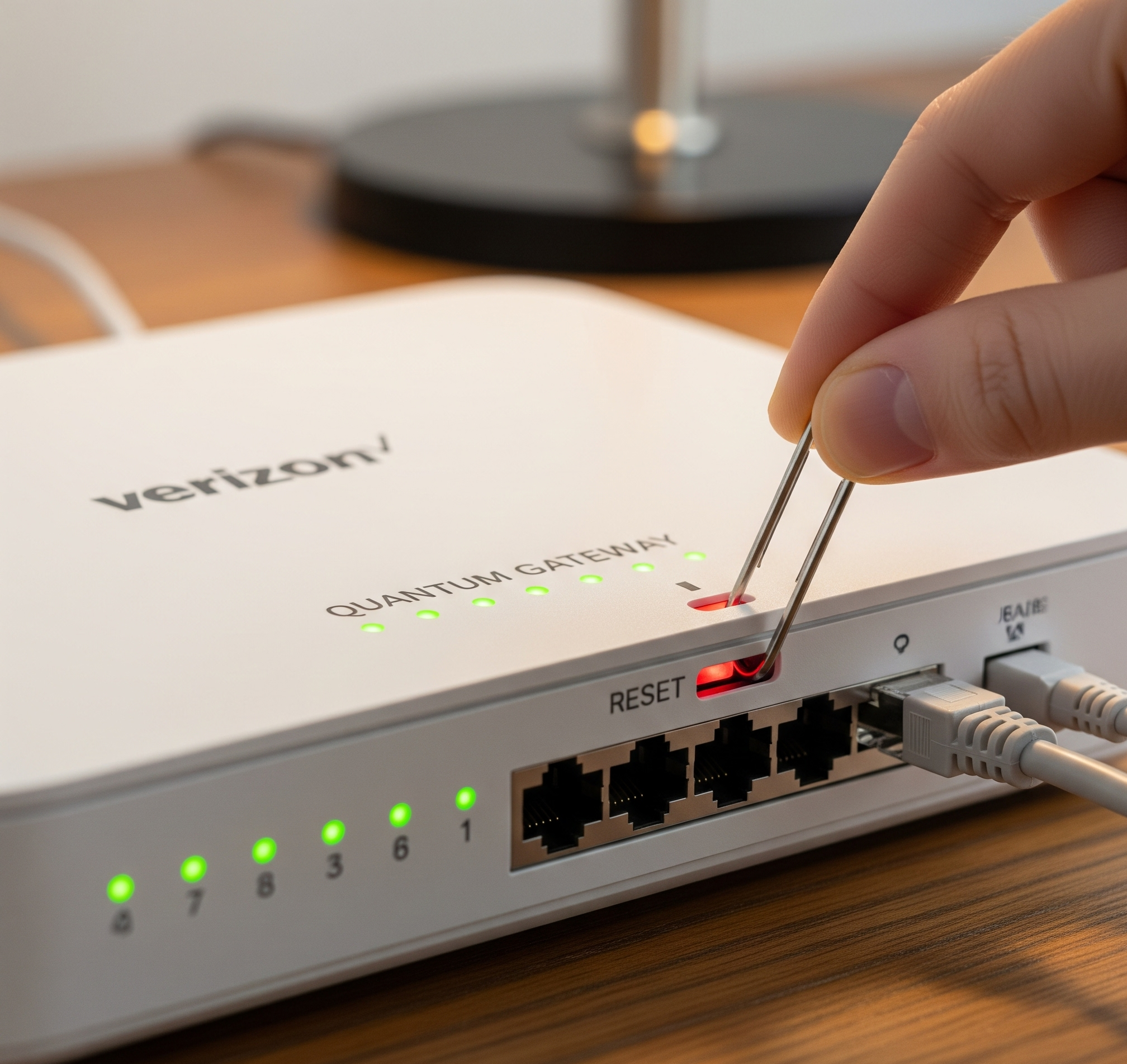
Step-by-Step Guide to Rebooting Your Verizon Router
There are a few ways to get the job done. The universal power cycle is the most reliable method.
Method 1: The Power Cycle (The 60-Second Fix)
This is the recommended method for restarting your Verizon router and is the best way to reboot a Verizon Fios router.
- Unplug the Power Cord: Unplug your router from the electrical outlet.
- Wait 60 Seconds: This is a crucial step. Waiting a full minute ensures the router’s internal components fully lose power, clearing all temporary memory.
- Plug It Back In: Reconnect the power cord.
- Wait for Startup: The router will take 3-10 minutes to fully start up. The lights on the front will blink. The process is complete when the main status light turns solid white.
Method 2: Using the My Verizon App
If your internet is slow but still working, you can use the app for a convenient restart.
- Open the My Verizon or Verizon Home app.
- Navigate to the Internet or Home section.
- Find your router under the equipment or devices menu.
- Select the option to Restart Router or Reboot Gateway and confirm.
Method 3: Using the Physical Reset Button (Soft Reboot)
Be careful with this method to avoid an accidental factory reset.
- Find the small, recessed reset button on the back of your router.
- Using a paperclip, press and hold the button for 3-5 seconds only.
- Release the button. The router will begin its reboot sequence. Do not hold it for longer than 5 seconds.
The Last Resort: How to Factory Reset a Verizon Router
If rebooting doesn’t fix your issues, or if you’ve forgotten your admin password, a factory reset is your next step. Remember, this will erase everything. Knowing how to hard reset your Verizon router is a powerful tool for solving deep-seated issues.
When Should You Perform a Factory Reset?
- You’ve forgotten the router’s admin password and can’t log in.
- You’re experiencing persistent connection drops or slow speeds that reboots don’t fix.
- You suspect your network has been compromised and want to start fresh.
- You are selling or giving away the router and need to wipe your personal data.
How to Factory Reset Your Verizon Fios Router
The physical button is the most common method for a Verizon Fios router reset.
- Keep the Router Powered On: The device must be on for the reset to work.
- Locate the Reset Button: Find the recessed pinhole button, usually labeled “Reset,” on the back or bottom of the device. This is where the factory reset on a Verizon Fios router is located.
- Press and Hold: Use an unfolded paperclip or a similar tool to press and hold the reset button for 15-30 seconds.
- Watch the Lights: The router’s lights will flash or change color to indicate the reset has begun.
- Release and Wait: Release the button. The router will automatically reboot, which can take several minutes. Wait for the status light to turn solid white.
After the Reset: Setting Up Your Network Again
Once the factory reset is complete, your router is back to its default state. You’ll need to reconfigure it.
- Connect to the Router: Connect a computer to the router using an Ethernet cable for the most stable connection. Alternatively, find the default Wi-Fi network name (SSID) and password printed on the sticker on your router and connect wirelessly.
- Log In to the Admin Panel: Open a web browser and go to 192.168.1.1. Log in using the default admin password found on the router’s sticker.
- Set Up Your Wi-Fi: The router will likely launch a setup wizard. Follow the prompts to create a new, secure Wi-Fi network name and password.
- Change the Admin Password: This is a critical security step. In the settings, find the option to change the router’s administrator password. Make it something strong and different from your Wi-Fi password.
- Reconnect Your Devices: You will now need to go to all of your wireless devices (phones, TVs, etc.), find your new Wi-Fi network, and connect using the new password you created.
Frequently Asked Questions
How do I reset my Verizon router? To perform a factory reset, use a paperclip to press and hold the recessed reset button on the back of the router for 15-30 seconds until the lights flash. This will erase all your settings. If you just want to restart it without losing settings, simply unplug it for 60 seconds and plug it back in.
Will resetting my Verizon router improve my internet speed? Yes, both a simple restart and a factory reset can improve speed. A restart clears temporary glitches causing slowness, while a factory reset can solve deeper configuration issues. However, neither can increase the maximum speed of your internet plan.
How often should I reboot my router? For good network health, rebooting your router about once a month is a good practice. If you have to do it daily to keep your internet working, there may be a more significant issue with your router or service line.
What’s the difference between resetting and restarting my Verizon router? Restarting (or rebooting) is just turning it off and on. It’s a quick fix that doesn’t delete your settings. Resetting (a factory reset) is a complete wipe that erases all your custom settings, including your Wi-Fi name and password, and returns the router to its original state.
Where is the factory reset button on a Verizon Fios router? The factory reset button is a small, recessed pinhole button typically located on the back or bottom of the router. You will need a paperclip or a similar pointed object to press it.
Conclusion
Troubleshooting your Verizon router doesn’t have to be intimidating. For the vast majority of internet issues, a simple reboot—unplugging the router for 60 seconds—is all that’s needed to get things running smoothly again. For more stubborn problems, a factory reset provides a clean slate but requires you to set up your network again. By understanding the difference and following these steps, you can take control of your home network and solve most connectivity problems yourself.