We’ve all been there. A moment of panic as you realize you’ve accidentally deleted a crucial message in a WhatsApp chat. Maybe it was a hilarious meme you wanted to share with a friend, or perhaps it contained important information you needed to reference later. Fear not, fellow WhatsApp users! While there are limitations, there are ways to potentially recover those lost messages. This guide will delve into the various methods for how to recover deleted messages in WhatsApp, exploring both built-in features and alternative approaches.
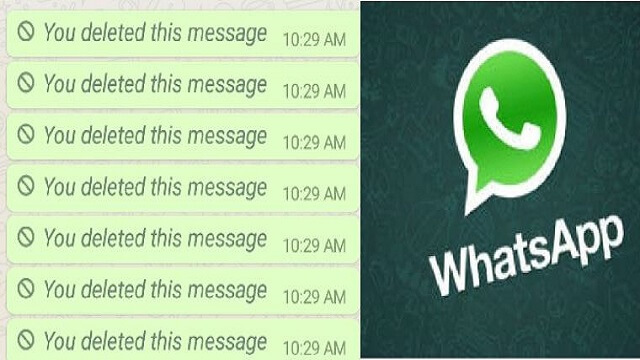
Understanding WhatsApp Backups: The Lifeline for Recovery
The cornerstone of recovering deleted messages lies in WhatsApp’s backup system. By enabling backups, you create a snapshot of your chat history at a specific point in time. This snapshot can then be used to restore your messages, including those you might have accidentally deleted. WhatsApp offers two primary backup options:
- Local Backups on Android: Android devices can create automatic local backups of your WhatsApp data. These backups are typically stored on your phone’s internal storage and occur daily by default.
- Google Drive Backups (Android & iPhone): Both Android and iPhone users can leverage Google Drive for cloud backups. This allows you to store your chat history on a remote server, offering an extra layer of protection against data loss due to phone damage or replacement.
Recovering Deleted Messages with Google Drive Backups
If you have Google Drive backups enabled, this is the most straightforward method for recovering deleted messages in WhatsApp. Here’s what you need to do:
- Uninstall and Reinstall WhatsApp: This might seem drastic, but it’s necessary to trigger the restoration process. Completely uninstall WhatsApp from your phone.
- Reinstall and Verify Phone Number: Head back to the app store and reinstall WhatsApp. Go through the setup process, verifying your phone number.
- The All-Important Restore Prompt: During the setup process, WhatsApp should detect a recent Google Drive backup. You’ll be presented with the option to “Restore” your chat history. This is your golden ticket!
- Patience is Key: Click “Restore” and wait for the process to complete. The restoration time can vary depending on the size of your backup.
- Voila! Recovered Messages: Once the restoration is done, you’ll be greeted by your familiar WhatsApp chats, including the messages you thought were lost forever.
Important Considerations for Google Drive Backups
- Frequency of Backups: Ensure Google Drive backups are set to occur at a frequency that suits your needs. Daily backups are ideal, but you can choose weekly or monthly intervals.
- Backup Size and Storage Limitations: Google Drive storage is limited, so be mindful of the size of your WhatsApp backups. Consider excluding large media files to manage storage efficiently.
Recovering Deleted Messages with Local Backups (Android Only)
While not as convenient as Google Drive backups, Android users can potentially recover deleted messages using local backups. This method involves a bit more technical know-how, but it can be a lifesaver if you don’t have cloud backups enabled.
Here’s a disclaimer: This method might not work on all Android devices and may require some technical expertise. Proceed with caution and at your own risk.
- File Manager Exploration: You’ll need a file manager app to navigate your phone’s internal storage. Locate the “WhatsApp” folder and then delve into the “Databases” subfolder.
- Identifying the Backup File: Within the “Databases” folder, you’ll find several files named something like “msgstore.db.crypt12”. These files represent your WhatsApp chat history backups. The most recent file will have the latest date attached to its name.
- Renaming the Backup File (Crucial Step): Here’s the tricky part. Before attempting any recovery, rename the most recent backup file (e.g., “msgstore-latest.db.crypt12”) to something simpler like “msgstore.db”. This prevents your phone from overwriting it with a newer backup.
- Uninstalling and Reinstalling WhatsApp: Just like with the Google Drive backup method, uninstall and reinstall WhatsApp.
- Local Backup Recovery Prompt: During setup, WhatsApp might detect the local backup file (the one you renamed “msgstore.db”). You might see a prompt to restore your chat history from this local backup.
- Fingers Crossed: If the local backup detection works, proceed with the restore process. There’s a chance you might recover your deleted messages.
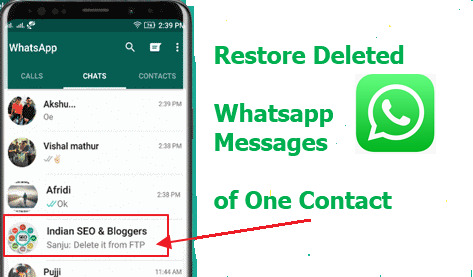
Third-Party Data Recovery Apps (Use with Caution)
If the built-in backup methods fail you, there are third-party data recovery apps that claim to help recover deleted WhatsApp messages. However, approaching this route requires a healthy dose of caution. Here’s why:
- Limited Effectiveness: The success rate of these apps varies greatly. They might not be able to recover messages that have been overwritten by new data on your phone.
- Security Concerns: Granting such apps access to your phone’s storage can be a security risk. Make sure you download these apps from reputable sources and understand the permissions they request.
- Potential Cost: Some data recovery apps might require payment or in-app purchases to unlock their full functionality.
If you decide to explore third-party data recovery apps, here are some additional tips:
- Research Before Downloading: Read reviews and compare features of different apps before making a choice.
- Start with Free Options: Many data recovery apps offer a free scan to check if they can detect deleted messages. Utilize this before committing to a paid version.
- Backup First, Recover Second: Always create a fresh backup of your WhatsApp data before attempting recovery with any third-party app. This ensures you don’t further compromise your existing data.
Beyond Backups: Alternative Methods (Limited Success)
In some rare cases, there might be a chance to recover deleted messages even without backups. However, these methods have very limited success rates and should be considered last resorts:
- Android Data Recovery Software: Advanced data recovery software for computers can sometimes scan your phone’s internal storage for traces of deleted WhatsApp data. This is a complex process with uncertain results and might require technical expertise.
- Data Retrieval Services (Professional & Costly): Data retrieval services offered by professional data recovery companies can be a last resort, but these services can be very expensive with no guaranteed success.
Preventing Future Message Mishaps: Enabling Backups and Archiving Chats
The best approach to recovering deleted messages is to prevent them from being deleted in the first place. Here are some proactive measures you can take:
- Enable Backups: Ensure you have a backup system in place, whether it’s Google Drive or local backups on Android. Set the backup frequency to suit your needs.
- Archive Important Chats: WhatsApp offers a feature to archive chats. Archived chats are hidden from your main chat list but remain accessible. This is a great way to save important conversations without deleting them permanently.
- Export Chats with Media: For particularly important chats, you can export them with or without media files. This creates a text file containing the chat history, which you can save elsewhere for safekeeping.
Conclusion: Recovering Deleted Messages in WhatsApp – A Balancing Act
While recovering deleted messages in WhatsApp is possible, the success rate depends on various factors like having backups enabled and the time elapsed since deletion. By understanding the built-in backup options, approaching third-party apps with caution, and implementing preventative measures, you can significantly increase your chances of retrieving lost messages. Remember, a proactive approach is always better than a reactive scramble. So, back up your WhatsApp data regularly and keep those precious conversations safe!