For many, Facebook Messenger is an essential communication tool, seamlessly connecting us with friends, family, and colleagues. However, situations arise where logging out of Messenger on your Android device becomes necessary. This comprehensive guide explores the various methods for logging out of Messenger, empowering you to take control of your online presence and privacy.
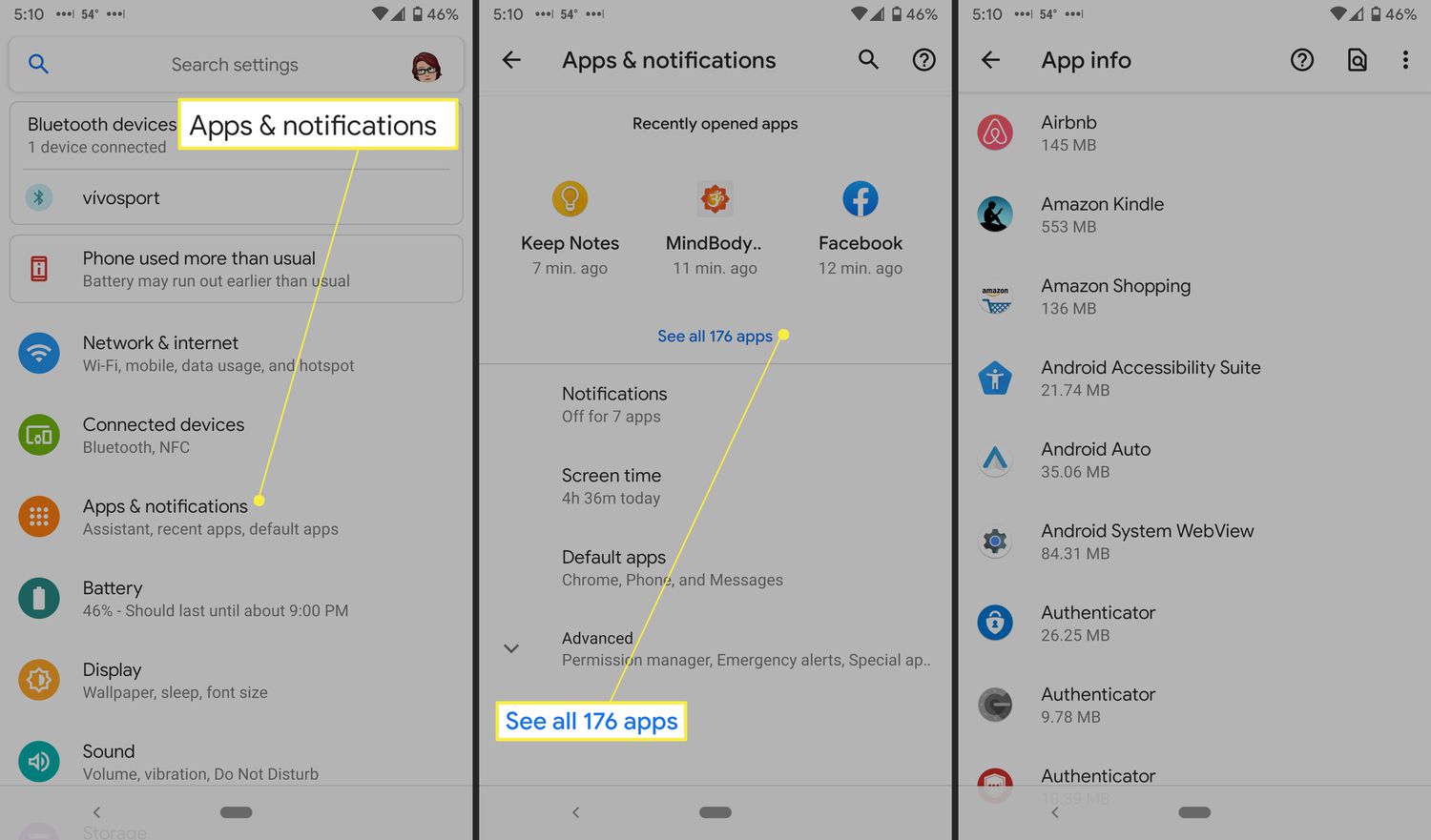
Understanding the Logout Landscape: What You Need to Know
Before diving into specific techniques, let’s establish some key points regarding logging out of Messenger on Android:
- No Dedicated Logout Option:The Messenger app itself doesn’t offer a dedicated “Logout” button within its interface. This might seem counterintuitive, but workarounds exist.
- Linked Accounts:Since Messenger is often linked to your Facebook account, logging out of one might affect the other. We’ll explore methods that address both scenarios.
Important Note: Logging out of Messenger doesn’t delete your account or messages. Your account and previous conversations remain accessible once you log back in.
Method 1: Logging Out of Messenger Through App Settings (Limited Functionality)
This method focuses on clearing Messenger’s data, effectively logging you out of the app:
- Navigate to Settings:On your Android device, access your Settings app. This can typically be found on your home screen or app drawer.
- Locate Apps:Within your Settings, explore options related to “Apps” or “App Management.”
- Find Messenger:Locate the “Messenger” app within the list of installed applications.
- Clear Storage:Tap on the “Messenger” app and look for options related to “Storage” or “Clear Data.” Select this option to clear Messenger’s stored data, which includes your login information.
Benefits:
- Simple and Straightforward:This method is relatively straightforward and readily available on all Android devices.
- Security Measure:Clearing Messenger’s data can be a useful security measure if you’re concerned about someone else accessing your account on your device.
Limitations:
- Not a True Logout:While this method prevents you from accessing Messenger without re-entering your login credentials, it doesn’t technically log you out of your Facebook account. If you’re logged into Facebook on your device, you might still appear active within Messenger.
- Temporary Solution:Once you relaunch the Messenger app, you’ll be prompted to log back in with your credentials.
Important Note: Clearing Messenger’s data might also remove any downloaded chat history or media files stored locally on your device.
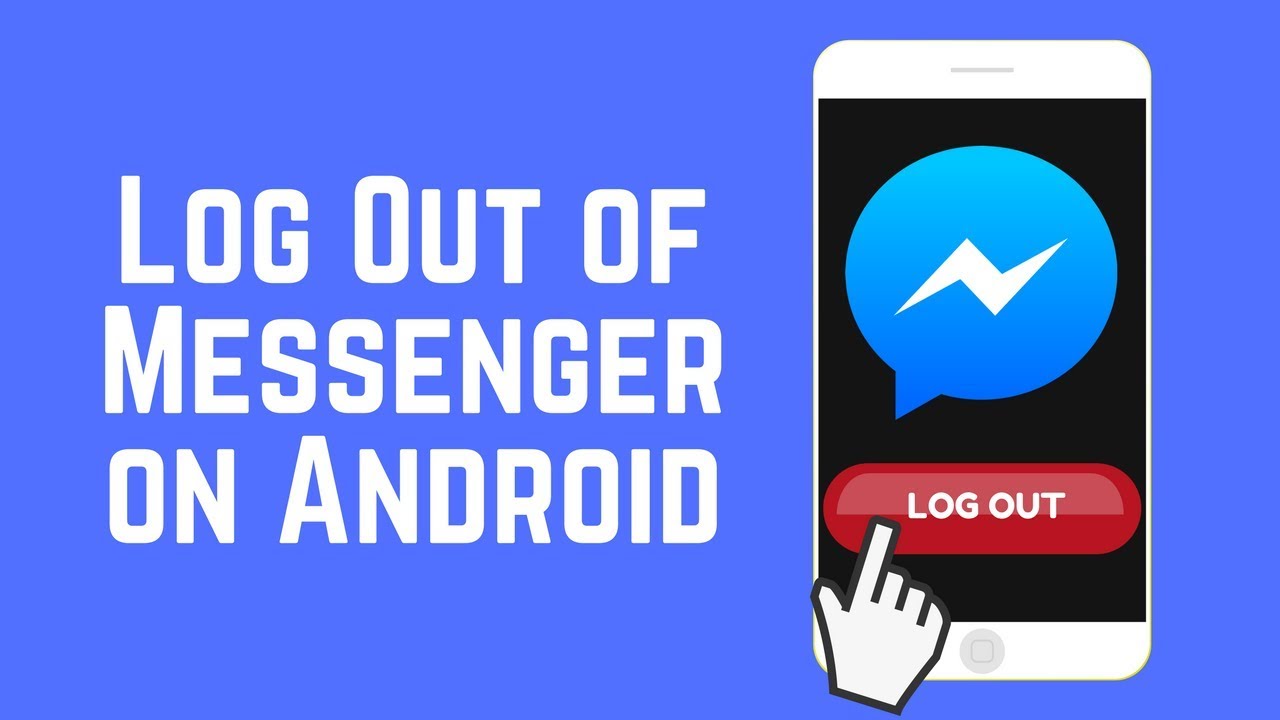
Method 2: Logging Out of Facebook (Comprehensive Solution)
Since Messenger is often linked to your Facebook account, logging out of Facebook entirely will also log you out of Messenger:
- Launch the Facebook App:Open the official Facebook app on your Android device.
- Access the Menu:Locate the menu button (typically three horizontal lines) within the Facebook app.
- Scroll Down and Find Settings:Navigate through the menu options and locate the “Settings & Privacy” section. Within this section, select “Settings.”
- Security and Login:Scroll down within the Settings menu and find the “Security and Login” section.
- Where You’re Logged In:Locate the option labeled “Where You’re Logged In.” This will display a list of devices where your Facebook account is currently active.
- Log Out of Messenger:Look for an entry that specifies “Messenger” alongside the device name (likely your Android device). Tap the three dots next to this entry and select “Log Out.”
Benefits:
- Comprehensive Logout:This method effectively logs you out of both Facebook and Messenger on your Android device, ensuring complete privacy.
- Enhanced Security:Logging out of Facebook entirely offers an extra layer of security, especially if you’re using a public device or concerned about unauthorized access.
Limitations:
- Requires Facebook App:This method necessitates having the Facebook app installed and logged in on your device. If you don’t use Facebook, this method isn’t applicable.
Important Note: Logging out of Facebook will remove your Facebook profile information from the app until you log back in. However, your Facebook account and Messenger conversations remain accessible upon re-login.
Additional Considerations: Prioritizing Security and Privacy
Here are some additional tips to consider when logging out of Messenger on your Android device:
- Public Devices:If you’re using a public device to access Messenger, always log out completely to ensure your account information isn’t readily accessible to others.
- Two-Factor Authentication:Enable two-factor authentication for your Facebook account. This adds an extra layer of security by requiring a secondary verification code, typically sent via text message or email, whenever you log in from a new device.
- Monitor Logged-In Devices:Periodically review the “Where You’re Logged In” section within your Facebook settings to identify and remove any unrecognized login sessions.
Conclusion: Taking Control of Your Online Presence
Understanding “how to logout of Messenger on Android” equips you with the knowledge and tools to manage your online presence effectively. While there’s no dedicated logout button within the Messenger app itself, the methods outlined in this guide provide solutions to suit your needs. Whether you choose to clear Messenger’s data for a temporary solution or log out of Facebook entirely for a more comprehensive approach, you can now navigate logging out with confidence.
Remember:
- Logging out of Messenger doesn’t delete your account or messages.
- Prioritize security measures like two-factor authentication for enhanced protection.
The Choice is Yours:
By understanding the available methods and their implications, you can choose the approach that best aligns with your security needs and preferences. Take control of your online presence, log out of Messenger when necessary, and maintain optimal privacy on your Android device.
Embrace the power of knowledge and navigate the digital landscape with confidence!
لا تعليق