The switch from Android to iPhone can be exciting, but the thought of recreating your entire contact list can be daunting. Fear not! This comprehensive guide explores seamless methods to transfer your precious contacts from your Android device to your new iPhone. We’ll delve into using Google tools, leveraging Apple’s Move to iOS app, and explore alternative solutions for a smooth transition to your iPhone’s ecosystem.
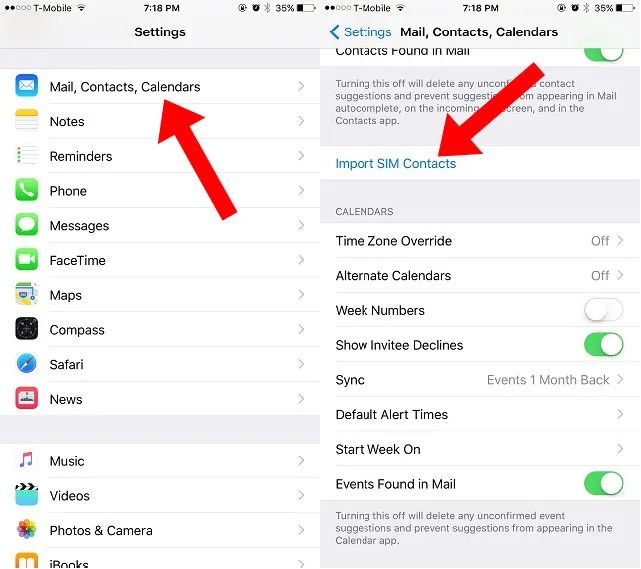
Understanding the Importance of Contacts:
Contacts are the lifeblood of your mobile communication. They store essential information for friends, family, colleagues, and important businesses. A successful transition to iPhone requires a reliable method to transfer this vital data.
The Power of Google: Leveraging Your Existing Account
Many Android users rely on Google for various services, including contacts management. Google Contacts acts as a central hub for storing and syncing your contacts across various devices. Here’s how to utilize Google Contacts for your transfer:
- Sync Your Android Contacts with Google:
- Open the Settingsapp on your Android device.
- Tap on Accountsor Users & accounts (depending on your Android version).
- Select your Google Account.
- Ensure the Contactstoggle is switched on.
- This syncs your Android contacts with your Google account.
- Enable Contact Syncing on Your iPhone:
- Open the Settingsapp on your iPhone.
- Tap on your Apple IDat the top.
- Select iCloud.
- Scroll down and tap Contacts.
- Toggle Contactson to enable syncing with iCloud.
- Under Account, choose the email address associated with your Google account.
- Wait for the Magic to Happen:
The syncing process might take some time, depending on the number of contacts you have. Once complete, your Google contacts will be accessible within the Contacts app on your iPhone.
A Fresh Start with Apple: Utilizing Move to iOS
Apple offers the Move to iOS app, a free and user-friendly solution specifically designed to transfer data from your old Android device to your new iPhone. Here’s how to use it for your contacts:
- Download Move to iOS on Your Android Device:
- Open the Google Play Storeon your Android phone.
- Search for Move to iOS.
- Download and install the app.
- Prepare Your Devices:
- Ensure both your iPhone and Android device are powered on and have sufficient battery life.
- Connect both devices to the same Wi-Fi network.
- On your iPhone, during the initial setup process, look for the Apps & Data
- Tap Move Data from Android.
- Transfer Your Contacts:
- Open the Move to iOS app on your Android device.
- On your iPhone, a code will be displayed. Enter this code on your Android device.
- A secure connection will be established between the devices.
- Select the data types you want to transfer, including Contacts.
- Tap Continueand wait for the transfer to complete.
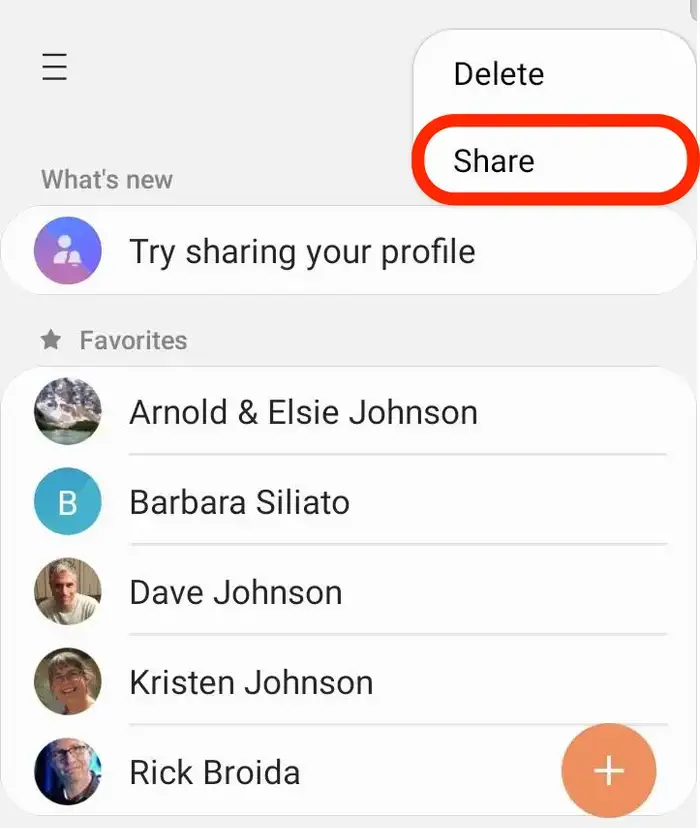
Alternative Solutions for Specific Needs:
While Google and Move to iOS offer robust solutions, here are some alternatives for specific scenarios:
- Exporting Contacts as vCard Files (For Limited Needs):
- Open the Contacts app on your Android device.
- Tap on Settingsor Manage contacts.
- Look for options like Exportor Import/Export.
- Choose Exportand select vCard format.
- Save the vCard file to a cloud storage service like Google Drive or Dropbox.
- On your iPhone, open the Contacts app.
- Tap the Plus (+)sign in the top right corner.
- Select Import vCard.
- Locate the vCard file you saved earlier and import it.
- Third-Party Transfer Apps (Proceed with Caution):
Several third-party apps claim to transfer contacts between Android and iPhone. However, exercise caution:
- Security Concerns:Granting such apps access to your contacts can be risky. Research app reputation and user reviews before using them.
- Limited Functionality:Free versions might have limitations or require in-app purchases.
Important Considerations Before Transferring:
- Manage Duplicate Contacts:During the transfer process, duplicate contacts might arise. Use the built-in merge function within the iPhone Contacts app to eliminate duplicates.
- Wi-Fi Connection is Key:A stable Wi-Fi connection is crucial for a smooth and efficient transfer process.
- Contact Google Support (If Needed):If you encounter issues syncing your Google contacts, contact Google Support for further assistance.
The Future of Contact Management: Embracing Cross-Platform Solutions
The mobile landscape is constantly evolving. As cloud-based solutions become more prominent, future contact management might involve seamless syncing across different platforms, eliminating the need for complex transfer processes.
Conclusion: A Smooth Transition with the Right Tools
By understanding the limitations and leveraging the methods explained in this guide, you can successfully transfer your precious contacts from Android to iPhone. Whether you utilize Google Contacts, Apple’s Move to iOS app, or explore alternative solutions, prioritizing security and planning for potential duplicates ensures a smooth transition to your new iPhone. As technology advances, the future of contact management holds the promise of even more effortless cross-platform compatibility. So, embrace the switch, explore the exciting features of your iPhone, and stay connected with your important contacts!