In today’s fast-paced world, staying connected is paramount. Whether you’re traveling for business, attending an important meeting, or simply want to avoid missing a call, Verizon’s call forwarding feature ensures you never miss a beat. This comprehensive guide empowers you with the knowledge and step-by-step instructions to navigate Verizon’s call forwarding options, effectively manage incoming calls, and guarantee seamless communication even when you’re unavailable to answer your phone directly.
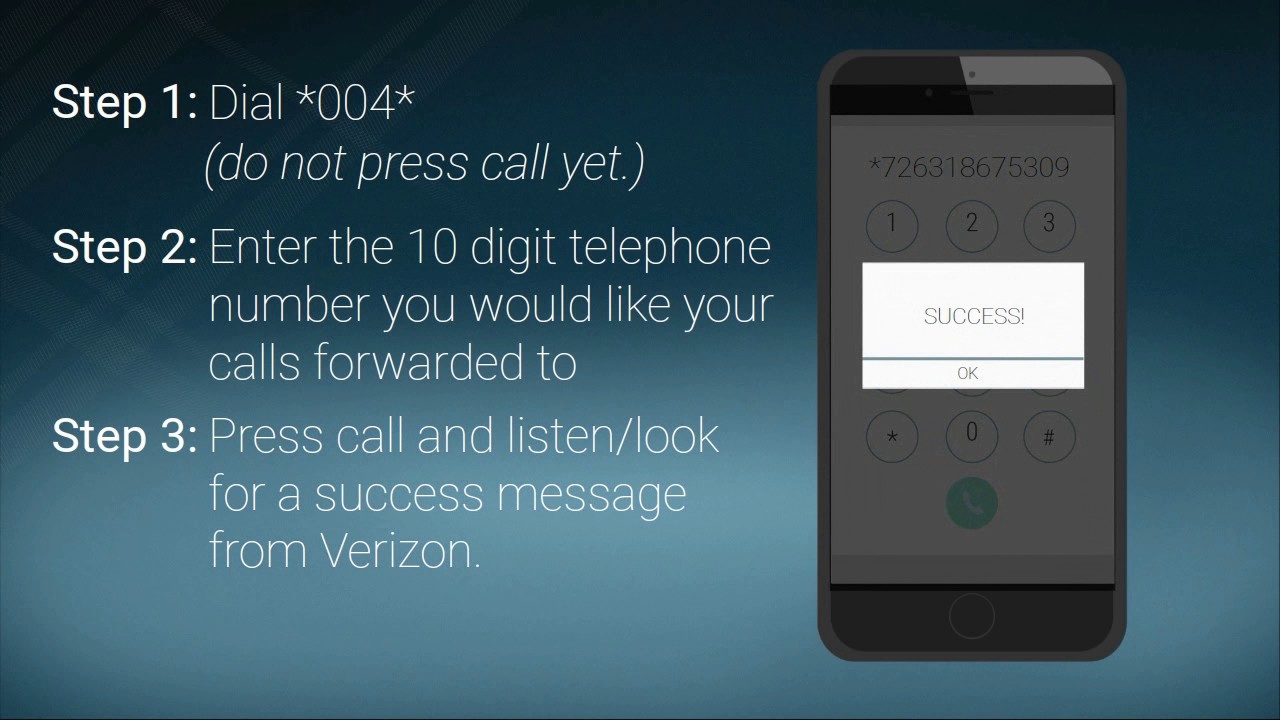
Understanding the Nuances: A Breakdown of Verizon Call Forwarding Types
Verizon offers various call forwarding options, each catering to specific scenarios. Here’s a breakdown of the most commonly used call forwarding features:
- Immediate Call Forwarding (All Calls): This option diverts all incoming calls to a designated phone number, regardless of whether your phone is ringing, busy, or unanswered. This is ideal for situations where you absolutely cannot miss a call.
- Conditional Call Forwarding (Busy/No Answer): This option forwards calls only when your phone is busy on another call or unanswered after a predetermined number of rings (typically 4-30 rings). This is useful when you’re in meetings or otherwise occupied but want to ensure important calls are not missed.
- Conditional Call Forwarding (Unreachable): This option diverts calls only when your phone is turned off, out of coverage area, or encountering network issues that prevent calls from reaching your device. This ensures crucial calls are forwarded even when your phone is not fully functional.
Equipping Yourself for Success: Tools and Information Gathering
Before activating call forwarding on your Verizon phone, gather some essential information:
- The Phone Number You Want to Forward Calls To: This can be any valid phone number, including a mobile phone, landline, or voicemail service.
- Your Verizon Phone Number: Knowing your 10-digit phone number ensures you enter the correct details when activating call forwarding.
- Your Verizon Account Information: Having your account details readily available can expedite troubleshooting in case of any issues with activating call forwarding.
Mastering the Methods: Activating Call Forwarding on Your Verizon Phone
Verizon offers multiple ways to activate call forwarding on your phone. Choose the method that best suits your preference and device:
- Using Dial Codes: This method utilizes specific codes dialed directly on your Verizon phone’s keypad. Here’s a breakdown of the codes for activating various call forwarding features:
- Immediate Call Forwarding (All Calls):Dial 72 (forwarding number) # and press Send. (Replace “(forwarding number)” with the actual phone number you want calls forwarded to.)
- Conditional Call Forwarding (Busy/No Answer):Dial 71 (forwarding number) # and press Send.
- Conditional Call Forwarding (Unreachable):Dial 74 (forwarding number) # and press Send.
- To Deactivate Call Forwarding:Dial # ## 00 and press Send.
- Utilizing My Verizon App: The My Verizon app offers a convenient way to manage your account and activate various features like call forwarding. Download the app from the App Store or Google Play, log in to your Verizon account, navigate to the “Call Forwarding” section within the app, and follow the on-screen instructions to activate your desired call forwarding type.
- Contacting Verizon Customer Service: If you encounter difficulties activating call forwarding through dial codes or the My Verizon app, Verizon customer service representatives are available to assist you. Dial *611 from your Verizon phone or visit the Verizon website to access various customer service contact options.
Verifying Success: Testing Your Call Forwarding
Once you’ve activated call forwarding using your preferred method, it’s crucial to verify if it’s working correctly. Here’s how:
- Ask a Friend or Family Member to Call You: Have a trusted contact call your Verizon phone number. If your call forwarding is activated correctly, the call should be forwarded to the designated number you entered.
- Review Your My Verizon App Settings: Double-check the “Call Forwarding” section within the My Verizon app to ensure the settings are configured as intended.
Beyond Basics: Exploring Advanced Call Forwarding Features
While the core call forwarding functions are straightforward, Verizon offers additional options for greater control:
- Simultaneous Ring:This feature allows your phone to ring simultaneously with the forwarded number. This can be beneficial if you want to answer calls on either device. (Note: Availability and activation process for Simultaneous Ring may vary depending on your specific Verizon plan.)
- Call Waiting: Activate call waiting to receive a notification when another call comes in while you’re already on a call. This allows you to answer the new call, put the current call on hold, or decline the new call.
- Selective Call Forwarding: This advanced feature, available on some Verizon plans, enables you to create a list of specific phone numbers that will be forwarded, while all other calls will ring on your phone as usual. This allows for more granular control over which calls are diverted.
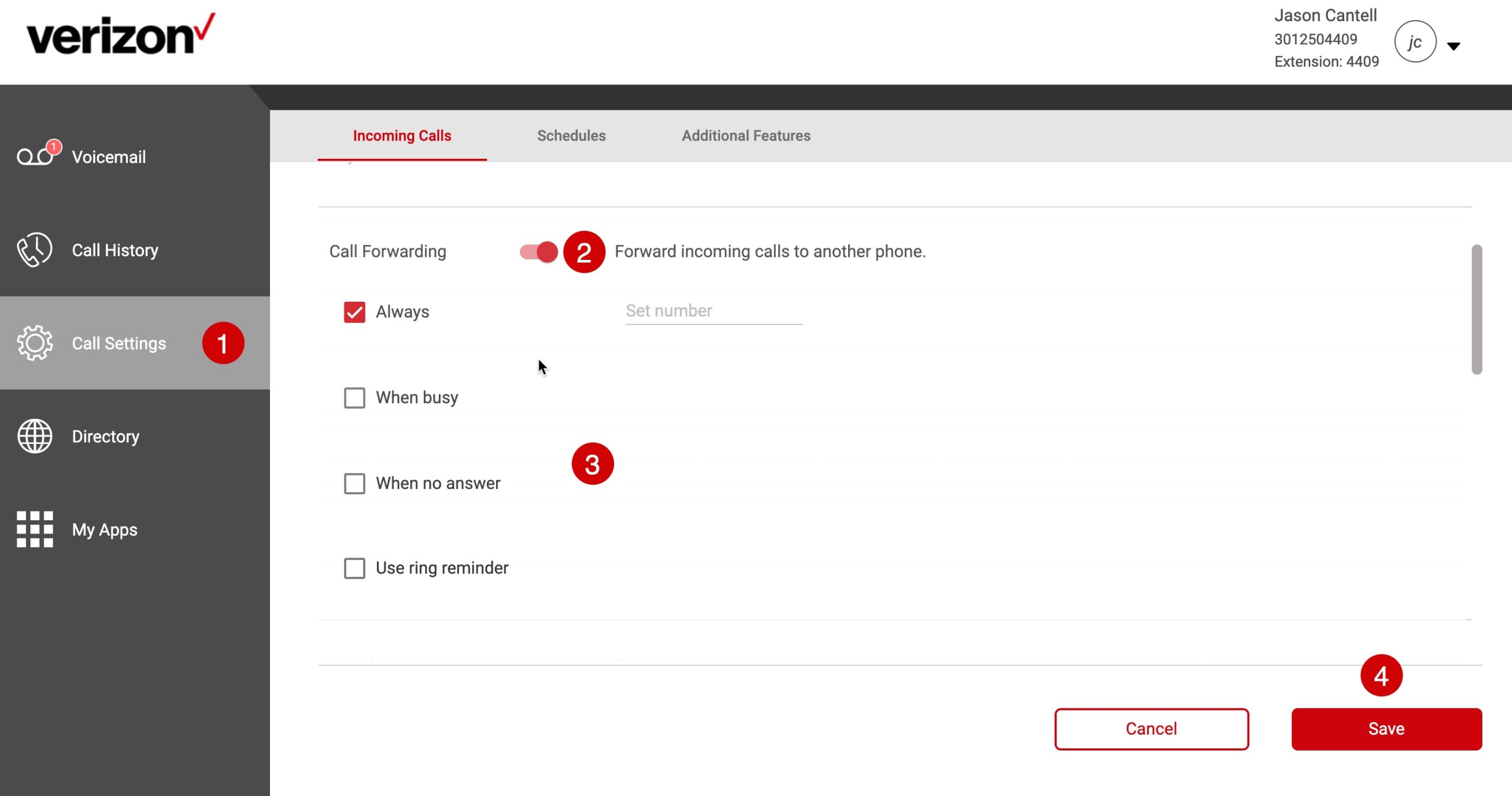
Troubleshooting Potential Issues: Resolving Call Forwarding Challenges
If you encounter difficulties with Verizon call forwarding, here are some troubleshooting tips:
- Verify Code Entry: Double-check that you dialed the call forwarding activation codes correctly, including the forwarding phone number. Ensure there are no typos or extra spaces in the entered number.
- Restart Your Phone: A simple phone restart can sometimes resolve temporary glitches that might be hindering call forwarding functionality.
- Check Network Coverage: Ensure your Verizon phone has a strong signal. Call forwarding might not function correctly if your phone is experiencing network issues.
- Contact Verizon Customer Service: If the above steps don’t resolve the issue, reach out to Verizon customer service representatives for further assistance. They can diagnose the problem and provide targeted solutions to ensure your call forwarding functions as intended.
Optimizing Your Call Forwarding Experience: Maximizing Benefits
Here are some valuable tips to optimize your experience with Verizon call forwarding:
- Set Up Different Forwarding Numbers for Different Situations: Consider using separate forwarding numbers for work hours and personal time. This allows for a more professional approach during business hours while ensuring you don’t miss important personal calls during off-work periods.
- Utilize Voicemail Greetings: Update your voicemail greetings to inform callers that calls are being forwarded and provide the forwarding number for their reference. This enhances transparency and avoids confusion.
- Deactivate Call Forwarding When Not Needed: Remember to deactivate call forwarding when you no longer require it. This ensures you receive all calls directly on your phone and avoids any missed communication.
The Power of Choice: Selecting the Right Call Forwarding Option for You
Verizon’s call forwarding features empower you to manage your incoming calls effectively. By understanding the various options, activating the appropriate settings, and implementing best practices, you can ensure seamless communication and never miss a crucial call, regardless of your location or availability.
Disclaimer: The information provided in this guide is for general informational purposes only and does not constitute professional advice. Always refer to Verizon’s official resources for the latest information regarding call forwarding activation codes, advanced features, and troubleshooting steps. Specific functionalities and availability of certain features may vary depending on your Verizon phone model and service plan.
By leveraging the knowledge and strategies outlined in this comprehensive guide, you can transform Verizon’s call forwarding feature from a simple convenience into a valuable tool for managing communication flow, optimizing your time, and ensuring you stay connected no matter what your schedule throws your way.