In the age of constant digital communication, the ability to control who can contact you is more important than ever. iMessages, Apple’s messaging service for iPhones and other Apple devices, can be a fantastic way to stay connected, but sometimes you might need to block iMessages on iPhone. Whether it’s an unwanted salesperson, a negative influence, or simply someone you no longer wish to communicate with, knowing how to block iMessages effectively can bring peace of mind.
This comprehensive guide explores various methods for blocking iMessages on your iPhone, catering to different situations and user preferences.
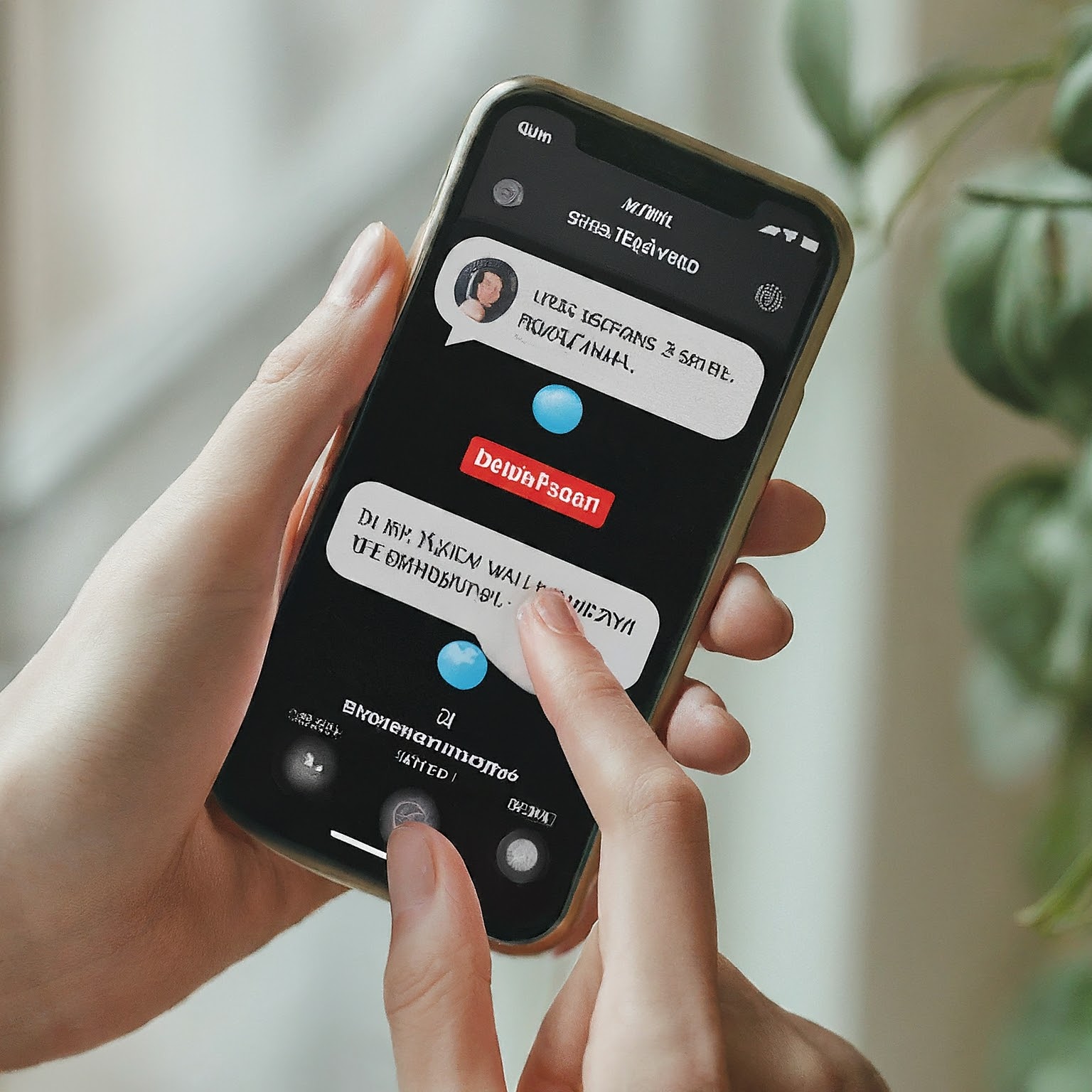
Understanding Blocking: What Happens When You Block iMessages
Before diving into the how-to, let’s understand what blocking iMessages entails:
Blocked Messages: When you block someone’s iMessage, any messages they send you will not be delivered to your iPhone. You won’t receive a notification, and the message will not appear in your Messages app.
Phone Calls and FaceTime: Blocking iMessages does not automatically block phone calls or FaceTime calls from the same contact. You will need to take separate steps to block those if desired.
Third-Party Messaging Apps: Blocking iMessages only affects Apple’s messaging service. Messages sent through third-party messaging apps like WhatsApp will still be delivered unless you block them within those specific apps.
By understanding the scope of blocking, you can make informed decisions about managing unwanted communication.
Blocking from the Messages App: The Simplest Approach
The Messages app offers a straightforward way to block iMessages directly from a conversation:
Open the Messages app on your iPhone.
Locate the conversation with the contact you want to block.
Tap on the contact’s name or number at the top of the conversation.
Scroll down and tap on “Block this Caller”.
In the confirmation pop-up, tap on “Block Contact” to confirm.
Following these steps will effectively block iMessages from the selected contact.
Blocking from Settings: A Centralized Approach
For a more centralized approach, you can block iMessages directly from your iPhone Settings:
Open the Settings app on your iPhone.
Scroll down and tap on “Messages”.
Under the “SMS/MMS” section, tap on “Blocked Contacts”.
Tap on “Add New”.
From your Contacts list, select the contact you want to block.
This method allows you to manage your blocked contacts list from a central location and easily add new ones as needed.
Blocking Through iCloud: A Multi-Device Solution
If you use iMessage on other Apple devices like a Mac or iPad, blocking through iCloud offers a multi-device solution:
Go to your iCloud settings on a web browser (https://www.icloud.com/) or through your Apple device settings.
Sign in with your Apple ID and password.
Click on “Mail”.
Under “Settings”, scroll down and click on “Blocked”.
Click on the “+” icon to add a new blocked contact.
Enter the email address or phone number of the contact you want toblock.
This method will block not only iMessages but also emails from the same contact across all your Apple devices linked to that iCloud account.
Unblocking iMessages: Restoring Communication
If you decide to unblock a contact in the future, the process is simple:
Follow the same steps for blocking (either through Messages, Settings, or iCloud).
Instead of selecting “Block” or “Add New,” look for an option to “Unblock” or “Edit” the blocked contact list.
Select the contact you want to unblock and confirm the action.
Once unblocked, the contact can once again send you iMessages, and you will receive notifications for them.

Extra Considerations: Managing Blocked Messages
It’s important to understand how blocked messages are handled:
Storage: Blocked messages are not stored on your iPhone by default.
Retrieval: If you unblock a contact, you will not retrieve any messages sent while they were blocked.
Third-Party Apps: Blocking through iCloud might not affect messages sent through third-party messaging apps. Manage those within the specific app.
By understanding these details, you can manage your blocked contacts and iMessages effectively.