Your Samsung Galaxy S22 is a powerhouse of features and capabilities. While intuitive, some of its deeper functions and settings might require a little guidance. That’s where your Galaxy S22 manual becomes your trusty sidekick.
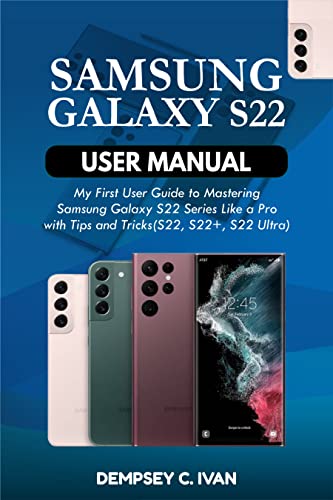
Where to Find the Galaxy S22 Manual
Samsung offers multiple ways to access your manual:
- Built-In on Your Device:
-
- Locate the “Settings” app on your S22.
- Scroll down and tap on “Tips and help” or “Tips and User Manual” (the naming might vary slightly).
- This opens a digital version of your manual, often searchable and conveniently accessible anytime.
- Samsung’s Official Website:
-
- Visit Samsung’s Support webpage.
- Search for “Galaxy S22” and navigate to the dedicated support page for your device model.
- Look for a section titled “Manuals and Downloads.” You should find a downloadable PDF version of the manual.
- Carrier-Specific Manuals:
-
- If you purchased your S22 through a carrier (Verizon, AT&T, etc.), their website might have a dedicated manual tailored with carrier-specific information.
Types of Galaxy S22 Manuals
- Quick Start Guide: A short, illustrated guide covering the essentials: unboxing, physical buttons, initial setup, and core features.
- Comprehensive User Manual: A much more in-depth resource delving into everything from advanced settings to troubleshooting tips.
What’s Inside the Galaxy S22 Manual
Let’s dissect a typical Samsung Galaxy S22 manual:
- The Basics
-
- Getting Started: Setting up your SIM card, accounts, transferring data from an old phone, and basic navigation
- Buttons and Functions: Clearly explains the functions of each physical button.
- Home Screen and Apps: Customization options, app drawer, widgets, and organizing your apps
- Calls & Contacts: Making/receiving calls, managing contacts, blocking numbers, and setting up voicemail.
- Texting: Sending SMS/MMS, group messaging, and utilizing features like predictive text.
- Mastering the Camera
-
- Modes: Detailed explanations of Pro mode, Single Take, Night Mode, portrait effects, and more.
- Settings: Understanding resolution, aspect ratios, video stabilization, and other camera settings.
- Editing: Exploring the built-in photo and video editor for cropping, adjustments, filters, and effects.
- The Internet and Connectivity
-
- Web Browsing: Samsung Browser features, bookmarks, tab management, and privacy settings.
- Wi-Fi & Bluetooth: Connecting to networks, pairing Bluetooth devices, and managing settings.
- NFC and Mobile Payments: Setting up Samsung Pay, Google Pay, and utilizing NFC functionality.
- SmartThings: Connecting and managing smart home devices
- Settings Deep Dive
-
- Display: Brightness, adaptive screen refresh, dark mode, Eye Comfort Shield, and Always-On Display customization.
- Sound & Notifications: Ringtones, volume, Do Not Disturb mode, and fine-tuning app notifications
- Battery & Power Saving: Exploring power-saving modes and monitoring battery usage by app.
- Customization: Wallpapers, themes, lock screen settings, and Accessibility options.
- Unique S22 Features
-
- S Pen Functionality: Notes, Air Commands, writing on the screen, and tips for maximizing your S Pen (S22 Ultra).
- Bixby Routines: Creating automation for tasks on your phone based on triggers and actions.
- Wireless PowerShare: How to use your S22 as a wireless charger for compatible devices.
- Samsung DeX: Connecting your S22 to a monitor for a desktop-like experience.
- Security and Maintenance
-
- Biometrics: Detailed instructions for setting up fingerprint unlock and facial recognition.
- Security Updates: Checking for and installing system updates.
- Backing Up Data: Using Samsung Cloud, Google Drive, or external storage solutions for backing up important data.
- Troubleshooting
-
- Common Issues: Guidance on frequent problems like Wi-Fi connectivity, battery drain, app crashes, and more.
Maximize Your Manual: Tips
- Don’t Be Afraid to Explore: The manual is not just for when things go wrong! Browse sections that pique your interest to discover hidden features.
- Search Function is Your Friend: Use the digital manual’s search bar to quickly find information on specific settings or features.
- Bookmark Key Pages (If Digital): For those frequently referenced sections, bookmarking saves time.
- Keep it Updated: If you rely on a downloaded PDF, check back periodically for a newer version, as manuals sometimes get revised.
لا تعليق