In today’s digital age, our Apple ID has become an integral part of our online lives. It grants access to a vast array of services, including the App Store, iCloud, Apple Music, and more. However, forgetting your Apple ID password can be a frustrating experience. This article provides a comprehensive guide on how to recover your password and regain access to your Apple account.
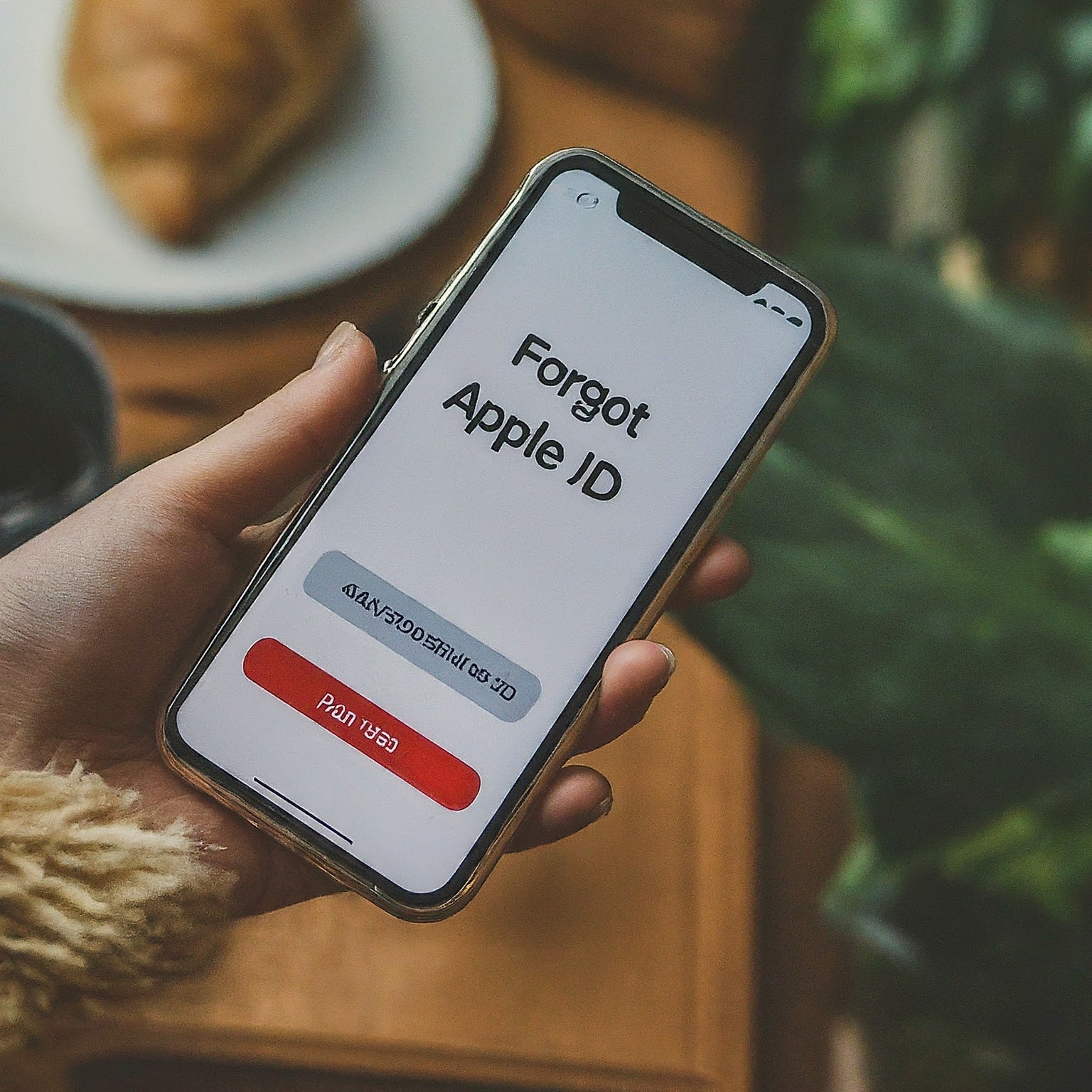
The Importance of Your Apple ID
Your Apple ID serves as a digital key to unlock the full potential of your Apple devices and services. It stores essential information, preferences, and purchases, making it crucial to protect and manage it effectively. When you forgot Apple ID password, it’s essential to take immediate steps to regain access.
How to Reset Your Apple ID Password
Apple offers multiple methods to help you reset your Apple ID password:
Method 1: Resetting Your Password Online
- Visit the Apple ID website (appleid.apple.com).
- Click on “Forgot Apple ID or password?”
- Enter your Apple ID email address.
- Choose the option to reset your password.
- Follow the on-screen instructions to verify your identity and create a new password.
Method 2: Resetting Your Password on Your Device
If you have access to a trusted device signed in with your Apple ID, you can reset your password directly from the device:
- iPhone, iPad, or iPod touch: Go to Settings > [Your Name] > Password & Security > Change Password.
- Mac: Choose Apple menu > System Preferences, click on Apple ID, then select Password & Security.
Method 3: Using a Trusted Phone Number or Email Address
If you have a trusted phone number or email address associated with your Apple ID, you can use it to reset your password. Apple will send a verification code to the chosen contact method, allowing you to reset your password.
Tips for a Successful Password Reset
- Keep Recovery Information Updated: Ensure your trusted phone number and email address are accurate and accessible.
- Enable Two-Factor Authentication: This adds an extra layer of security and can simplify the password reset process.
- Create a Strong Password: Choose a complex password that combines uppercase and lowercase letters, numbers, and symbols.
- Avoid Reusing Passwords: Use unique passwords for different accounts to enhance security.
Preventing Future Password Issues
To avoid forgetting your Apple ID password in the future, consider the following tips:
- Use a Password Manager: Store your passwords securely in a password manager to avoid memorizing them.
- Enable Keychain: Utilize Apple’s Keychain feature to automatically save and fill in passwords for websites and apps.
- Regular Password Updates: Periodically change your password to strengthen security.
- Backup Your Data: Regularly back up your important data to iCloud or other storage solutions.
Additional Recovery Options
If you’re unable to reset your password using the standard methods, you can explore these alternatives:
- Contact Apple Support: Reach out to Apple Support for assistance with complex password recovery issues.
- Visit an Apple Store: Schedule an appointment at an Apple Store for in-person support.
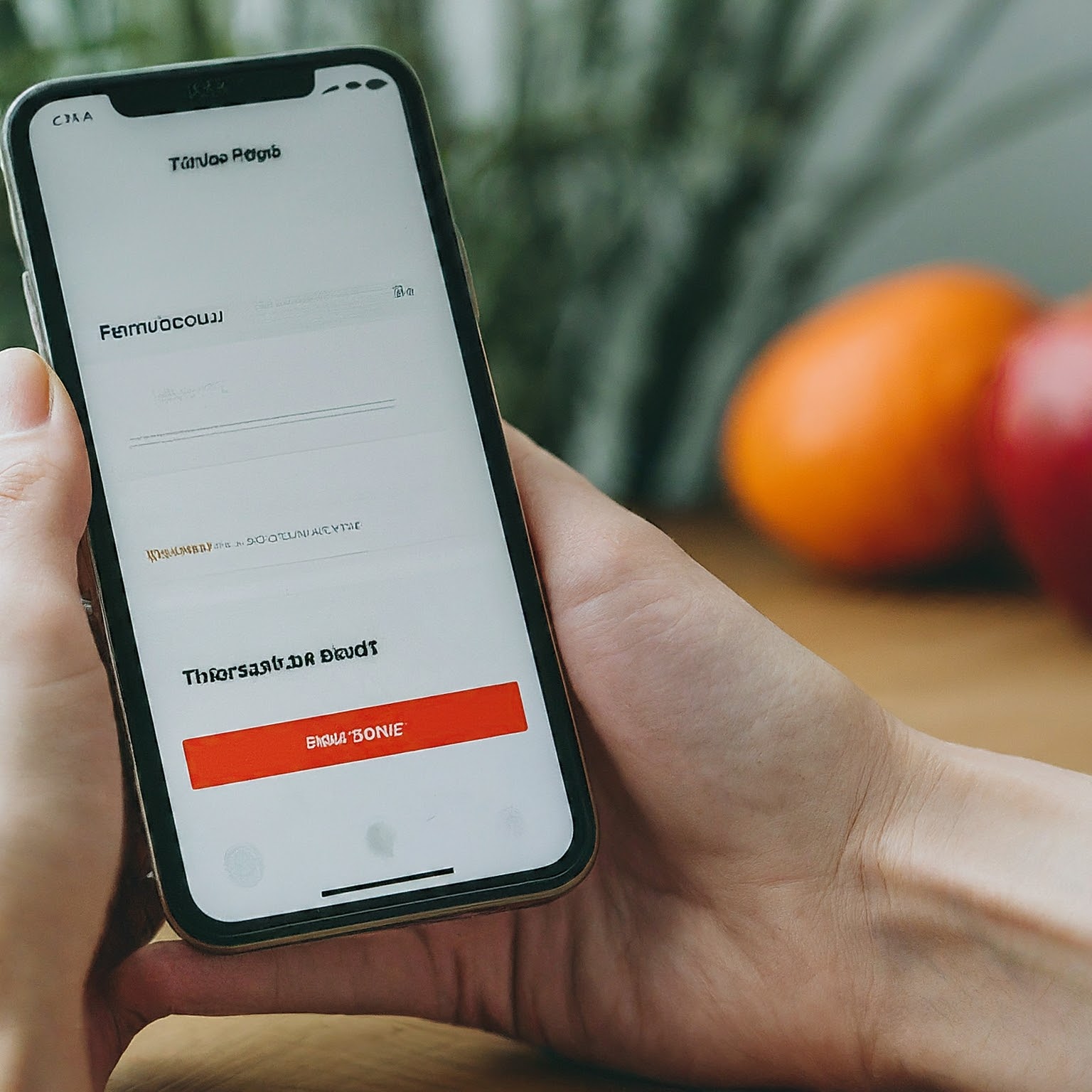
Conclusion
Forgetting your Apple ID password can be frustrating, but with the right steps, you can regain access to your account. By following the guidance provided in this article and implementing preventive measures, you can minimize the risk of encountering this issue in the future. Remember to prioritize the security of your Apple ID to protect your personal information and valuable data.
لا تعليق