In the fast-paced digital world of 2024, where lightning-fast internet is essential for work, entertainment, and staying connected, having a reliable and high-speed connection is paramount. Verizon Fios, renowned for its cutting-edge fiber-optic technology, promises to deliver blazing-fast speeds and exceptional reliability. But how can you ensure that you’re getting the most out of your Fios connection? Enter the Fios internet speed test, a simple yet powerful tool that allows you to measure your internet speed and identify potential issues that may be affecting your online experience.
This comprehensive guide will delve into the world of Fios internet speed test, exploring the various tools available, the factors that affect internet speed, and how to troubleshoot common issues to optimize your connection. We’ll also discuss the importance of regular speed testing and how it can help you ensure that you’re getting the most out of your Fios subscription.
Why Conduct a Fios Internet Speed Test? The Importance of Monitoring Your Connection
Running a Fios internet speed test is essential for several reasons:
- Verifying Your Speeds: It allows you to verify that you are indeed getting the speeds you’re paying for from Verizon. This is particularly important if you’re experiencing slowdowns or lag in your connection.
- Identifying Potential Issues: A speed test can help pinpoint potential issues with your network, such as outdated equipment, network congestion, or interference from other devices.
- Troubleshooting Problems: If you’re experiencing connectivity problems, a speed test can provide valuable information to help you troubleshoot and resolve the issue. For example, if your download speed is significantly lower than your plan’s advertised speed, it could indicate a problem with your router, the Optical Network Terminal (ONT), or the network itself.
- Optimizing Your Network: By regularly testing your speed, you can identify opportunities to optimize your network settings, such as adjusting your router placement or changing your Wi-Fi channel.
- Data for Comparison: Speed tests provide you with a baseline for comparison, allowing you to track your internet performance over time and see if any changes in your usage or network setup have impacted your speed.
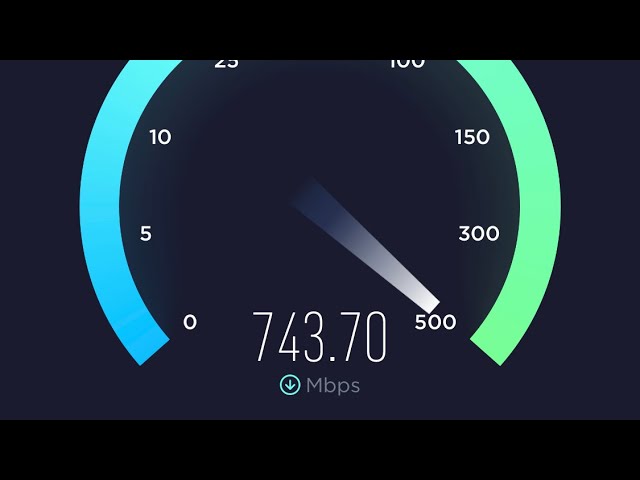
Different Ways to Perform a Fios Internet Speed Test
There are several ways to conduct a Fios internet speed test:
- Verizon’s Official Speed Test
Verizon offers its own online speed test tool that you can access directly through their website. This tool is designed to test your connection from your device to the Verizon network, providing accurate results for your download and upload speeds. To use the Verizon Speed Test, follow these steps:
- Connect your device to your router using an Ethernet cable for the most accurate results.
- Close any applications or programs that might be using your internet connection.
- Visit the Verizon Speed Test website and click “Go” to start the test.
- My Fios App
The My Fios app, available for both iOS and Android devices, offers a convenient way to perform a speed test directly from your smartphone or tablet. This allows you to test your Wi-Fi speed from any location in your home. To run a speed test using the My Fios app, follow these steps:
- Open the My Fios app and navigate to the “Internet” section.
- Click on “Run Speed Test.”
- Third-Party Speed Test Websites and Apps
There are numerous third-party websites and apps that offer speed test tools. Some popular options include Ookla Speedtest, Fast.com, and Speedtest.net. These tools can provide additional insights into your connection, such as latency and jitter. However, it’s important to note that these tests may not always be as accurate as Verizon’s official speed test, as they may be affected by factors outside of Verizon’s control.
Factors Affecting Fios Speed
Several factors can influence your Fios internet speed:
- Plan: The speed of your Verizon Fios internet plan is the most significant factor. If you have a 300 Mbps plan, you can’t expect to get gigabit speeds.
- Connection Type: Wired connections (Ethernet) are generally faster and more reliable than wireless (Wi-Fi) connections. If you’re looking for the fastest possible speed, connect your device directly to your router with an Ethernet cable.
- Device: The type of device you’re using can affect your speed. Older devices may not be able to handle the full speed of your internet plan.
- Network Congestion: During peak usage times, your internet speed may be slower due to increased traffic on the network. However, Verizon’s robust infrastructure is designed to handle high traffic volumes, minimizing the impact of congestion.
- Distance from the Router: The further you are from your router, the weaker the Wi-Fi signal will be, which can result in slower speeds. Consider using a Wi-Fi extender or a mesh Wi-Fi system to improve coverage in larger homes or areas with thick walls.
- Interference: Other devices or appliances that use radio waves, such as microwaves or cordless phones, can interfere with your Wi-Fi signal and slow down your speeds. Try to keep your router away from these devices or consider switching to a different Wi-Fi channel.
- Router Settings: Incorrect router settings can also affect your internet speed. Make sure your router is configured correctly and that you’re using the latest firmware.
How to Optimize Your Fios Speed
If your Fios speed test results are lower than expected, try these troubleshooting tips:
- Restart Your Router and ONT: A simple restart can often resolve temporary connectivity issues.
- Check for Service Outages: Visit Verizon’s website or contact customer service to see if there are any known outages in your area.
- Test Your Speed from Different Devices: If the problem is only happening on one device, the issue may be with the device itself. Try testing your speed on another device to see if the problem persists.
- Check for Interference: Move your router away from other electronic devices and appliances that may be causing interference.
- Update Firmware: Make sure your router’s firmware is up to date. You can usually check for updates through the router’s web interface or by contacting Verizon.
- Upgrade Your Equipment: If you have an older router, upgrading to a newer model can significantly improve your Wi-Fi performance.
- Contact Verizon Support: If you’re unable to resolve the issue on your own, contact Verizon customer service for further assistance. They can help you diagnose the problem and recommend solutions to improve your internet speed.
Conclusion
Regularly conducting a Fios internet speed test is crucial for ensuring that you’re getting the most out of your Verizon Fios internet connection. By understanding the factors that can affect your speed and taking steps to optimize your network, you can enjoy a seamless and reliable online experience.
Verizon Fios is committed to providing its customers with the fastest and most reliable internet service possible. By continuously investing in its fiber-optic network and offering a range of plans to suit different needs, Verizon is ensuring that its customers have access to the best internet experience available.
لا تعليق