In today’s hyper-connected world, staying online with your mobile device is crucial. Family Mobile, a budget-friendly carrier running on T-Mobile’s network, offers reliable coverage at an affordable price. However, ensuring your phone seamlessly connects to Family Mobile’s network requires configuring the Access Point Name (APN) settings. This guide delves into the world of Family Mobile APN and network codes, empowering you to troubleshoot connectivity issues and navigate the mobile data landscape.
Demystifying APNs: The Gateway to Mobile Data
An Access Point Name (APN) acts as a virtual gateway, connecting your phone to Family Mobile’s network and enabling mobile data services like internet browsing, email access, and app updates. Without proper APN settings, your phone might struggle to connect to the network, leaving you stranded in a data desert.
Here’s a breakdown of the key components within Family Mobile’s APN settings:
- APN:This stands for Access Point Name and typically uses the format omwtoday.com for Family Mobile. It essentially tells your phone which network gateway to connect to.
- Username & Password:In most cases, Family Mobile’s APN settings leave these fields blank.
- MCC (Mobile Country Code):This three-digit code identifies the country your carrier operates in. For Family Mobile (operating on T-Mobile’s network), the MCC is 310 (United States).
- MNC (Mobile Network Code):This unique identifier specifies the mobile network within a country. Family Mobile, utilizing T-Mobile’s infrastructure, uses the MNC 260.
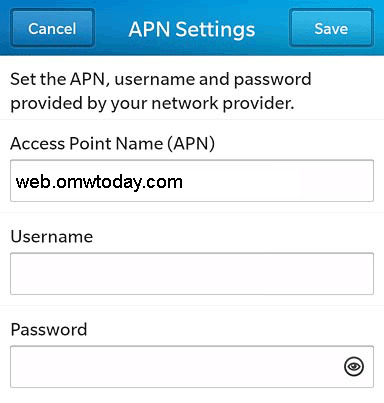
Understanding Family Mobile’s Network Code: Riding the T-Mobile Waves
Family Mobile, as a Mobile Virtual Network Operator (MVNO), leverages T-Mobile’s extensive network infrastructure. This translates to using T-Mobile’s network codes (MCC 310 and MNC 260) for APN configuration.
Here’s a breakdown of the benefits of utilizing T-Mobile’s network:
- Broad Coverage:T-Mobile boasts a nationwide network, offering decent coverage across most of the United States.
- Network Speeds:T-Mobile offers competitive data speeds, enabling you to browse, stream, and download content efficiently.
- Cost-Effectiveness:Family Mobile leverages T-Mobile’s network at a more budget-friendly price point.
Troubleshooting Connection Issues: When Your Mobile Data Refuses to Flow
If you’re facing internet connectivity issues with your Family Mobile phone, here are some troubleshooting steps you can try:
- Verify APN Settings:Ensure your phone’s APN settings match those outlined above (APN: web.omwtoday.com, Username & Password: blank, MCC: 310, MNC: 260).
- Restart Your Phone:A simple phone restart can often resolve temporary network connectivity glitches.
- Enable Mobile Data:Double-check if mobile data is enabled in your phone’s settings. This might seem obvious, but it’s an easy oversight.
- Check Network Coverage:Verify T-Mobile’s network coverage in your area. You can find coverage maps on T-Mobile’s website.
- Contact Family Mobile Support:If the above steps don’t resolve the issue, reach out to Family Mobile’s customer support for further assistance. They might be able to identify more specific network issues or offer alternative solutions.
Configuring APN Settings: A Step-by-Step Guide (General Instructions)
The process of configuring APN settings can vary slightly depending on your phone model and operating system. However, here’s a general guideline to get you started:
- Navigate to Settings:Locate the “Settings” app on your phone and tap on it.
- Find Network Settings:Depending on your phone, this might be labeled as “Network & Internet,” “Mobile Networks,” or something similar.
- Access Access Point Names:Look for an option related to “Access Point Names” or “APN.”
- Add a New APN:If no existing APN profiles are present, choose the option to “Add a New APN.”
- Configure the APN Settings:Input the details mentioned earlier (APN: web.omwtoday.com, Username & Password: blank, MCC: 310, MNC: 260). Save the new APN profile.
- Activate the APN:Select the newly created Family Mobile APN profile to activate it.
- Restart Your Phone:Reboot your phone for the changes to take effect.
Important Note: These are general instructions, and the specific steps might differ based on your phone model and operating system. It’s recommended to consult your phone’s user manual or search online for specific instructions for your device by searching for “[your phone model] Family Mobile APN settings”.
Here are some additional resources that might be helpful:
- Family Mobile Website:While Family Mobile doesn’t have a dedicated webpage for APN settings, you can try contacting their customer support for assistance.
- YouTube Tutorials:There are many YouTube tutorials that demonstrate how to configure APN settings on various phone models. Search for “[your phone model] APN settings” on YouTube.
Beyond the Basics: Advanced Network Considerations for Family Mobile Users
While understanding Family Mobile’s APN and network codes is crucial, here are some additional network-related considerations:
- Network Compatibility:Ensure your phone is compatible with T-Mobile’s network frequencies (GSM/LTE bands). You can usually find this information on the manufacturer’s website or your phone’s specifications.
- Roaming:If you plan on using your phone outside of T-Mobile’s coverage area, inquire about Family Mobile’s roaming policies and potential charges.
- Data Plans:Choose a Family Mobile data plan that aligns with your usage needs. Consider factors like monthly data allowance, data speed tiers, and potential data overage charges.
The Future of Mobile Connectivity with Family Mobile
Family Mobile, leveraging T-Mobile’s network, offers a cost-effective solution for staying connected. By understanding Family Mobile APN settings, network codes, and basic troubleshooting techniques, you can ensure a seamless mobile data experience. As technology evolves, T-Mobile’s network is constantly expanding its reach and capabilities. Family Mobile users can expect to benefit from these advancements, keeping them connected to the ever-growing mobile ecosystem.
This comprehensive guide empowers you to navigate the world of Family Mobile APN and network codes, ensuring you stay connected and enjoy the benefits of mobile data on your Family Mobile device.