Netflix, the streaming titan with its vast library of movies, TV shows, and captivating originals, is a staple in many households. Yet, despite its seamless user experience, encountering Netflix error codes can be frustrating. These codes, often accompanied by cryptic messages, can disrupt your binge-watching sessions and leave you scratching your head.
This exclusive article aims to be your ultimate guide in navigating the maze of Netflix error codes. We’ll delve into common errors, their causes, and provide detailed troubleshooting steps to help you resolve these issues and get back to enjoying your favorite shows and movies.
Understanding Netflix Error Codes
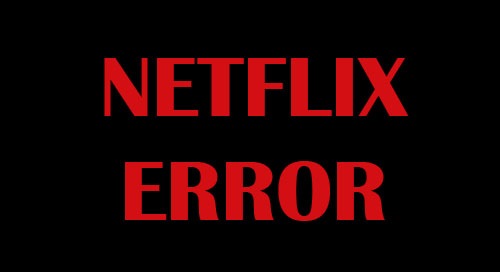
Netflix error codes are essentially signals that something’s gone awry in the connection between your device and Netflix’s servers. These codes can manifest as a range of issues, from playback interruptions to login problems. Let’s break down the common categories and their potential causes:
- Network Connectivity Errors
These errors indicate problems with your internet connection or network configuration. Common culprits include:
- Slow or unstable internet connection
- Network congestion
- Issues with your router or modem
- Firewall or security software blocking Netflix
- VPN or proxy server interference
- Device and Software Issues
These errors stem from problems with your device, its software, or the Netflix app itself. Potential causes include:
- Outdated app or browser version
- Incompatible device
- Insufficient device storage
- Corrupted data or cache
- Software conflicts
- Account and Login Issues
These errors pertain to your Netflix account or login credentials. Common reasons include:
- Incorrect username or password
- Account suspension or billing problems
- Device limit reached
- Issues with your payment method
- Netflix Server Issues
These errors are typically caused by problems on Netflix’s end, such as server outages or maintenance. While these are less common, they can still disrupt your viewing experience.
- Content-Specific Issues
These errors are related to specific content on Netflix and can occur due to:
- Licensing restrictions in your region
- Technical glitches with the specific title
Common Netflix Error Codes and Their Solutions
Let’s delve into some of the most common Netflix error codes and their potential solutions:
- Error Code NW-2-5
This error usually indicates a network connectivity issue preventing your device from reaching Netflix.
-
Troubleshooting Steps:
- Check your internet connection.
- Restart your device.
- Restart your home network (modem and router).
- Improve your Wi-Fi signal.
- Try a different network.
- Error Code UI-800-3
This error generally points to an issue with the information stored on your device that needs to be refreshed.
-
Troubleshooting Steps:
- Sign out of Netflix.
- Deactivate your device.
- Restart your device.
- Sign back into Netflix.
- Error Code 100
This error usually means there’s a problem with the Netflix app or the data stored on your device.
-
Troubleshooting Steps:
- Update the Netflix app.
- Clear the Netflix app data.
- Uninstall and reinstall the Netflix app.
- Restart your device.
- Error Code 12001
This error typically affects Android devices and signifies that the Netflix app data needs to be refreshed.
-
Troubleshooting Steps:
- Clear the Netflix app data.
- Uninstall and reinstall the Netflix app.
- Restart your device.
- Error Code M7111-1331-5059
This error is often associated with browser issues, such as outdated browser versions or incompatible extensions.
-
Troubleshooting Steps:
- Ensure you’re using a supported browser and the latest version.
- Disable browser extensions or try using Netflix in incognito mode.
- Clear your browser’s cache and cookies.
- Error Code M7121-1331-P7
This error typically occurs when using an unsupported browser or encountering issues with the Widevine component, which is necessary for playback.
- Troubleshooting Steps:
- Use a supported browser (Chrome, Firefox, Edge, Safari) and the latest version.
- Update the Widevine component within your browser.
- Clear your browser’s cache and cookies.
- Disable hardware acceleration in your browser settings.
- Error Code 0013
This error indicates a problem with the Netflix app data on your iOS device.
-
Troubleshooting Steps:
- Delete and reinstall the Netflix app.
- Restart your device.
These are just a few of the common Netflix error codes you might encounter. If you’re facing a different error, don’t worry. Netflix’s Help Center offers a comprehensive list of error codes and troubleshooting guides for various devices and platforms.
General Troubleshooting Tips
If you’re experiencing a generic issue with Netflix not working, here are some general troubleshooting tips you can try:
-
Check Your Internet Connection: Ensure that you have a stable and reliable internet connection. Run a speed test to check your download speed. If your connection is slow or unstable, try restarting your router or modem.
-
Close Other Apps or Programs: If you’re running multiple applications or programs in the background, close them to free up system resources and improve performance.
-
Restart Your Device: A simple restart can often resolve temporary glitches and refresh your device’s memory.
-
Sign Out and Back In: Log out of your Netflix account and then log back in. This can sometimes refresh your session and resolve any authentication issues.
-
Check for Service Outages: Visit Netflix’s website or social media pages to check for any reported service outages in your area.
-
Contact Netflix Support: If you’ve exhausted all troubleshooting options and Netflix is still not working, don’t hesitate to contact their customer support team for further assistance.
Advanced Troubleshooting: When to Seek Expert Help
If you’ve tried all the troubleshooting steps and are still facing persistent issues, it might be time to seek expert help.
- Contact Your ISP: If you suspect the problem lies with your internet connection, contact your internet service provider for assistance. They can diagnose any network issues or help you troubleshoot your router or modem.
- Consult a Technician: If you’re experiencing issues with your device or its software, consider consulting a technician for further diagnosis and repair.
Conclusion
Encountering Netflix error codes can be frustrating, but with the right knowledge and troubleshooting techniques, you can often resolve these issues and get back to enjoying your favorite shows and movies. Remember to stay calm, follow the troubleshooting steps systematically, and don’t hesitate to reach out to Netflix support or a technician if needed.
By understanding the causes behind these errors and implementing the solutions provided in this guide, you can ensure a smooth and uninterrupted Netflix streaming experience. Happy watching!
لا تعليق