Disney+ has quickly become a beloved streaming service for families and individuals alike, offering a vast library of movies and shows from Disney, Pixar, Marvel, Star Wars, and National Geographic. However, like any online platform, Disney+ can sometimes encounter technical glitches. One such issue is error code 83, a common error that can disrupt your streaming experience. This comprehensive article delves into the causes of error code 83, provides troubleshooting steps, and offers solutions to help you get back to enjoying your favorite Disney+ content.
What is Error Code 83 on Disney+?
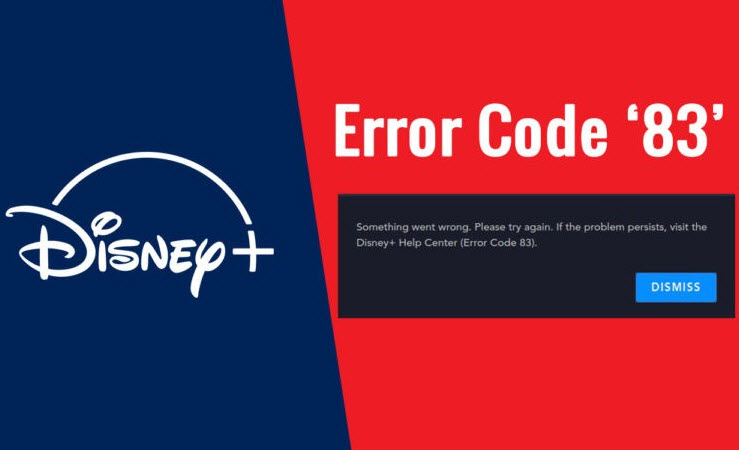
Error code 83 on Disney+ typically indicates a device compatibility issue or a problem with your internet connection. When this error occurs, you might see a message like “Something went wrong. Please try again.” or “We’re sorry, but we cannot play the video you requested.”
This error can be frustrating, especially when you’re eager to watch a movie or show. Fortunately, there are several troubleshooting steps you can take to resolve the issue.
Causes of Error Code 83
Error code 83 can stem from various factors, including:
- Device Compatibility: Disney+ is compatible with a wide range of devices, but some older or less common devices might not be supported. Using an unsupported device or an outdated operating system can trigger error code 83.
- Internet Connection Problems: A slow, unstable, or intermittent internet connection can interfere with Disney+ streaming and lead to error code 83.
- VPN or Proxy Usage: Using a Virtual Private Network (VPN) or proxy server can sometimes cause conflicts with Disney+ and result in error code 83.
- Disney+ App Issues: A bug or glitch within the Disney+ app itself can also cause error code 83.
- Account Issues: In rare cases, account-related problems, such as an expired subscription or login issues, might trigger error code 83.
Troubleshooting Error Code 83
If you encounter error code 83 on Disney+, here’s a step-by-step guide to troubleshoot the issue:
1. Check Device Compatibility:
- Supported Devices: Ensure your device is on the list of supported devices for Disney+. You can find this list on the Disney+ website.
- Operating System: Make sure your device’s operating system is up-to-date. Outdated operating systems can cause compatibility issues.
2. Verify Internet Connection:
- Speed Test: Run an internet speed test to check your connection speed and stability.
- Router Restart: Restart your modem and router to refresh your internet connection.
- Connection Strength: If you’re using WiFi, move closer to the router or try a wired Ethernet connection for a more stable connection.
3. Disable VPN or Proxy:
- Temporarily Disable: If you’re using a VPN or proxy, temporarily disable it to see if it resolves the issue.
4. Troubleshoot the Disney+ App:
- Force Close and Restart: Force close the Disney+ app and restart it.
- Clear App Cache: Clear the app cache and data to remove any temporary files that might be causing problems.
- Reinstall the App: Uninstall and reinstall the Disney+ app to ensure you have the latest version.
5. Check Your Disney+ Account:
- Subscription Status: Verify that your Disney+ subscription is active and not expired.
- Login Credentials: Double-check your login credentials to ensure they are correct.
- Contact Disney+ Support: If you suspect an account-related issue, contact Disney+ customer support for assistance.
Advanced Troubleshooting for Error Code 83
If the basic troubleshooting steps don’t resolve the issue, you can try these more advanced solutions:
- Check for Disney+ Outages: Visit the Disney+ Help Center or social media pages to see if there are any reported outages or service disruptions in your area.
- Try a Different Browser or Device: If you’re streaming on a web browser, try a different browser. Alternatively, try streaming on a different device to see if the issue is device-specific.
- Factory Reset Your Device: As a last resort, you can try factory resetting your device. Note that this will erase all data on your device, so back up any important files before proceeding.
Error Code 83 and Specific Devices
Error code 83 can sometimes manifest differently on specific devices. Here are some device-specific troubleshooting tips:
- Smart TVs: Ensure your smart TV’s firmware is up-to-date. If the issue persists, try power cycling your TV by unplugging it for a few minutes and then plugging it back in.
- Mobile Devices: On mobile devices, try toggling airplane mode on and off to reset your network connection. You can also try clearing the app cache and data.
- Gaming Consoles: On gaming consoles, try restarting the console and clearing the console’s cache. You can also try reinstalling the Disney+ app.
Preventing Error Code 83
While error code 83 can be frustrating, there are some proactive measures you can take to minimize the chances of encountering it:
- Keep Devices Updated: Regularly update your devices’ operating systems and the Disney+ app to the latest versions.
- Maintain a Stable Internet Connection: Ensure you have a reliable internet connection with sufficient speed for streaming.
- Avoid VPNs and Proxies: Unless absolutely necessary, avoid using VPNs or proxies while streaming Disney+.
- Monitor Disney+ Service Status: Stay informed about any potential Disney+ service disruptions by checking their Help Center or social media pages.
Error Code 83: Conclusion
Error code 83 on Disney+ can disrupt your streaming enjoyment, but with a systematic approach to troubleshooting, you can often resolve the issue quickly. By checking device compatibility, verifying your internet connection, troubleshooting the app, and ensuring your account is in good standing, you can overcome error code 83 and get back to enjoying the magical world of Disney+.