The App Store is a digital goldmine, offering a vast array of apps, games, and other content to enhance your iPhone experience. Understanding how to efficiently manage downloads on iPhone is crucial for optimizing your device’s performance and storage. This comprehensive guide will explore the ins and outs of downloading content on your iPhone, from finding and acquiring apps to managing your download queue and storage.
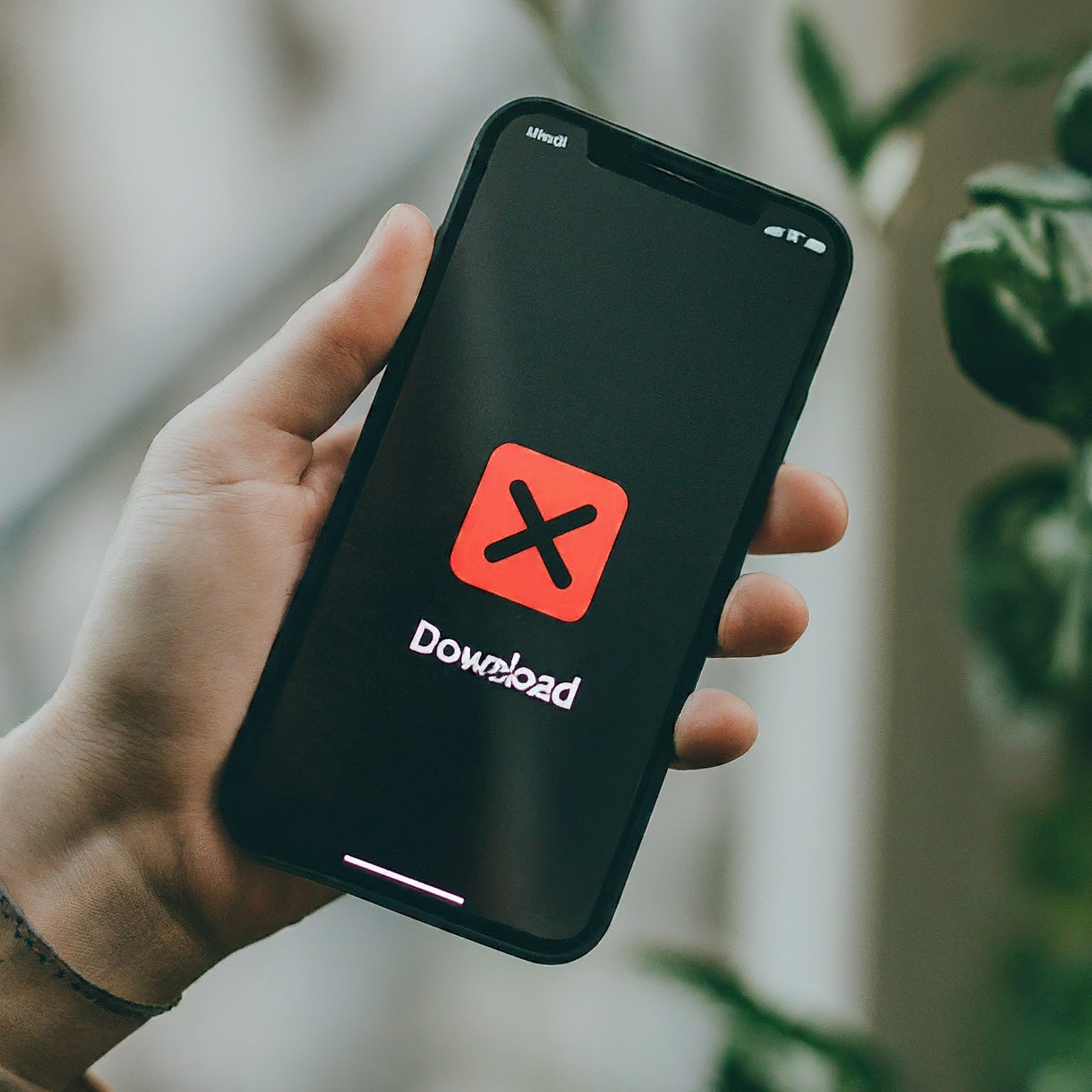
Finding and Downloading Apps on Your iPhone
The App Store: Your Digital Marketplace
- Accessing the App Store: The App Store is pre-installed on your iPhone. Simply tap the blue icon with a white “A” to open it.
- Browsing for Apps: Explore the App Store’s various sections, including Today, Games, Apps, and Arcade. You can also use the search bar to find specific apps or games.
- Discovering New Apps: Utilize features like the App Store’s recommendations, charts, and curated collections to discover new apps.
Downloading Your Desired App
- Locating the App: Once you’ve found the app you want, tap on its icon.
- Initiating the Download: Tap the “Get” button (or the price if it’s a paid app) to start the download process.
- Authentication: You may need to authenticate with your Apple ID password or Touch ID/Face ID.
- Monitoring Progress: A progress bar will indicate the download status.
Managing Your Downloads on iPhone
Tracking Your Downloads
- Checking Download Progress: View the progress of your downloads in the App Store.
- Pausing and Resuming Downloads: You can pause and resume downloads as needed to manage your data usage or prioritize downloads.
- Canceling Downloads: If you change your mind, you can cancel a download before it’s complete.
Organizing Your Apps
- App Library: The App Library automatically organizes your apps into categories for easy access.
- Deleting Apps: If you no longer need an app, you can delete it to free up storage space.
- Updating Apps: Regularly update your apps to ensure optimal performance and access to the latest features.
Optimizing Downloads for Performance
Wi-Fi vs. Cellular Data
- Prioritizing Wi-Fi: To save data and potentially improve download speeds, connect to Wi-Fi whenever possible.
- Managing Cellular Data Usage: Adjust your cellular data settings to control app downloads over cellular networks.
Managing Storage
- Checking Available Storage: Monitor your iPhone’s storage to ensure sufficient space for downloads.
- Freeing Up Space: Delete unwanted files, photos, or videos to create more storage.
- Offloading Unused Apps: Offload unused apps to save space while preserving app data.
Troubleshooting Download Issues
- Verifying Internet Connection: Ensure you have a stable internet connection for successful downloads.
- Checking App Store Status: Verify that the App Store is not experiencing any outages or issues.
- Restarting Your iPhone: A simple restart can often resolve download problems.
- Deleting App Store Cache: Clearing the App Store cache might help if you’re encountering persistent issues.
Additional Tips for Efficient Downloads
- Using Download Managers: Explore third-party download manager apps for advanced features.
- Batch Downloading: Some apps or services may allow you to batch download multiple files simultaneously.
- Managing Download Location: Specify where downloaded files are saved on your iPhone.
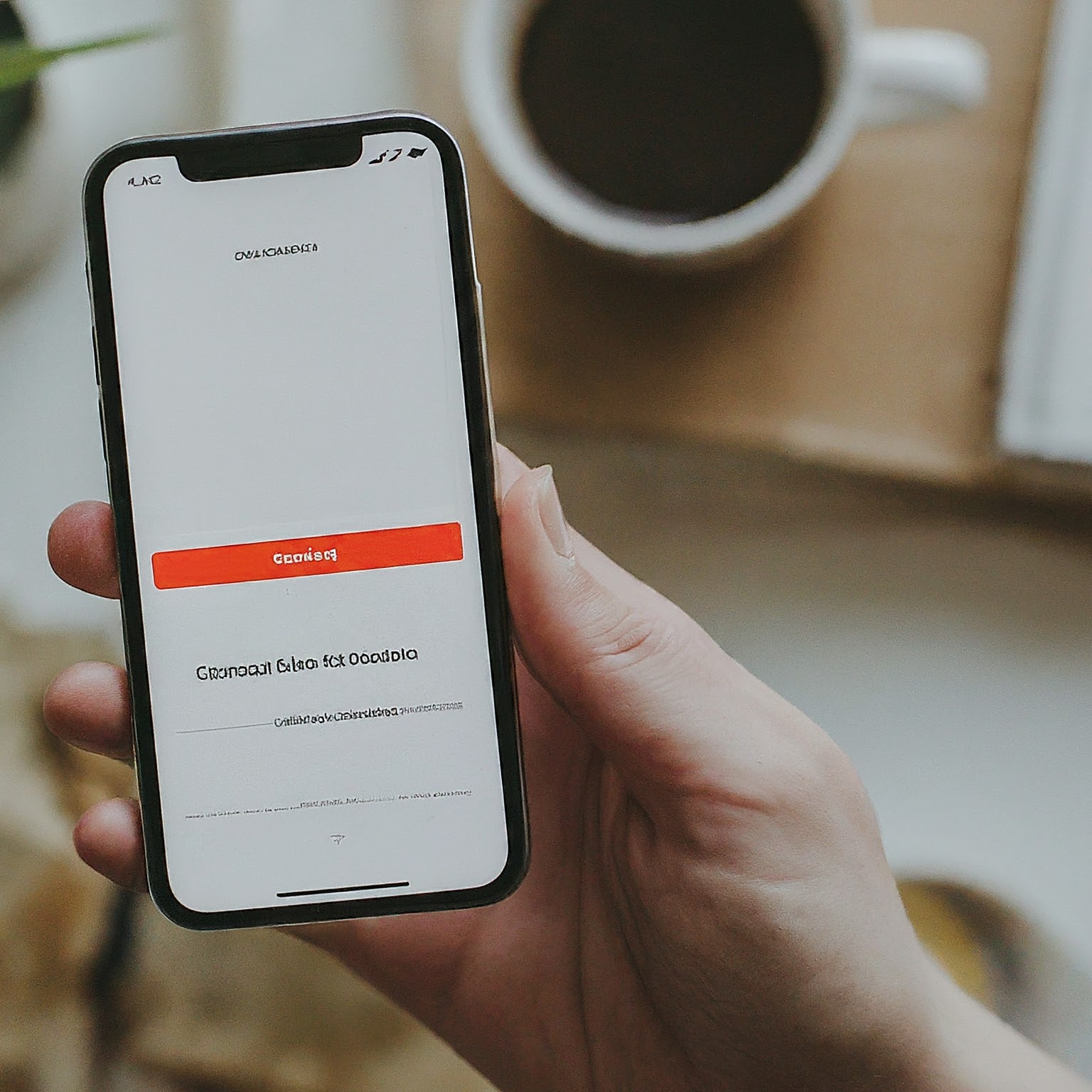
Conclusion
Effectively managing downloads on iPhone is essential for a smooth and enjoyable user experience. By following the tips and guidelines outlined in this guide, you can optimize your download process, save storage space, and make the most of the App Store’s offerings. Remember to regularly review your download settings and storage usage to ensure optimal performance.
لا تعليق