Disney+ has revolutionized the way we consume entertainment, offering a vast library of beloved classics, new releases, and original content. However, like any streaming platform, it’s not immune to technical glitches. One such issue that has plagued some users is the infamous Disney+ error code 83. This error can be frustrating, interrupting your viewing experience and leaving you wondering what went wrong. In this comprehensive guide, we will delve into the causes of this error, explore potential solutions, and provide tips to prevent it from recurring.
Understanding Disney+ Error Code 83
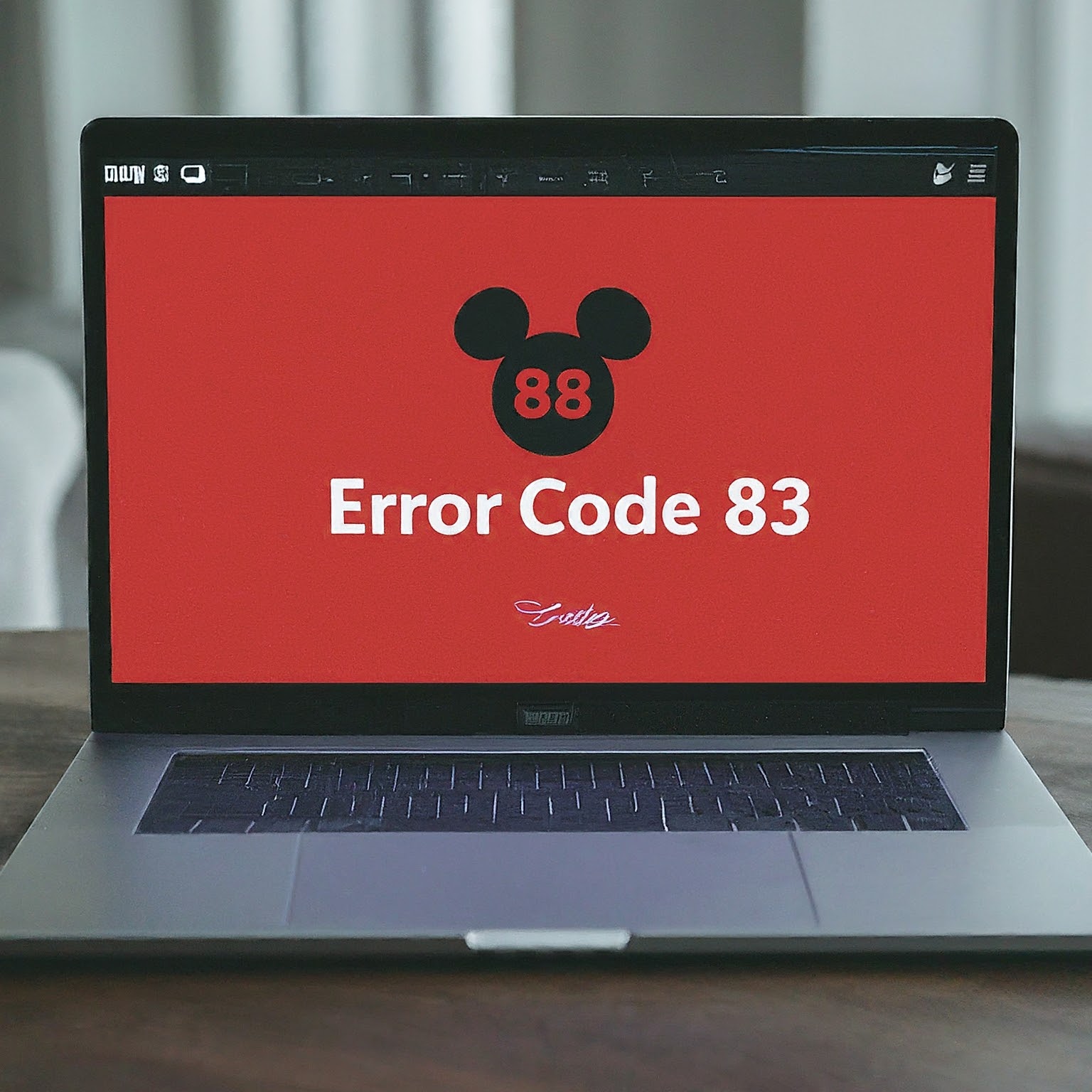
What is Disney+ error code 83?
In essence, Disney+ error code 83 signifies a compatibility or connectivity issue between your device and the Disney+ servers. It typically indicates that your device, operating system, or network settings are preventing the app from establishing a stable connection.
Common Scenarios Triggering Error Code 83
- Outdated Software: Running an outdated version of the Disney+ app or your device’s operating system can lead to compatibility issues and trigger the error.
- Network Connectivity Problems: Issues with your internet connection, such as slow speeds, intermittent connectivity, or network congestion, can disrupt the streaming process and result in the error.
- Device Compatibility: Certain devices or operating systems may not be fully compatible with the latest version of the Disney+ app, leading to the error.
- VPN or Proxy Usage: Using a VPN or proxy server can sometimes interfere with Disney+’s content delivery network, causing connectivity issues and triggering the error.
- Account Issues: In rare cases, issues with your Disney+ account, such as incorrect login credentials or billing problems, can also lead to the error.
Troubleshooting Disney+ Error Code 83
Now that we understand the potential causes, let’s explore various troubleshooting steps to resolve Disney+ error code 83.
1. Check Your Internet Connection
- Speed Test: Run a speed test to ensure your internet connection meets Disney+’s minimum requirements. For HD streaming, you’ll need at least 5 Mbps, while 4K streaming requires 25 Mbps.
- Restart Router: If you’re experiencing slow speeds or intermittent connectivity, restarting your router can often help resolve the issue.
- Connect to a Different Network: If possible, try connecting to a different Wi-Fi network or using your mobile data to see if the issue persists.
2. Update Disney+ App and Device Software
- App Update: Check your device’s app store for any available updates for the Disney+ app. Keeping the app updated ensures optimal performance and compatibility.
- Device Update: Ensure your device’s operating system is up to date. Outdated software can lead to compatibility issues and trigger errors.
3. Restart Your Device
A simple restart can often clear temporary glitches and refresh your device’s connection to the Disney+ servers.
4. Check Device Compatibility
- Supported Devices: Visit Disney+’s official website to confirm that your device is on the list of supported devices.
- Older Devices: If you’re using an older device, it might not be fully compatible with the latest version of the Disney+ app. Consider using a different device or contacting Disney+ support for assistance.
5. Disable VPN or Proxy
If you’re using a VPN or proxy server, try disabling it temporarily to see if it resolves the issue. Disney+ may block connections from certain VPN or proxy servers.
6. Log Out and Log Back In
Logging out of your Disney+ account and then logging back in can sometimes refresh your session and resolve connectivity issues.
7. Clear App Data and Cache
- Android: Go to Settings > Apps > Disney+ > Storage > Clear Data and Clear Cache.
- iOS: Go to Settings > General > iPhone Storage > Disney+ > Offload App. Then, reinstall the app from the App Store.
8. Reinstall the Disney+ App
If clearing the app data and cache doesn’t work, try uninstalling and reinstalling the Disney+ app. This can help resolve any corrupted files or settings that might be causing the error.
9. Check Your Disney+ Account
- Login Credentials: Ensure you’re using the correct login credentials for your Disney+ account.
- Billing Issues: If there are any outstanding billing issues with your account, it might prevent you from accessing the service. Contact Disney+ support to resolve any billing problems.
10. Contact Disney+ Support
If you’ve tried all the troubleshooting steps above and you’re still encountering Disney+ error code 83, it’s time to contact Disney+ support. They have access to more advanced tools and resources to diagnose and resolve the issue.
Preventing Disney+ Error Code 83
While encountering Disney+ error code 83 can be frustrating, there are several proactive measures you can take to minimize the chances of it happening again.
- Keep Software Updated: Regularly update the Disney+ app and your device’s operating system to ensure compatibility and optimal performance.
- Maintain a Stable Internet Connection: Ensure your internet connection is fast and stable enough to support streaming. Consider upgrading your plan or troubleshooting any connectivity issues.
- Use Compatible Devices: Stick to devices and operating systems that are officially supported by Disney+.
- Avoid VPNs and Proxies: While VPNs and proxies can offer certain benefits, they can also interfere with streaming services like Disney+. If possible, avoid using them when streaming.
- Keep Your Account in Good Standing: Ensure your Disney+ account is active and has no outstanding billing issues.
Beyond Error Code 83: Other Common Disney+ Issues
While Disney+ error code 83 is a common problem, it’s not the only one users might encounter. Here are some other issues you might face and how to address them:
- Error Code 42: This error indicates a problem with your internet connection. Try restarting your router, checking your internet speed, or connecting to a different network.
- Error Code 39: This error typically occurs when trying to stream Disney+ content from an external device, such as a gaming console or Blu-ray player. Ensure your device is connected to the internet and try restarting it.
- Error Code 41: This error suggests that Disney+ servers are experiencing high traffic or undergoing maintenance. In this case, you’ll need to wait until the issue is resolved on Disney+’s end.
- Streaming Issues: If you’re experiencing buffering, low-quality video, or audio sync problems, it could be due to a slow internet connection or issues with your device. Try the troubleshooting steps mentioned earlier or contact Disney+ support for assistance.
Conclusion
Disney+ error code 83 can be a nuisance, but with the right troubleshooting steps and preventative measures, you can overcome this issue and enjoy uninterrupted streaming. Remember to keep your software updated, maintain a stable internet connection, use compatible devices, and avoid VPNs or proxies. If all else fails, don’t hesitate to reach out to Disney+ support for further assistance. By following these tips and staying informed about common Disney+ issues, you can ensure a smooth and enjoyable streaming experience.
We hope this comprehensive guide has shed light on the causes and solutions for Disney+ error code 83.