Have you ever wondered how to check your Android smartphone’s health? Or perhaps pinpoint the cause of a persistent glitch? Diagnostic smartphone Android tools are your answer. These tools offer a glimpse into the inner workings of your device, allowing you to assess its performance, identify issues, and optimize its functionality.
In this comprehensive guide, we’ll delve into the world of diagnostic smartphone Android tools, exploring their capabilities, benefits, and how to use them effectively.
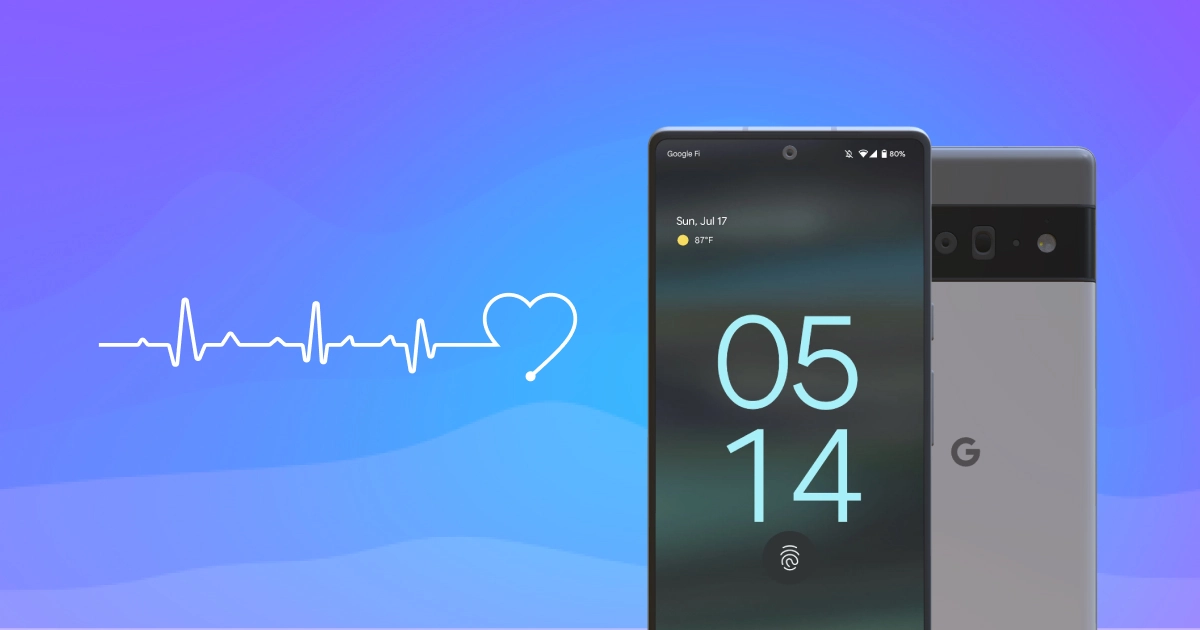
Why Diagnostic Smartphone Android Tools Are Essential
Diagnostic smartphone Android tools are invaluable for a variety of reasons:
- Performance Optimization: By analyzing your device’s performance metrics, you can identify bottlenecks and optimize its settings for smoother operation.
- Issue Identification: If your phone is acting up, diagnostic tools can help pinpoint the root cause, whether it’s a faulty component, a software glitch, or a network problem.
- Preemptive Maintenance: Regular diagnostics can help you catch minor issues before they escalate into major problems, extending the lifespan of your device.
- Informed Decision Making: If you’re considering buying or selling a used phone, diagnostic tools can provide valuable insights into its condition, helping you make an informed decision.
Types of Diagnostic Smartphone Android Tools
There are two main types of diagnostic smartphone Android tools:
- Built-in Diagnostics: Many Android smartphones come with pre-installed diagnostic tools that can be accessed through hidden codes or specific settings. These tools are often basic, but they can still provide valuable information about your device’s hardware and software.
- Third-Party Diagnostic Apps: There are numerous third-party apps available on the Google Play Store that offer more comprehensive diagnostic capabilities. These apps often include advanced features like stress tests, battery health checks, and sensor calibration.
Built-in Diagnostic Smartphone Android Tools
Most Android smartphones have some basic diagnostic tools built into their operating systems. Here are a few common ones:
- Phone Information (*#*#4636#*#*): This code provides detailed information about your phone’s network connection, battery usage, and usage statistics.
- Hardware Test (*#0*#): This code launches a comprehensive hardware test that checks your phone’s display, touch screen, sensors, camera, speaker, microphone, and more.
- Battery Health: This information can be found in your phone’s settings and will provide insights into the overall health of your battery.
Top Third-Party Diagnostic Smartphone Android Apps
If you’re looking for more advanced diagnostic tools, here are some popular third-party apps to consider:
- Phone Doctor Plus: This app offers a comprehensive suite of tests for your phone’s hardware and software, including battery health, CPU performance, and memory usage.
- TestM: This app specializes in testing your phone’s sensors, including the accelerometer, gyroscope, compass, and proximity sensor.
- Droid Hardware Info: This app provides detailed information about your phone’s hardware components, including the processor, RAM, storage, and camera.
How to Use Diagnostic Smartphone Android Tools
Using diagnostic smartphone Android tools is generally straightforward. Here are the basic steps:
- Identify the tool: Determine whether you want to use a built-in tool or a third-party app.
- Launch the tool: If you’re using a built-in tool, enter the corresponding code in your phone’s dialer app. If you’re using a third-party app, launch it from your app drawer.
- Run the tests: Follow the instructions provided by the tool to run the various tests.
- Analyze the results: Once the tests are complete, review the results to identify any potential issues with your device.
Best Practices for Using Diagnostic Smartphone Android Tools
Here are some tips for getting the most out of diagnostic smartphone Android tools:
- Run diagnostics regularly: Make it a habit to run diagnostics on your phone every few months to catch issues early.
- Interpret the results carefully: Don’t panic if you see a few errors or warnings. Many of these issues are minor and can be easily resolved.
- Use multiple tools: Different tools offer different insights, so use a combination of built-in tools and third-party apps for the most comprehensive picture of your device’s health.
Diagnostic Smartphone Android: Empowering Users
Diagnostic smartphone Android tools empower users to take control of their mobile experience. By understanding how their devices work and how to identify and resolve issues, users can ensure that their smartphones are always performing at their best.