In today’s digital age, our phone numbers are often intricately linked to our online identities and personal connections. However, the need to change your phone number can arise for various reasons, from unwanted calls to starting fresh with a new location. Fortunately, Verizon offers a convenient way to manage this change directly through the My Verizon app, empowering you to take control of your phone number with ease.
This comprehensive guide delves into the process of changing your phone number using the My Verizon app, equipping you with the knowledge and steps necessary for a smooth transition.
Why Change Your Phone Number?
There are several scenarios where changing your phone number might be necessary:
- Unwanted Calls:Persistent spam calls or telemarketers can become a nuisance. Changing your number can offer a fresh start and potentially reduce unwanted calls.
- Privacy Concerns:If you feel your privacy is compromised due to your phone number being circulated widely, a number change ensures a clean slate.
- Relocation:Moving to a new area might necessitate a new phone number, especially if your previous number was tied to a specific location.
- Ending a Relationship:A clean break from a past relationship might involve changing your phone number to establish clear boundaries.

Before You Change Your Phone Number
While the My Verizon app simplifies the process, some crucial pre-change considerations remain:
- Notify Important Contacts:Update your phone number with all essential contacts, including family, friends, colleagues, and professional services. Utilize various channels like email, text messages, or social media to ensure everyone has your new number.
- Update Online Accounts:Review your online accounts that are linked to your old phone number for two-factor authentication or verification purposes. Update these accounts with your new number to maintain access.
- Voicemail Greetings:Consider recording a new voicemail greeting informing callers of your number change and providing your new contact information.
- Automatic Payments and Subscriptions:Check if any automatic payments or subscriptions are linked to your phone number. Update the payment details with your new number to avoid service interruptions.
Changing Your Phone Number with the My Verizon App
Here’s a step-by-step guide on how to change your phone number using the My Verizon app:
- Launch the My Verizon App:Download and install the My Verizon app on your smartphone or tablet if you haven’t already. Log in using your existing Verizon username and password.
- Navigate to Account Management:Locate the section dedicated to account management within the app. This might be labeled differently depending on the app version you’re using. Look for options related to account settings, profile, or manage lines.
- Select Your Phone Line:Choose the specific phone line for which you wish to change the phone number. If you have multiple lines on your account, ensure you’re modifying the correct one.
- Find the Change Number Option:Within your chosen phone line’s settings, locate the option to change or update your phone number. This might be labeled “Change Phone Number,” “Manage Phone Number,” or something similar.
- Choose a New Number (Optional):Depending on your plan and availability, Verizon might allow you to select a new phone number. Alternatively, you might be presented with a pool of randomly generated numbers to choose from.
- Review and Confirm:Carefully review the new phone number selection. Once you’re satisfied with your choice, confirm the change within the app.
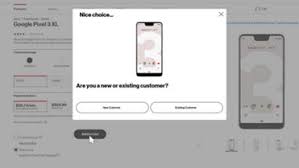
Important Notes on Changing Your Phone Number
Here are some key points to remember when changing your phone number with the My Verizon app:
- Porting Fees:In some cases, Verizon might charge a one-time fee for changing your phone number. Be sure to review any associated fees before confirming the change.
- Number Availability:Your desired new phone number might not always be available. The app will display options based on current availability.
- Immediate Activation:Once your number change is confirmed, the new number should become active on your phone line within minutes.
- Porting Out Considerations:If you’re planning to switch carriers along with changing your number, a different process called “number porting” applies. Contact Verizon customer service for assistance with porting your number to another carrier.
Alternatives to Using the My Verizon App
While the My Verizon app provides a convenient platform, alternative methods exist for changing your phone number with Verizon:
- Contact Verizon Customer Service:Call Verizon customer service directly and speak to a representative who can assist you with the number change process.
- Visit a Verizon Retail Store:Head to your nearest Verizon retail store. A store representative can guide you through the phone number change process in person.
Life After the Change: Essential Post-Change Actions
After successfully changing your phone number using the My Verizon app, here are some crucial post-change actions to ensure a smooth transition:
- Verify New Number Functionality:Make a test call from your phone using your new number to confirm its functionality. Additionally, try sending and receiving text messages to verify complete service activation.
- Update Voicemail:Record a new voicemail greeting informing callers of your number change and providing your new contact information. This helps callers reach you seamlessly.
- Inform Voicemail Services:If you utilize voicemail transcription services or voicemail-to-email features, update these services with your new number to ensure continued functionality.
- Social Media and Online Profiles:Update your phone number on all your social media profiles, online directories, and any other public platforms where your old number might be displayed.
- Spam Filters and Call Blocking:Review your spam filters and call blocking features on your phone and any connected apps. Update these filters to recognize your new number as a trusted contact to avoid accidentally blocking your own calls.
- Patience is Key:Updating all your contacts and online accounts with your new number takes time. Be patient and persistent in updating information across various platforms.
Additional Tips for a Seamless Transition
Here are some additional tips to minimize disruptions and ensure a smooth transition after changing your phone number:
- Create a Contact List:Compile a list of all your essential contacts before initiating the change. This helps ensure you don’t miss anyone during the update process.
- Utilize Email and Text Blasts:Consider sending a mass email or text message to your broader network (friends, extended family, colleagues) informing them of your number change.
- Set Up Call Forwarding (Optional):For a temporary period, consider setting up call forwarding from your old number to your new number. This catches any calls that might still be directed to your old number after the change. Remember to deactivate call forwarding after a reasonable timeframe to avoid incurring charges.
- Consider a Grace Period:If feasible, inform your closest contacts about your upcoming number change well in advance. This provides them with a grace period to adjust their records before the switch occurs.
Conclusion
Changing your phone number with the My Verizon app streamlines the process, offering a convenient and efficient way to manage your phone number directly from your smartphone. By following the steps outlined in this guide, understanding the post-change considerations, and implementing the additional tips, you can confidently navigate this transition and ensure a smooth communication flow with all your important contacts. Remember, clear communication with your network and a proactive approach are key to minimizing disruptions associated with changing your phone number.