In today’s dynamic world, staying connected and reachable is paramount. AT&T’s “Call Forwarding” feature emerges as a valuable tool for managing incoming calls, ensuring you never miss an important one, even when you’re unavailable to answer your phone directly. This in-depth guide delves into the intricacies of AT&T Call Forwarding, empowering you to understand its functionalities, explore its diverse forwarding options, and navigate the activation process with ease.
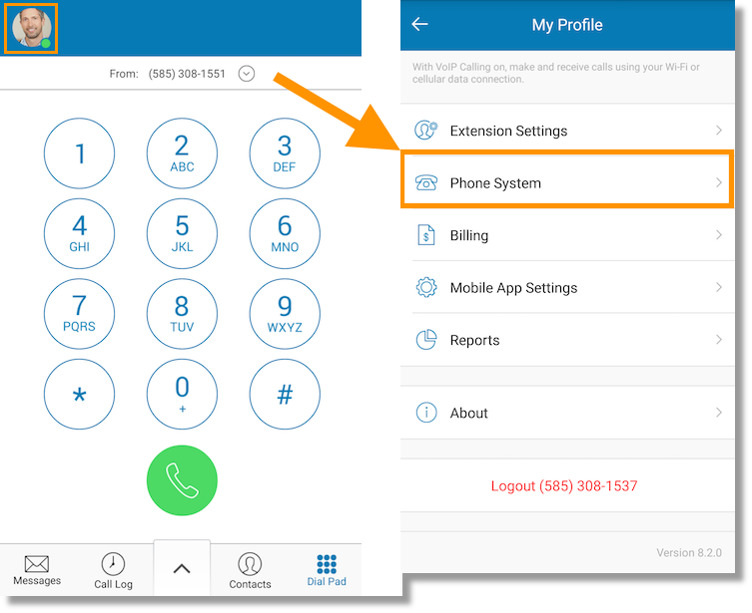
Unveiling the Mechanism: What is AT&T Call Forwarding?
AT&T Call Forwarding allows you to divert incoming calls from your primary AT&T phone number to a designated alternative number. This alternative number can be another mobile phone, a landline, or even voicemail. Think of it as a traffic director – when a call arrives, Call Forwarding acts as the signal, rerouting the call to your chosen destination.
Here’s a breakdown of the key players involved in AT&T Call Forwarding:
- Primary Phone Number:This is your main AT&T phone number, the one that typically receives incoming calls.
- Forwarding Number:This is the alternative number you designate to receive forwarded calls.
- Caller:The individual or entity attempting to reach you by calling your primary phone number.
Why Consider AT&T Call Forwarding?
There are several compelling reasons to incorporate AT&T Call Forwarding into your communication strategy:
- Enhanced Reachability:By diverting calls to an alternative number, you significantly increase the probability of answering important calls. This is particularly beneficial for individuals with busy schedules or those who frequently find themselves out of range.
- Improved Work-Life Balance:Call Forwarding allows you to create boundaries between work and personal life. You can forward work calls to your work phone during business hours and divert personal calls to your primary phone during off-duty periods.
- Travel Convenience:When traveling internationally or in areas with limited cellular coverage, Call Forwarding ensures you don’t miss important calls while your primary phone is unavailable. Simply forward calls to a reachable number back home.
- Missed Call Management:AT&T Call forwarding can be combined with voicemail to create a robust call management system. For example, you can forward unanswered calls to voicemail, ensuring retrieval of messages even when you’re unavailable to answer directly.
Exploring the Options: A Look at AT&T’s Call Forwarding Menu
AT&T offers a variety of Call Forwarding options to cater to different needs. Here’s a breakdown of the most common features:
- Always Forward:This setting diverts all incoming calls to your designated forwarding number, regardless of whether your primary phone is busy, unanswered, or unavailable.
- Busy Forward:This option forwards calls only when your primary phone is busy on another call.
- No Answer Forward:Calls are forwarded only if your primary phone rings unanswered for a predetermined number of rings. You can typically customize the number of rings before forwarding occurs.
- Unreachable Forward:This setting diverts calls when your primary phone is switched off, out of range, or otherwise unavailable.
- Conditional Call Forwarding:This advanced option allows you to set forwarding rules based on specific criteria, such as the caller ID or time of day.
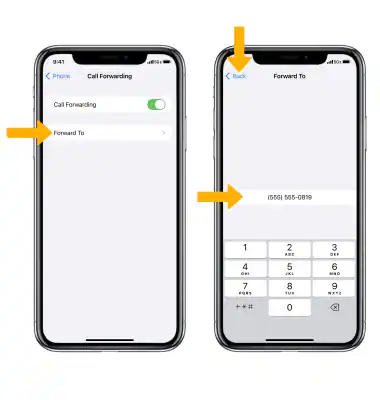
Understanding Eligibility and Limitations: Setting the Stage
Before embarking on your Call Forwarding journey, it’s crucial to understand the eligibility requirements and limitations associated with the feature:
- Eligibility:AT&T Call forwarding is typically available for most individual and select business AT&T mobile phone plans. However, it’s always advisable to confirm your plan’s eligibility by contacting AT&T customer support or exploring your online account management options.
- Charges and Fees:Be mindful of any potential charges associated with Call Forwarding. Standard calling rates might apply to calls forwarded to landlines or other mobile carriers. Consult your plan details or contact AT&T for clarification.
- Deactivation:Deactivating Call Forwarding is just as simple as activation. You can follow the same steps through the AT&T website or app, or by dialing specific activation codes using your phone.
Taking Control: How to Activate AT&T Call Forwarding
There are three primary ways to activate AT&T Call Forwarding:
- Through the AT&T Website or App:
- Log In:Access the AT&T website or mobile app using your login credentials.
- Navigate to Call Settings:Locate the section dedicated to managing call settings or features. The specific menu options might vary depending on the platform you’re using.
- Find Call Forwarding: Search for options related to “Call Forwarding,” “Call Divert,” or similar terms.
- Choose Your Forwarding Option:Select the desired Call Forwarding option from the available menu (Always Forward, Busy Forward, etc.).
- Enter Forwarding Number:Enter the phone number you wish to receive forwarded calls.
- Activate and Save:Follow the on-screen prompts to activate the chosen Call Forwarding option and save your settings.
- Using Feature Activation Codes:
- Dial the Activation Code:AT&T provides specific activation codes for each Call Forwarding option. You can find these codes on the AT&T website or by contacting customer support.
- Enter Your Forwarding Number:After dialing the activation code, you will be prompted to enter the phone number you wish to receive forwarded calls.
- Confirmation Tone:Listen for a confirmation tone indicating successful activation.
- Contacting AT&T Customer Support:
- Direct Call:You can directly contact AT&T customer service by dialing their customer service number. Be prepared to provide your account information and details about your desired Call Forwarding option.
- Online Chat Support:AT&T also offers online chat support where you can connect with a customer service representative to activate Call Forwarding and receive personalized assistance.
Important Note: Regardless of the chosen method, you might need to verify your account information during the activation process.
The Call is Diverted: What to Expect After Activation
Once AT&T Call Forwarding is activated, here’s what you can expect:
- Forwarded Calls:When a call arrives on your primary phone number and meets the criteria for your chosen Call Forwarding option (busy, unanswered, unavailable), the call will be diverted to your designated forwarding number.
- Missed Call Management:If Call Forwarding is set to divert unanswered calls, and the forwarding number is also unavailable, the call will typically be directed to voicemail on your primary phone number.
Additional Considerations:
- Caller ID:The caller ID information might not be displayed consistently on the forwarding number. This depends on the capabilities of the forwarding number and your specific AT&T plan.
- Simultaneous Ring vs. Call Forwarding:It’s important to distinguish between Call Forwarding and Simultaneous Ring, another AT&T feature. Simultaneous Ring allows all designated devices to ring concurrently with your primary phone, while Call Forwarding diverts calls to a single designated number based on pre-set criteria.
- Deactivation:As mentioned earlier, deactivating Call Forwarding is a simple process. You can follow the same steps through the AT&T website or app, dial deactivation codes, or contact customer support.
att voip call forwarding
AT&T offers call forwarding functionality for both traditional cellular service and their Voice over Internet Protocol (VoIP) phone lines. However, the specific activation methods and options might differ slightly between the two. Here’s a breakdown for each:
AT&T Cellular Call Forwarding:
- This applies to calls received on your regular AT&T mobile phone number.
- You can activate Call Forwarding using three methods:
- AT&T Website or App:Log in, navigate to call settings, choose “Call Forwarding,” select the desired option (Always Forward, Busy Forward, etc.), enter the forwarding number, and save.
- Feature Activation Codes:Dial specific codes (available on the AT&T website) based on the forwarding option (e.g., 21 for Always Forward). Enter the forwarding number when prompted.
- Contact Customer Support:Call AT&T customer service or use their online chat support for assistance with activation.
AT&T VoIP Call Forwarding:
- This applies to calls received on your AT&T VoIP home phone line.
- Activation methods might differ slightly:
- Online Account Management:Log in to your AT&T online account, navigate to phone features or settings, locate “Call Forwarding,” choose the desired option, enter the forwarding number, and save.
- Remote Call Forwarding:This allows activation using any phone. Dial the special access number provided by AT&T, enter your home phone number, PIN (received after signup), and press 72#. Then, dial the forwarding number and follow the voice instructions.
- Contact Customer Support:As with cellular service, you can contact AT&T customer support for assistance with activating Call Forwarding on your VoIP line.
Important Considerations:
- Eligibility:Confirm if your specific AT&T cellular plan or VoIP plan includes Call Forwarding functionality.
- Charges:Standard calling rates might apply to calls forwarded to landlines or other mobile carriers. Check your plan details for clarification.
- Deactivation:Deactivating Call Forwarding is simple. Follow the same steps through the website/app, dial deactivation codes (if applicable), or contact customer support.
Remember, regardless of your AT&T service (cellular or VoIP), understanding the different Call Forwarding options and activation methods empowers you to manage your calls effectively and never miss an important connection.
att call forwarding business landline
Understanding Call Forwarding for Business Landlines:
- Functionality:This feature allows you to divert incoming calls from your business landline to a designated alternative number. This number can be another landline, a mobile phone, or even voicemail.
- Benefits:There are several advantages to using Call Forwarding for your business:
- Enhanced Reachability:Increase the odds of reaching clients by forwarding calls to a mobile phone when you’re away from the office or in a meeting.
- Improved Customer Service:Ensure calls are always answered by forwarding to a receptionist or another employee during off-hours.
- Disaster Recovery:In case of power outages or office closures, forward calls to a backup location to maintain business continuity.
Activation Methods:
There are two primary ways to activate Call Forwarding for your AT&T business landline:
- Online Account Management:
- Log In:Access your AT&T online business account using your login credentials.
- Navigate to Call Features:Locate the section dedicated to managing call features or settings within your online account.
- Find Call Forwarding:Search for options related to “Call Forwarding,” “Call Divert,” or similar terms.
- Choose Your Option:Select the desired Call Forwarding option (Always Forward, Busy Forward, No Answer Forward, etc.).
- Enter Forwarding Number:Enter the phone number you wish to receive forwarded calls.
- Activate and Save:Follow the on-screen prompts to activate the chosen Call Forwarding option and save your settings.
- Contacting AT&T Business Support:
- Direct Call:Dial AT&T Business customer service and speak to a representative. Be prepared to provide your account information and details about your desired Call Forwarding option.
- Online Chat Support:AT&T Business also offers online chat support where you can connect with a customer service representative to activate Call Forwarding and receive personalized assistance.
Important Considerations:
- Eligibility:Confirm if your specific AT&T business landline plan includes Call Forwarding functionality. Contact your account manager or refer to your plan details for clarification.
- Charges:Standard calling rates might apply to calls forwarded to landlines or other mobile carriers. Consult your plan details or contact AT&T Business for verification.
- Deactivation:Deactivating Call Forwarding is a simple process. You can follow the same steps through the online account management portal or contact customer support.
Advanced Options and Considerations:
- Conditional Call Forwarding:This advanced option allows you to set forwarding rules based on specific criteria, such as time of day, caller ID, or call duration. This can be helpful for directing calls to different numbers depending on the situation.
- Multiple Forwarding Numbers:Some AT&T business plans might allow you to designate multiple forwarding numbers for different scenarios.
- Scheduled Forwarding:Certain plans might offer the ability to schedule Call Forwarding to activate and deactivate during specific times of the day or days of the week.
att remote call forwarding business
AT&T offers a convenient feature called “Remote Call Forwarding” specifically for business landlines. This allows you to activate, deactivate, or change the forwarding number for your business line from any phone, not just your office landline.
Here’s a deeper dive into AT&T Remote Call Forwarding for Business:
How It Works:
Imagine needing to activate Call Forwarding to your mobile phone while you’re traveling. With Remote Call Forwarding, you can accomplish this from your hotel room phone or any other phone with a touch tone keypad. You won’t need to be physically at your office or access your online account.
Activation Process:
- Gather Information:Have your business landline phone number, PIN (provided by AT&T after signup for Remote Call Forwarding), and the desired forwarding number readily available.
- Dial the Access Number:Contact AT&T to obtain the specific access phone number dedicated to Remote Call Forwarding for your business account.
- Enter Your Landline Number:Once connected, dial your business landline phone number using the touch tone keypad.
- PIN Verification:Enter your Remote Call Forwarding PIN when prompted.
- Forwarding Options:Follow the voice instructions to choose your desired Call Forwarding option (Always Forward, Busy Forward, No Answer Forward, etc.).
- Forwarding Number:If activating Call Forwarding, enter the phone number you wish to receive forwarded calls.
- Confirmation:Listen for a confirmation tone indicating successful activation or modification of Call Forwarding settings.
Additional Considerations:
- Eligibility:This feature might not be included in all AT&T business landline plans. Confirm with your account manager or refer to your plan details for clarification.
- Security:The PIN safeguards unauthorized access to modifying your Call Forwarding settings. Keep it confidential and avoid sharing it with anyone.
- Deactivation:To deactivate Call Forwarding remotely, simply follow the same steps but choose the option to disable forwarding instead of entering a forwarding number.
Benefits of Remote Call Forwarding:
- Flexibility:Manage Call Forwarding for your business line from anywhere, not just your office.
- Convenience:Activate, deactivate, or change forwarding destinations on the go using any touch tone phone.
- Improved Reachability:Ensure you never miss important business calls while traveling or away from the office.
Beyond the Basics: Advanced Considerations and Troubleshooting
While AT&T Call Forwarding offers a straightforward functionality, here are some advanced considerations and troubleshooting tips:
- Conditional Call Forwarding:For users requiring more granular control, explore Conditional Call Forwarding options. This allows you to set forwarding rules based on specific criteria, such as time of day or caller ID.
- Call Forwarding Not Working:If calls aren’t forwarding as expected, consider:
- Verifying that Call Forwarding is activated for the desired option (Always Forward, Busy Forward, etc.).
- Checking if the forwarding number is reachable and correctly entered.
- Ensuring your primary phone has sufficient signal strength for call forwarding to function properly.
The Final Connection: Conclusion and the Power of Flexibility
AT&T Call Forwarding empowers you to take charge of your call management and ensure you never miss an important connection. By understanding its functionalities, diverse forwarding options, and activation methods, you can leverage this feature to optimize your communication experience. Whether you’re a busy professional juggling work and personal calls, or someone frequently traveling to areas with limited reception, AT&T Call Forwarding offers the flexibility to seamlessly divert calls and stay connected, ensuring you’re always just a forwarded call away.
In Conclusion:
This comprehensive guide has equipped you with the knowledge to navigate the world of AT&T Call Forwarding with confidence. From understanding its core functionalities to exploring activation methods and troubleshooting potential challenges, you now possess the necessary information to leverage this feature and personalize your call management experience. So go forth and conquer the ever-flowing stream of incoming calls with AT&T Call Forwarding by your side!