In today’s fast-paced world, staying on top of communication can feel like a constant battle. Missed calls can lead to missed opportunities, and wading through a long list of voicemails can be a time-consuming chore. Thankfully, AT&T Visual Voicemail offers a revolutionary solution, transforming your voicemail experience into a streamlined and user-friendly system.
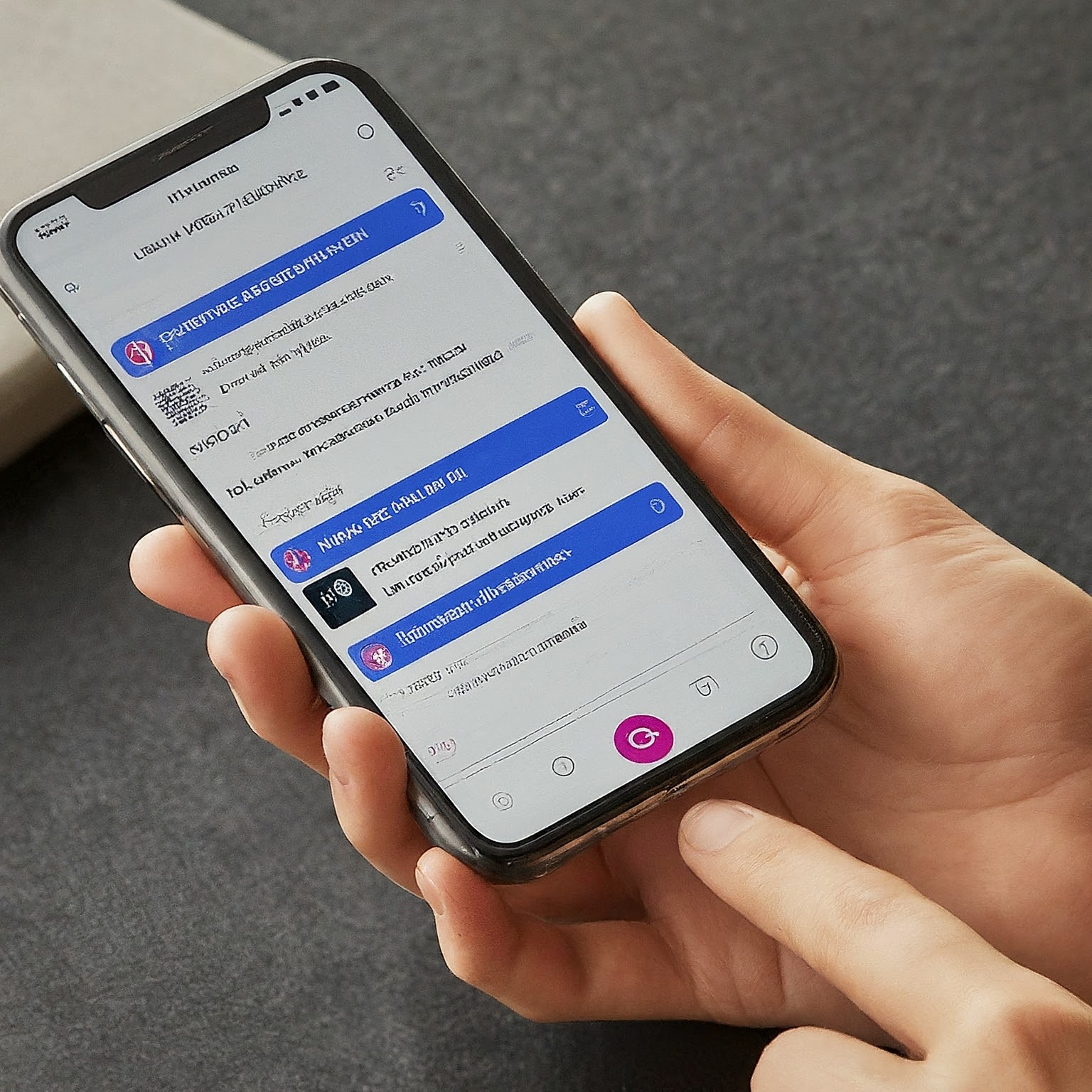
What is AT&T Visual Voicemail?
AT&T Visual Voicemail is a powerful feature that allows you to manage your voicemails directly from your smartphone. It eliminates the need to dial into your voicemail box, listen to a sequence of messages, and navigate a complex menu system. Instead, Visual Voicemail provides a visual interface, displaying a list of your messages with details like caller information, date, and even a transcript (on compatible devices).
Benefits of AT&T Visual Voicemail
AT&T Visual Voicemail boasts a range of advantages that make communication more efficient and convenient:
- Effortless Management: Access and manage your voicemails directly from your smartphone’s familiar interface. No more dialing access numbers or memorizing codes.
- Prioritize Messages: See a list of all your voicemails, allowing you to prioritize which messages to listen to first.
- Quick Playback Control: Play, pause, rewind, and fast-forward through messages with ease, just like you would with any audio file on your phone.
- Enhanced Clarity: On compatible devices, Visual Voicemail provides text transcriptions of your voicemails, giving you a quick overview of the message content without needing to listen to the entire recording.
- Save and Share: Save important voicemails to your phone for future reference. You can also share messages via email, text message, or cloud storage services.
- Increased Accessibility: Visual Voicemail eliminates the need to be within cell service range to access your voicemail. You can manage your messages over Wi-Fi, ensuring you never miss an important message.
Getting Started with AT&T Visual Voicemail
Using AT&T Visual Voicemail is a breeze. Here’s a quick guide to get you started:
Compatibility:
- Device: Ensure you have a compatible smartphone with a data plan that includes Visual Voicemail (most AT&T wireless and prepaid smartphone data plans include it).
- Operating System: AT&T Visual Voicemail is available for both Android and iOS devices.
Setting Up:
- Android: Most Android phones with a compatible data plan will have Visual Voicemail pre-installed. Look for the AT&T Visual Voicemail app on your home screen or app drawer. If not pre-installed, download it from the Google Play Store.
- iOS: For iPhones, Visual Voicemail functionality is typically integrated within the native Phone app. You shouldn’t need to download a separate app.
Initial Setup:
- Upon launching the app (Android) or accessing voicemail through the Phone app (iOS), you might be prompted to set up your voicemail for the first time. This will involve creating a voicemail password and recording a greeting.
Using Visual Voicemail:
- Once set up, accessing your voicemails is simple. Open the AT&T Visual Voicemail app (Android) or navigate to the voicemail section within the Phone app (iOS).
- You’ll see a list of your voicemails with details like caller information, date, and message duration.
- Tap on a message to play it. You can use on-screen controls to pause, rewind, or fast-forward.
- Compatible devices might display a text transcription of the message alongside the audio recording.
- Additional options might include saving the message, sharing it via various methods, or deleting it.
Advanced Features:
AT&T Visual Voicemail offers some additional features to enhance your experience:
- Notifications: Receive alerts when you have a new voicemail.
- Do Not Disturb: Set up Do Not Disturb settings to control when you receive voicemail notifications.
- Custom Greetings: Record different greetings for various situations (e.g., work hours, weekends).
- Passcodes: Set a passcode for additional security when accessing your voicemail messages.
Troubleshooting:
If you encounter any issues with AT&T Visual Voicemail, here are some troubleshooting tips:
- Restart your phone: A simple restart can often resolve minor glitches.
- Verify data connection: Ensure you have a stable cellular data or Wi-Fi connection.
- Check compatibility: Confirm your device and data plan are compatible with Visual Voicemail. You can contact AT&T customer support for assistance.
- Reinstall the app (Android): If you’re using the dedicated app.