In the fast-paced world of technology, our iPhones have become an indispensable part of our daily lives. From communication and entertainment to productivity and organization, these powerful devices are constantly at our fingertips. However, even the most advanced technology can encounter hiccups and glitches from time to time. When your iPhone starts acting up, a simple soft reset can often resolve the issue and restore its smooth operation.
In this exclusive article, we will delve into the intricacies of performing a soft reset on your iPhone. We will cover everything from understanding what a soft reset is to step-by-step instructions for various iPhone models. Additionally, we will explore the common scenarios where a soft reset can be beneficial and provide troubleshooting tips to ensure a successful reset.
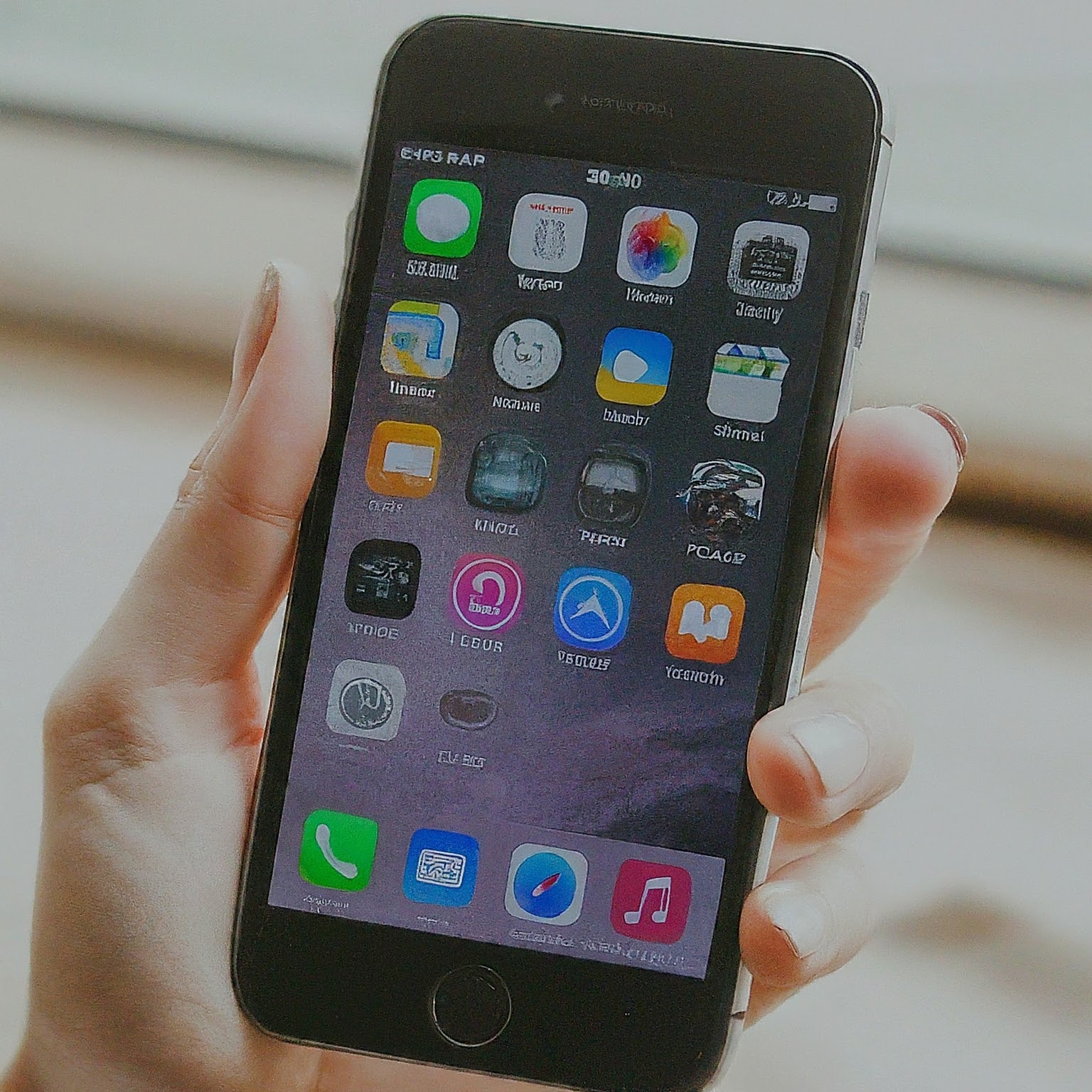
What is a Soft Reset?
A soft reset, also known as a “restart” or “reboot,” is a simple procedure that involves powering off your iPhone and then turning it back on. This process clears the device’s temporary memory, closes all running apps, and refreshes the operating system. Unlike a hard reset or factory reset, a soft reset does not erase any data or settings on your iPhone.
When to Perform a Soft Reset
A soft reset can be a helpful troubleshooting step in various situations where your iPhone is experiencing minor issues. Some common scenarios where a soft reset may be beneficial include:
- Unresponsive or Frozen Screen: If your iPhone’s screen becomes unresponsive or frozen, a soft reset can often force it to restart and regain functionality.
- App Crashes or Glitches: If an app is crashing repeatedly or experiencing glitches, a soft reset can clear its temporary memory and allow it to start fresh.
- Battery Drain Issues: If your iPhone’s battery is draining unusually quickly, a soft reset can help identify and resolve any background processes that may be contributing to the issue.
- Connectivity Problems: If you’re experiencing difficulties connecting to Wi-Fi, Bluetooth, or cellular networks, a soft reset can refresh the network settings and potentially resolve the problem.
- General Performance Issues: If your iPhone is running slowly or experiencing other general performance issues, a soft reset can help improve its overall responsiveness.
How to Soft Reset iPhone: Step-by-Step Instructions
The specific steps to perform a soft reset may vary slightly depending on your iPhone model. Here are the instructions for some of the most popular models:
iPhone X and Later (Including iPhone 11, 12, 13, and 14 Series)
- Press and hold the Side button and either Volume Up or Volume Down button simultaneously.
- Continue holding the buttons until the “Slide to power off” slider appears on the screen.
- Drag the slider to the right to power off your iPhone.
- Wait for a few seconds, then press and hold the Side button again until the Apple logo appears.
iPhone 8 and Earlier (Including iPhone 7 and SE)
- Press and hold the Top (or Side) button until the “Slide to power off” slider appears on the screen.
- Drag the slider to the right to power off your iPhone.
- Wait for a few seconds, then press and hold the Top (or Side) button again until the Apple logo appears.
Troubleshooting Tips for Soft Reset
While performing a soft reset is generally a straightforward process, there are a few troubleshooting tips to keep in mind:
- Force Restart: If your iPhone is completely unresponsive and the standard soft reset steps don’t work, you may need to perform a force restart. The steps for a force restart vary depending on your iPhone model, so it’s best to consult Apple’s official support website for specific instructions.
- Battery Level: Ensure that your iPhone has sufficient battery charge before attempting a soft reset. If the battery is too low, the device may not power back on properly.
- Backup Data: Although a soft reset doesn’t erase any data, it’s always a good practice to back up your iPhone regularly to prevent data loss in case of unexpected issues.
- Apple Support: If you continue to experience problems with your iPhone after performing a soft reset, contact Apple Support for further assistance.
Soft Reset vs. Hard Reset
It’s important to distinguish between a soft reset and a hard reset. As mentioned earlier, a soft reset simply restarts your iPhone without affecting any data or settings. On the other hand, a hard reset, also known as a factory reset, erases all data and settings on your iPhone, restoring it to its original factory condition. A hard reset is typically used as a last resort to resolve major software issues or when preparing to sell or give away your iPhone.
Benefits of Soft Reset
Performing a soft reset on your iPhone offers several benefits, including:
- Improved Performance: A soft reset can help clear temporary memory and close background processes that may be slowing down your iPhone, leading to improved performance and responsiveness.
- Resolved Glitches and Crashes: If an app or the operating system is experiencing glitches or crashes, a soft reset can often fix the problem by refreshing the software.
- Extended Battery Life: By closing unnecessary background processes and refreshing the system, a soft reset can help optimize battery usage and potentially extend your iPhone’s battery life.
- Enhanced Connectivity: A soft reset can refresh your iPhone’s network settings, potentially resolving connectivity issues with Wi-Fi, Bluetooth, or cellular networks.
- Simple and Safe: A soft reset is a simple and safe procedure that doesn’t require any technical expertise or risk data loss.
Conclusion
A soft reset is a valuable tool in your iPhone troubleshooting arsenal. Whether your device is experiencing minor glitches, performance issues, or connectivity problems, a simple restart can often resolve the issue and restore its optimal functionality. By understanding the benefits of a soft reset and following the step-by-step instructions for your specific iPhone model, you can keep your device running smoothly and enjoy a seamless user experience. Remember, a soft reset is a quick and easy way to refresh your iPhone without losing any data or settings, making it a safe and effective solution for many common problems.
لا تعليق